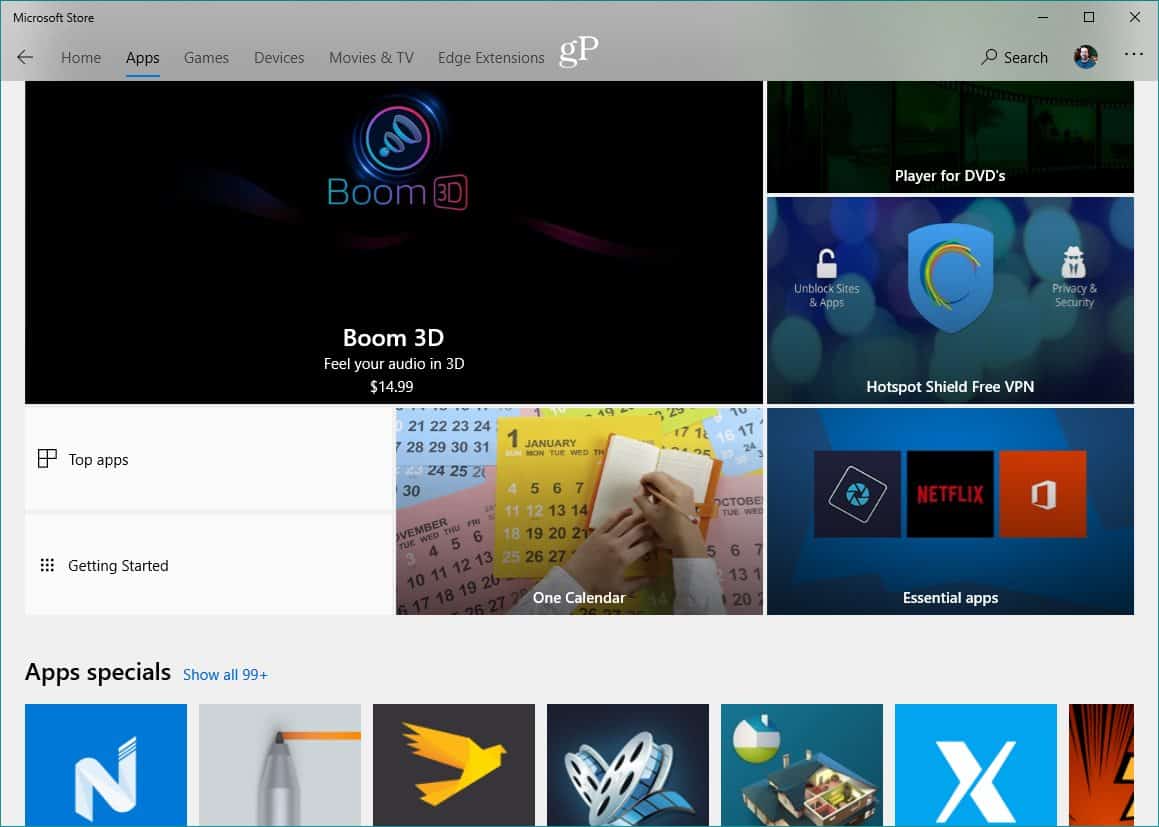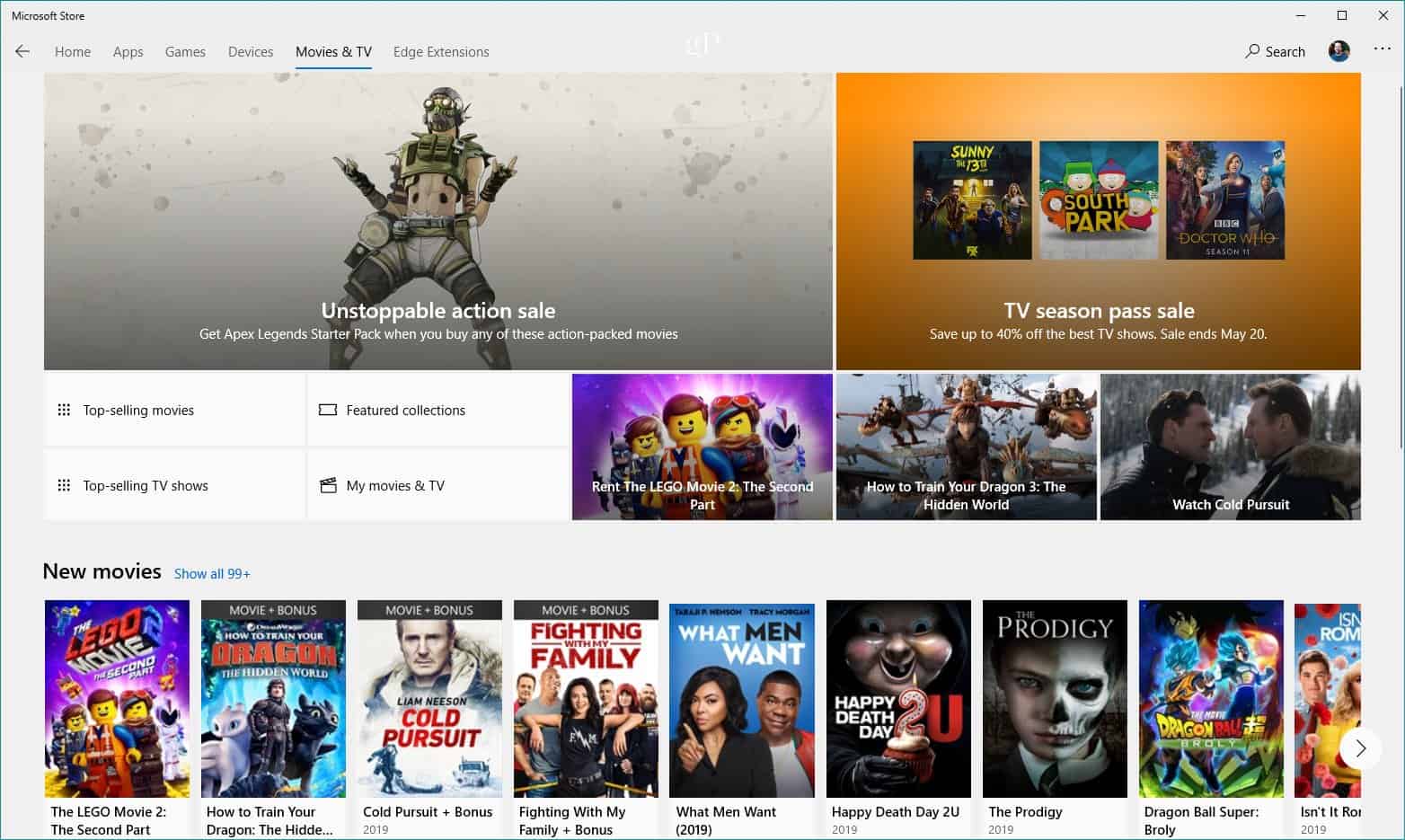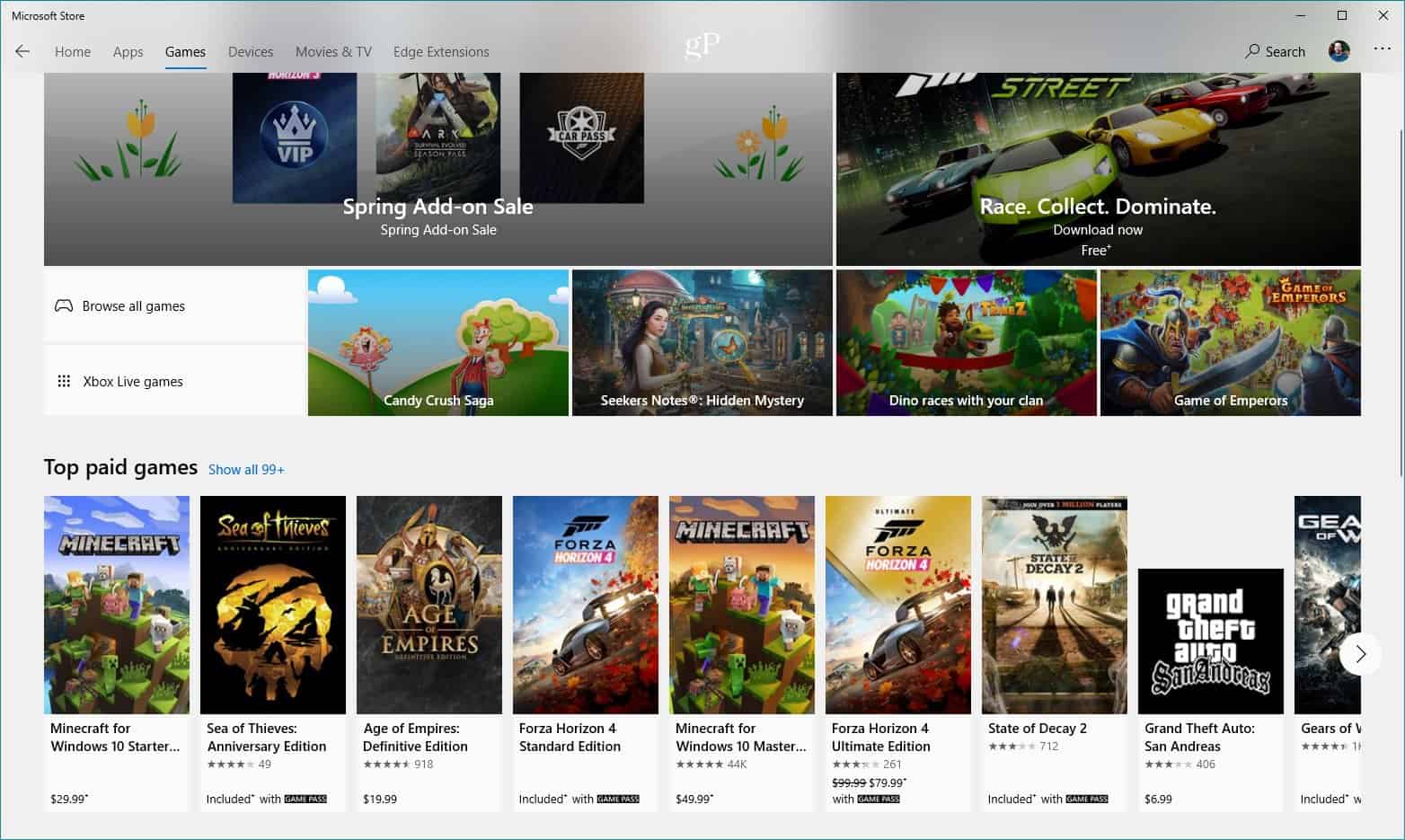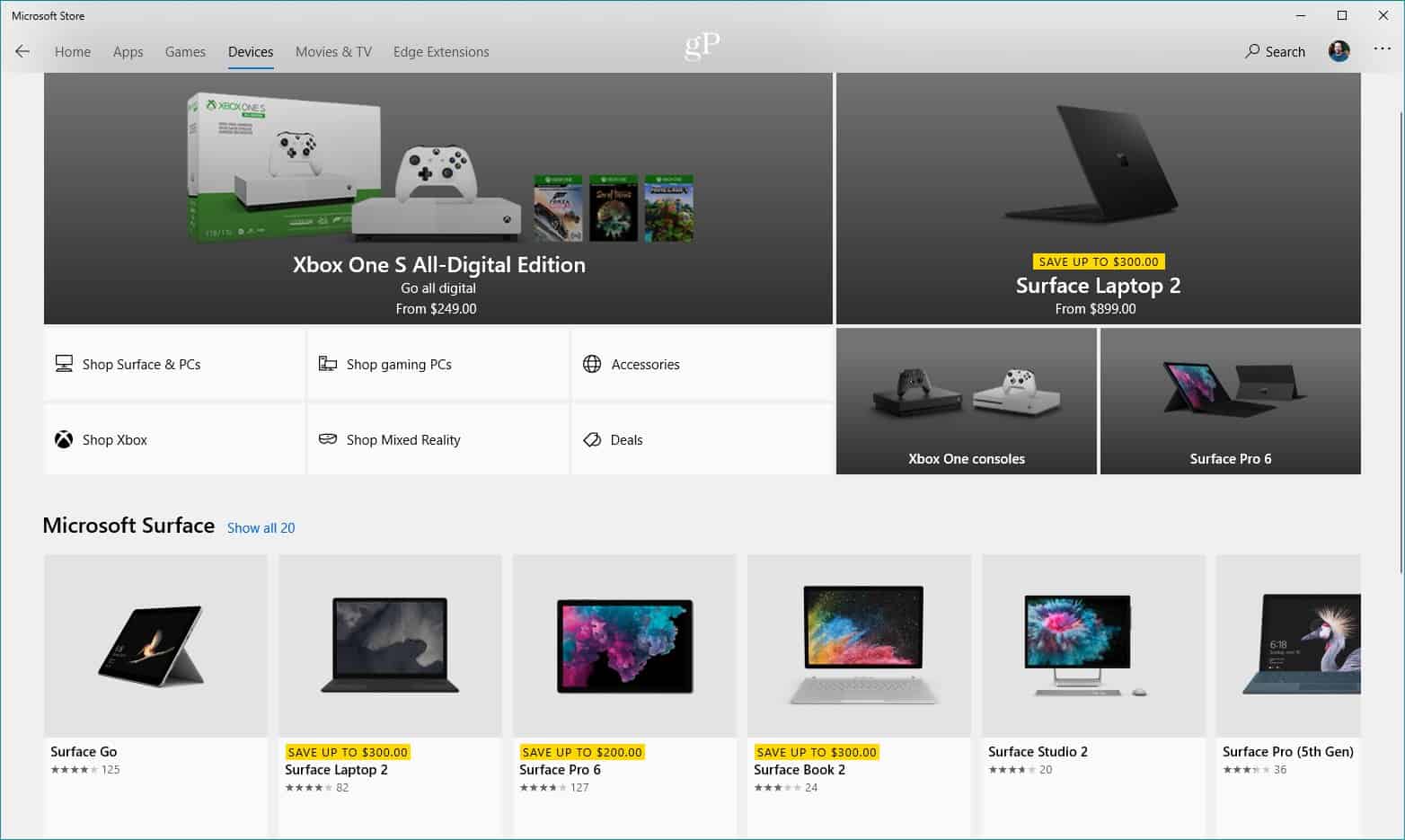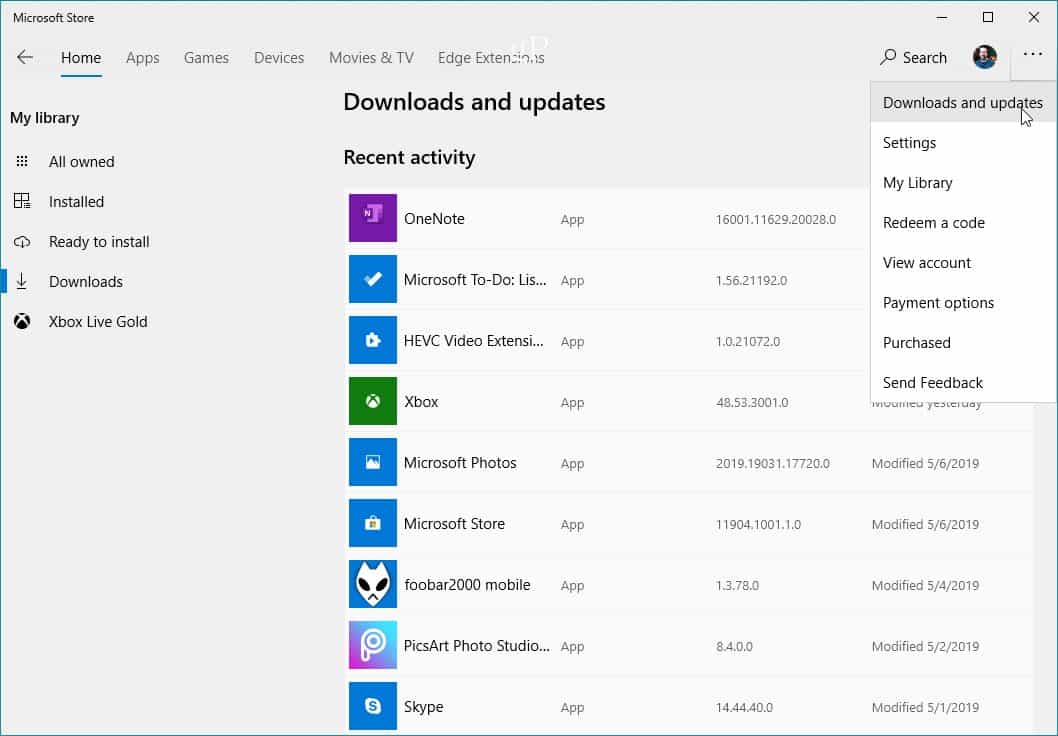Apps
The Apps section is where you will find free and paid UWP apps designed for the Windows 10 experience. There are apps in every category, from productivity to entertainment and everything in between. You can find apps by category, bundles, app specials, or search for a specific name. There are more than just UWP apps, too. For example, you can install the desktop version of iTunes from the store.
Movies & TV
You can also use the Movies & TV app to download titles for offline viewing. And you can browse for content through the same app. But to purchase or rent, it needs to be done through the Store. For more on the process of buying content, check out our article: How to Rent or Purchase Movies or TV from the Microsoft Store on Windows 10.
Games
Whether you’re looking for a simple free time-killing game or a full-on GPU-burning Xbox title, you will find it here. Just like apps, you can browse by title, free, top games, bundles, Xbox Live games, and more. In fact, if you are a rabid Xbox gamer, this is where you can get your copy of Xbox Play Anywhere titles. Those are titles that you can play on your Xbox or Windows 10 PC and pick up where you left off on either device.
Edge Extensions
When Microsoft first launched Windows 10 with its new Edge browser, it didn’t support extensions. The company eventually added extension support and put them in the Store app to download from. However, with Microsoft rebuilding Edge on Chromium, getting extensions will most likely start happening via the browser. But that remains to be seen. It might be via the online version of the Microsoft Store.
Devices
If you’re looking for a new PC, you might want to check out the Devices section in the Microsoft Store. There you can find the company’s own line of Surface devices and PCs, and accessories from other manufacturers. In addition, you can shop for other Microsoft products like Xbox One bundles and even branded clothing. There are often deals on PCs and accessories from time to time that you won’t see elsewhere.
Settings and More
When you click on the Settings (three dots) button, you can get updates, view your content library, redeem codes, change settings and payment options, access your Microsoft account, and more. One thing you might want to do off the bat is to turn off video autoplay. While you’re browsing movies and games, trailers will play at the top of by default. Settings also allow you to require a sign-in to purchase media, and you can disable auto-update for apps.
The Store Evolves
A couple of the sections of the Store app no longer exist. For example, Microsoft added its eBooks section to Windows 10 Creators Update back in 2017. But the eBooks were not cross-platform, and you could only read them using Microsoft Edge. So the Books category was removed back on April 2nd of 2019. The company used to have a Music section, too. However, Microsoft killed its Groove Music subscription service on January 31st of 2018. The store will undoubtedly continue to change moving forward, with new sections being added or removed. For example, it might be the place where you’ll find Chromium Edge extensions or certain Progressive Web Apps in the future. Still, while you might not use it a lot, it’s worth a look as you might be surprised at what you find. Plus, Microsoft is always putting on sales for digital items and hardware.
![]()