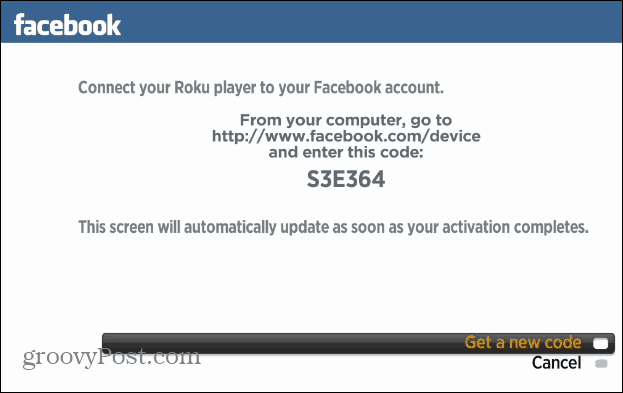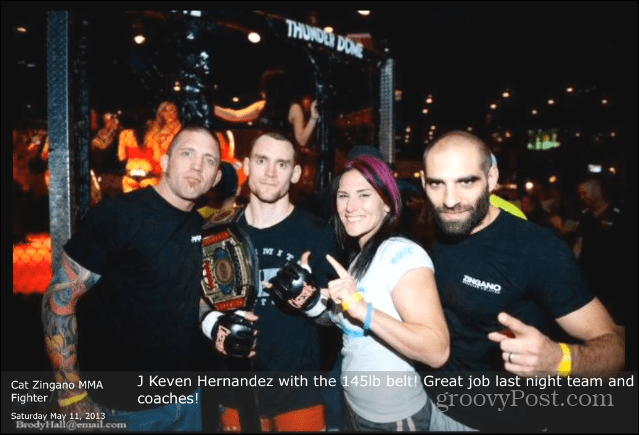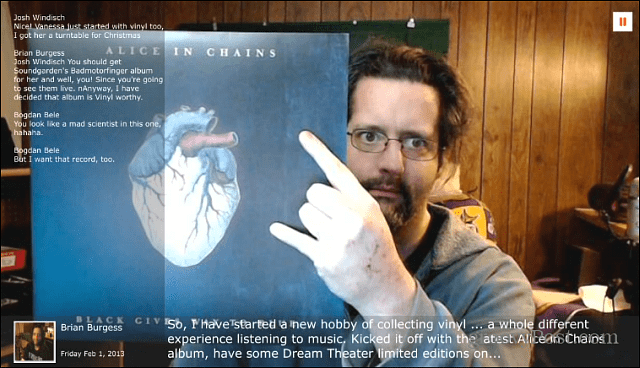Add Facebook to Roku Player
On your Roku, download the Facebook Channel if you don’t have it already. Launch it, and you’ll get an activation code.
Next, on your computer, open a browser and go to the Facebook for Devices page and enter in the code. You’ll need to give Roku access to your Public Profiles.
After that, on your Roku, you’ll be able to access your videos, photos, friends’ photos and videos, news feed videos, and more.
Photos will be presented in a slideshow view, with a new one displaying every few seconds. Of course, you can also use your remote to shuffle through them too.
If you pause your photo collection you can see comments that your friends have made on them.
In Settings, you can change the amount of time between photos, slideshow resolution, and even select different types of slideshow background music.
Comment Name * Email *
Δ Save my name and email and send me emails as new comments are made to this post.
![]()