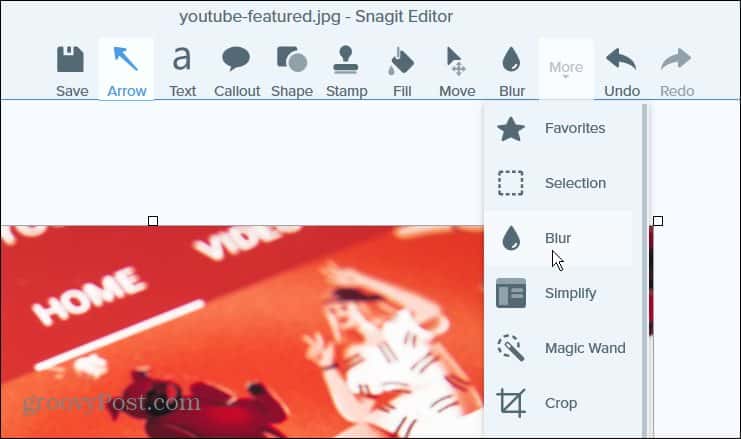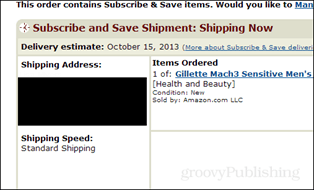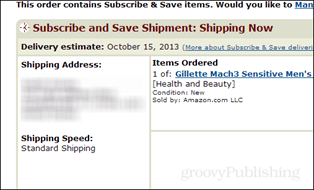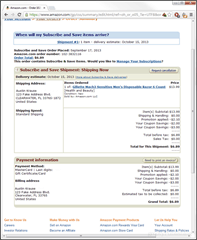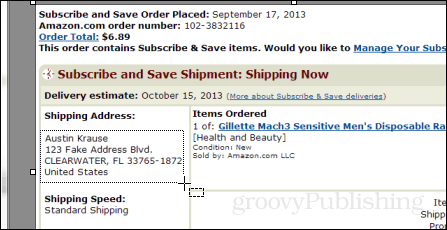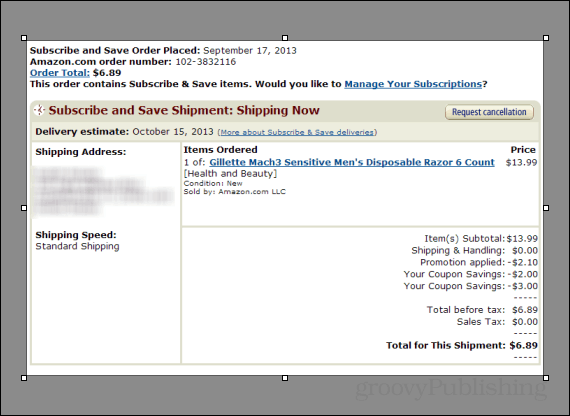Why blur the text?
Note: This article was written using an older version of SnagIt Editor, but the software still has the Blur function.
Put simply, blurring out text is better than the alternative – redaction. Blur also doesn’t draw attention away from the important part of a screenshot. Take a look at the two examples below. We redacted the text to mask sensitive data; on the right, I used a blur filter. Since we’re probably not running an intelligence agency, blacking out sections of a screenshot with a big black box doesn’t look attractive. The same can be said for YouTube videos, but adding blur to videos requires an entirely different program.
Blur/Redact Text
Note: The below screenshot is small on purpose because it’s just an example of a possible screenshot choice; it’s not important.
Now that we have a screenshot to work with, you can decide if you want to blur using the Smooth filter or the Pixelate feature from the Tools tab. Both work equally well; it just depends on the look you’re after. Keeping things simple, I’m going to click the down arrow and use a smooth filter with a 25% intensity. Now draw a box around the area of the screenshot that you want to blur out.
The default for both Smooth and Pixelate Blur is 25%. You can play with the intensity level by clicking on the region you selected and hitting the down arrow on the toolbar, as shown above. The default setting is normally enough to render the text unreadable but still discernable at one point. See below for examples of the various levels of blur intensity. To compare blur levels, I compiled this shot below. As you know, even 10% is almost enough to render the blur unreadable. However, if you want to make sure people don’t decipher any sensitive data, you’ll need to apply at least 20%. Anything over 50% is overkill.
Below is the end product of the screenshot after I’ve applied a blur to hide the shipping address and cropped out the sides. How does it look?
That covers adding blur to screenshots in Snagit. If you decide to buy a copy, please use this link to buy a copy of Snagit version 2021. Although the price will be the same for you, I will get a few bucks for the referral. Think of it as a tip for all this amazing information you just got for free. Comment Name * Email *
Δ Save my name and email and send me emails as new comments are made to this post.
![]()