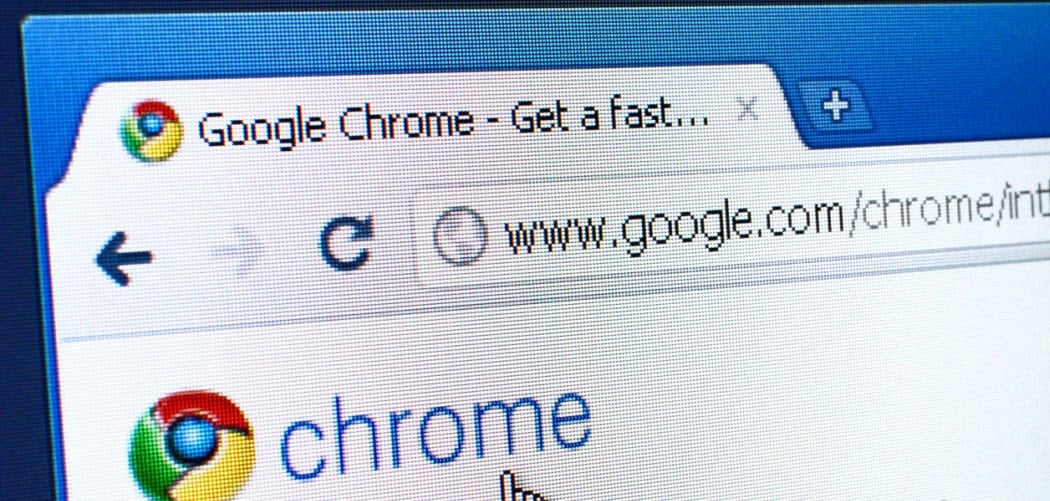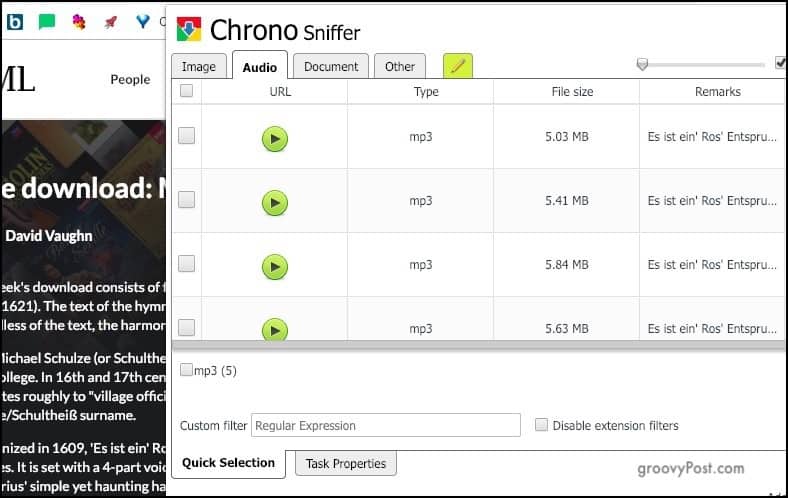I really enjoy trying out new add-ons and seeing how far the browser can be stretched in terms of usefulness. Below are the ones which I use every day and point-blank refuse to uninstall, no matter what. I would be interested in your preferences in the comments.
The Best Chrome Extensions To Rock Your Browser
There are too many extensions, which is why I try to limit them to only the ones I really need to use. Even then, when I am not using an extension, I tend to switch it off in the Chrome settings. It takes all of a few seconds to switch it on again later, and the memory savings make it worth it.
Incognito This
Otherwise known as “private browsing” (mocked relentlessly on the British TV show “Mock The Week“) and Porn Mode, Incognito is switching the URL to a mode where it won’t appear in your browsing history or cookies. Normally, to get to Incognito mode, you have to go to File > New Incognito Window. But with this tab, you can instantly switch URLs from normal mode to Incognito mode. If you are reading news sites like the New York Times with their limited free articles, Incognito Mode is a Godsend.
Grammarly
Grammarly connects your browser to a cloud service that helps you write your best online, including Gmail, Facebook, WordPress, Linkedin, and anywhere else you can type in a Chrome browser. It also has standalone clients for Mac, Windows, and Microsoft Office on Windows. For most people, the free service is good enough, but if you spend a lot of time writing, the paid service is also 100% worth the expense. I personally used the free version for almost a year before buying the professional service.
Buffer
I know I am a bit of a Buffer fanatic, but since Facebook recently dropped support for normal profile pages (why Facebook?!), I have only been using Buffer for Twitter and Instagram updates. To date, there is no way to update your Instagram feed on a desktop computer except through social media scheduling tools. In my opinion, Buffer is the easiest option of the lot. Plus, if you do social media management for clients, Buffer is the consistently recommended tool out there for the task.
Save To Pocket
While scouring the web for the next topic to write about, I always come across interesting articles. However, I quite often don’t have the time to read them straight away. Rather than bookmarking them in the browser, I put them in Pocket instead. While others prefer Instapaper, I like Pocket for its appealing layout, its dark mode, and its apps for iOS and Mac. It also has a very powerful search function to find old articles from your archive, which I find myself using an awful lot.
OneTab
With each tab that you open in Chrome, more and more memory gets used. I am a prolific tab opener to the point where Chrome is wheezing and gasping to keep moving. If you need to give Chrome a sudden speed burst and clear your tabs, you can use a bookmarking tool called OneTab. OneTab will take all of your unpinned tabs and add them to a clickable list inside Chrome. The tabs will then be closed. Options then include generating a webpage with the links, restoring the tabs and reopening them, locking the list (to prevent accidental link deletions), and importing/exporting URL lists as text files.
The Great Suspender
Like OneTab, The Great Suspender helps those of us who love to open multiple tabs by suspending those sitting idle for an extended amount of time. TGS is easy to configure and can save a lot of wasted memory and CPU on both your PC and Mac. It’s one of the first extensions I install on all my new systems.
Privacy Badger
Made by the Electronic Frontier Foundation, Privacy Badger is a free extension that scans pages you visit and blocks trackers and malicious cookies. It’s very similar to the equally good Ghostery, and in this era of increased government and corporate surveillance, it pays to have a browser extension like this. By clicking on the badger logo, you can see which trackers are being blocked, and you can change the settings if you want.
Chrono Download Manager
One of the extensions I really loved in Firefox was DownThemAll, and I was really upset when it was discontinued. DownThemAll took a webpage, detected which files were downloadable, made a list, and downloaded the ones you specified. It was a hoarder’s dream. Chrono Download Manager is kind very similar, but for Chrome. Go to the file download page, then click on the Chrono logo in the browser. A pop-up window displays what can be downloaded, you make your choices, and off it goes. Very slick and easy.
1Password
Although 1Password is a lot more than a Chome Extension, I felt it deserved a spot on the list as it makes using Chrome much easier and more secure by automating the process of logging into any site online. Take a look at Dave’s article, which we published earlier, where he details how he organizes almost his entire life securely… using 1Password.
Print-Friendly & PDF
I rarely print anymore, but I do make lots of PDF files. And when I make a PDF file, the last thing I want is lots of adverts and wonky web formatting messing things up. This extension makes it easy to remove all of the non-necessary content from a page and tidy it up. Then you can hit the print button, and Chrome will churn out a nicely formatted PDF for you.
Force Background Tab
The small things matter the most, and Force Background Tab has saved my sanity on more than one occasion. Without this extension, clicking on a link would make Chrome immediately bounce over to that tab. But if you are clicking links in an email (for example), going back and forth between tabs soon becomes infuriating. FBT simply opens any links you click on in the background but keeps you in the tab you are currently in. No jumping around, no cursing, nothing. Bliss. Try it out. You’ll love it.
Reddit Enhancement Suite
This one is only useful if you are a regular user of Reddit. It adds features to the site which Reddit doesn’t offer itself. This includes previewing thumbnails in larger windows on the homepage, rapid account switching, seeing a real-time live preview of the comment you are typing, a never-ending Reddit stream, a spam reporting button, and much more. If you use Reddit, you MUST use this.
Pushbullet
Pushbullet is an old extension, but it is still a great way to transfer links to your other devices. For example, whenever I find great iPhone apps on my laptop while browsing, I send the links to my iPhone using Pushbullet. You can also right-click on open browser tabs on one device and tell it to open on another device. Found a great restaurant on Google Maps? Pushbullet makes it simple to send the map URL sent directly to your phone.
Conclusion
Which Chrome extensions are your die-hard favorites? Tell us all about them in the comments below, please. Here at groovyPost, we’re always looking for apps that make life easier for ourselves and our readers. Comment Name * Email *
Δ Save my name and email and send me emails as new comments are made to this post.
![]()