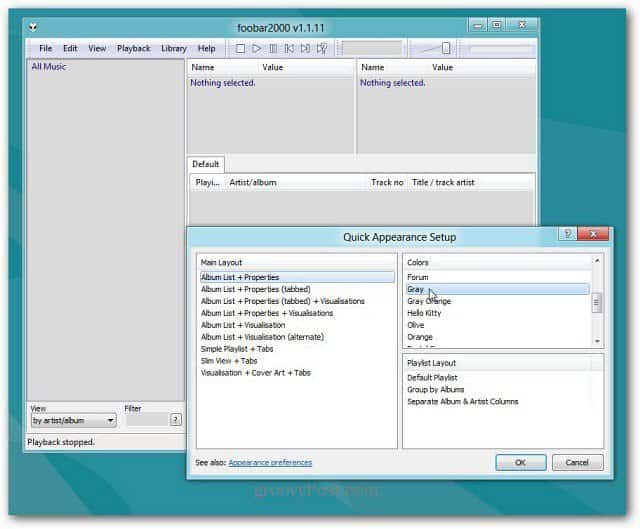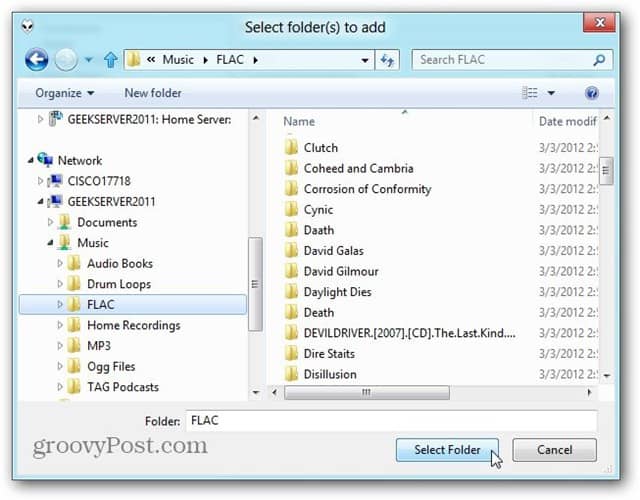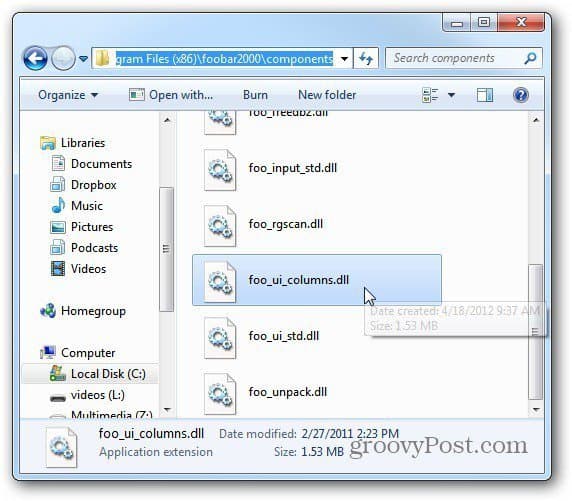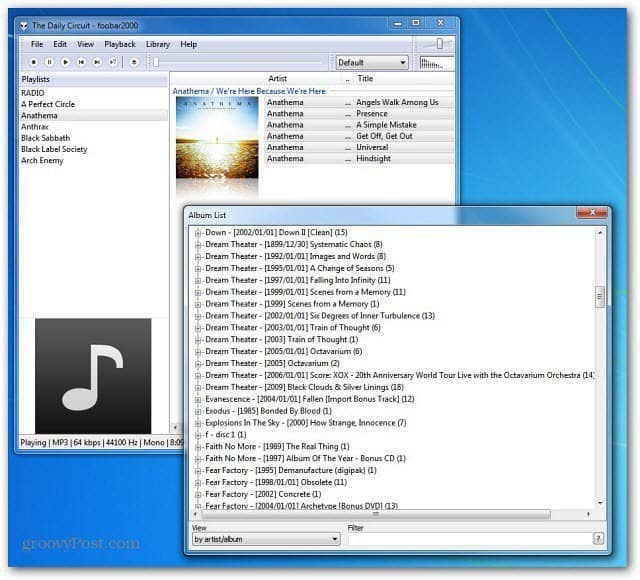First, download and install the latest version of Foobar2000. It works on Windows 7 and above. Select the components you want to install…here; I’m doing a full installation.
It installs quickly, and when it’s ready, you’ll see the Quick Appearance Setup.
Choose any combination you like. You can move the Quick Appearance Setup screen and see how the player will look. Don’t worry if you don’t like any of the layouts; you can skin it later.
Now add your music collection. Click File » Preferences, then select Media Library. Under Music Folders, add or any path music is stored. Or remove the default paths if your music is located elsewhere.
For instance, I am installing my collection of CDs I burned to FLAC files from my home server. But wherever your music resides, select the appropriate folder.
After adding your music collection, I recommend the Columns UI Component. Components are easy to add to Foobar2000, and there’s a huge list of them. After downloading the zip file, use 7-Zip, WinRAR, or your favorite compression software.
Make sure you’re closed out of Foobar2000. Then drag the foo_ui_columns.dll file into the Components subdirectory of the Foobar2000 folder.
Now close the components folder and open Foobar2000. A message comes up asking which display you want. Select Columns UI and click OK.
Then you’ll see the Columns UI Quick Setup window. Just like the default interface, you can select what you want. The cool thing is you can constantly change the interface at any time.
Click Library to see all of the songs from your collection and create Playlists if you want. Use the keyboard combination Ctrl+N. Then type a name for your playlist. I like to type in the band names for the albums I have. But you can name them whatever you want. Then drag the songs to that playlist.
It also has a mini playback controller from the Taskbar, which is always a nice feature in a music player.
It has a funny name, but essentially every aspect of the player can be customized. Another advantage is the amount of music file types it will play out of the box. It supports FLAC, OGG, WAV, WMA, MP4, and others. It’s small, light on system resources, fast, and will support your iPod or iPhone with the iPod Manager Component. It does take some work to get set up, but once you do, you’ll realize how powerful this player is. In fact, it made the groovyPost list as one of the best MP3 tagging apps for Windows. If you’re a music lover and like geeky customizable music players — Give it a try and leave a comment on your experience. Comment Name * Email *
Δ Save my name and email and send me emails as new comments are made to this post.
![]()