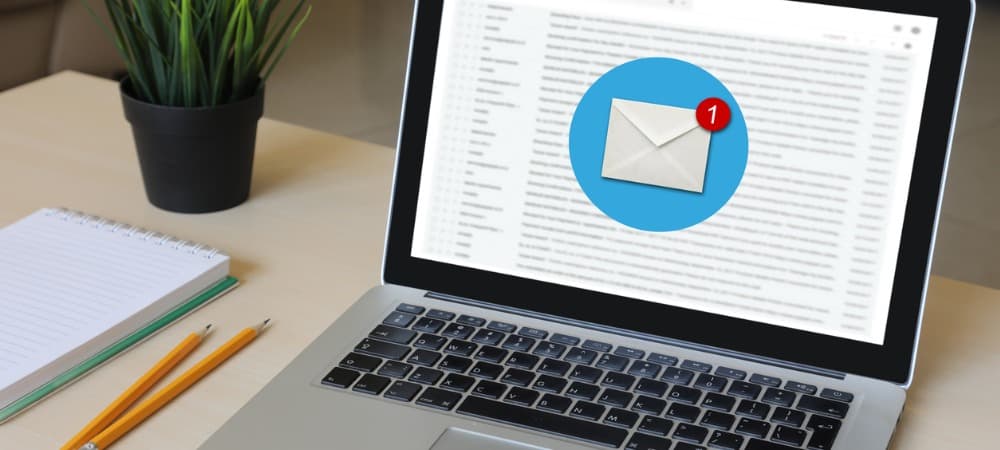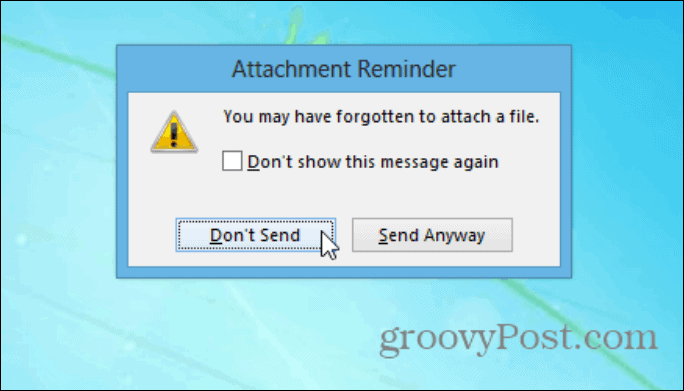Outlook Attachment Reminder
The setting should be enabled by default, but to double-check launch Outlook on your PC and click on File.
Now from the File pane scroll down and click on Options.
Now, from the menu panel on the left click on Mail. Then under the Send Messages section, verify that “Warn me when I send a message that may be missing an attachment” is checked.
Here’s the typical scenario: You compose an email letting the recipient know you’ve attached a file, but forget to actually include it and hit Send.
Outlook will give you an Attachment Reminder message. Click the Don’t Send button, attach the file, and send the message.
If you use Microsoft’s webmail service Outlook.com, it also has an Attachment Reminder you can enable.
If you’re using an older version of Outlook, check out a third-party tool like Code Two Outlook Attachment Reminder. Comment Name * Email *
Δ Save my name and email and send me emails as new comments are made to this post.
![]()