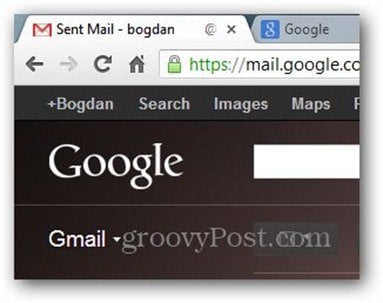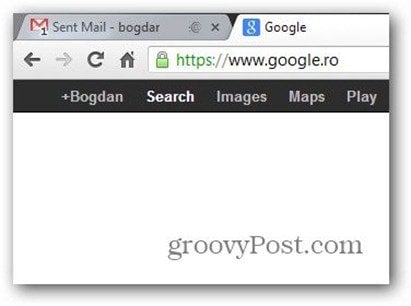Normally, your Gmail tab would look something like this when you have, for example, the Sent Mail folder open.
For an easy solution from Gmail Labs, go to Settings in the menu on the top right side of your Gmail account.
At the top, click Labs. Then type: unread in the Search for a Lab box, and Unread Messages Icon comes up. Click Enable, then Save Changes.
That’s it. Now, no matter what folder or message you have open, you’ll see a nice little counter of unread messages.
Comment Name * Email *
Δ Save my name and email and send me emails as new comments are made to this post.
![]()