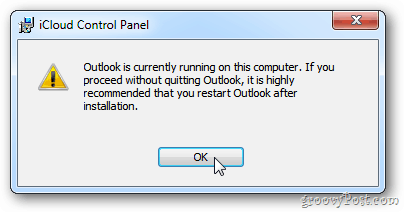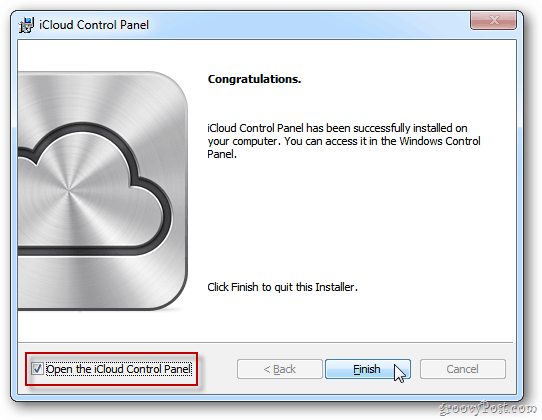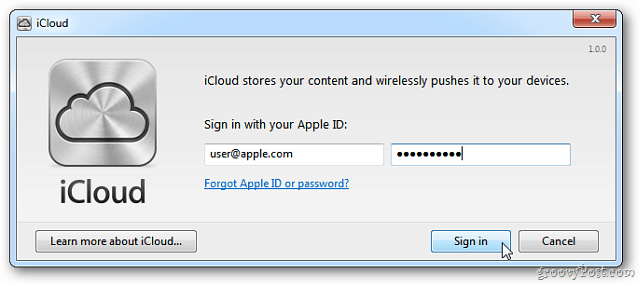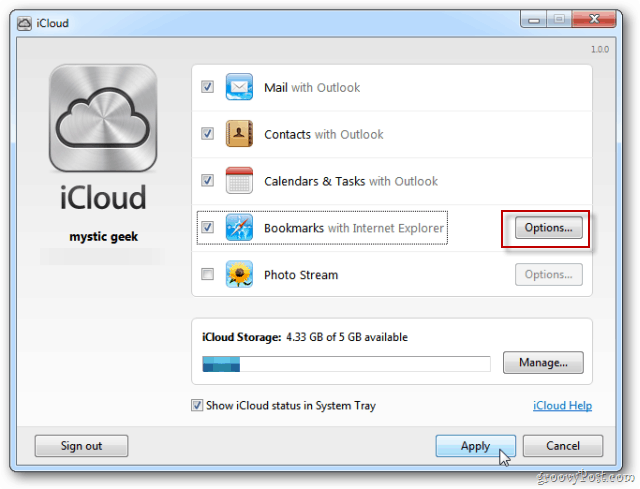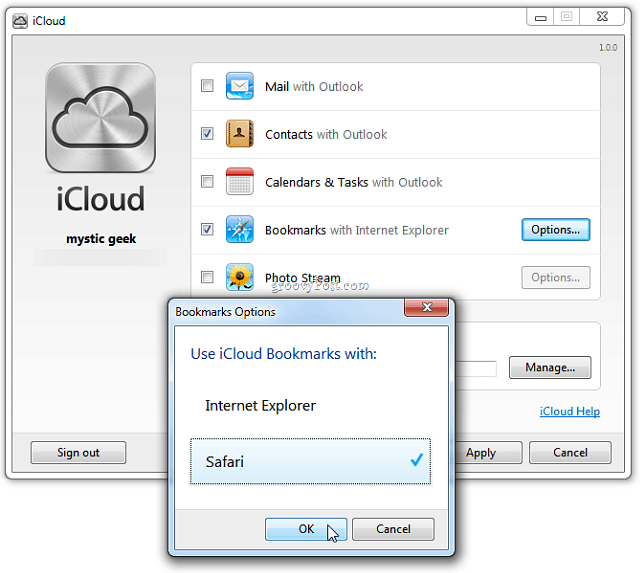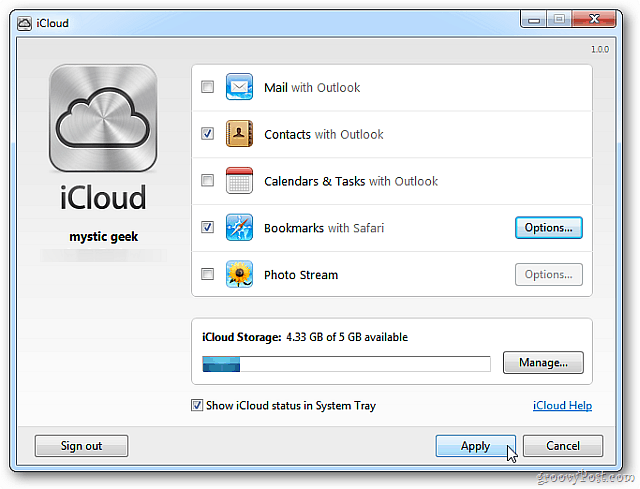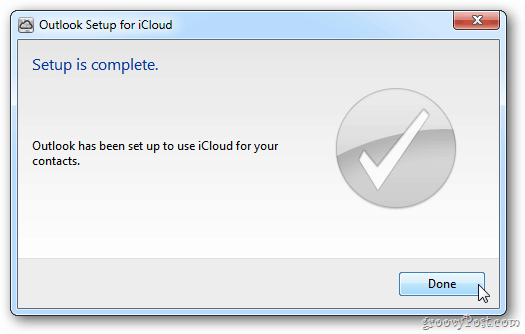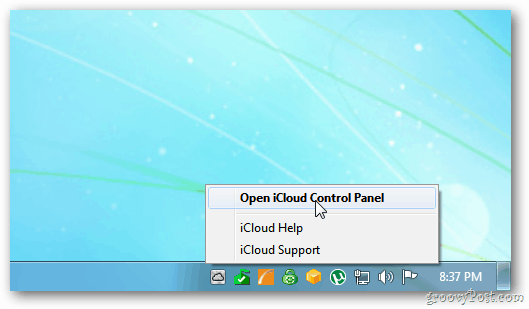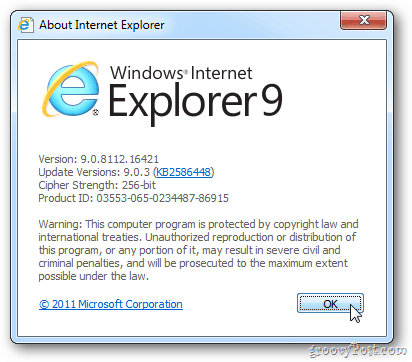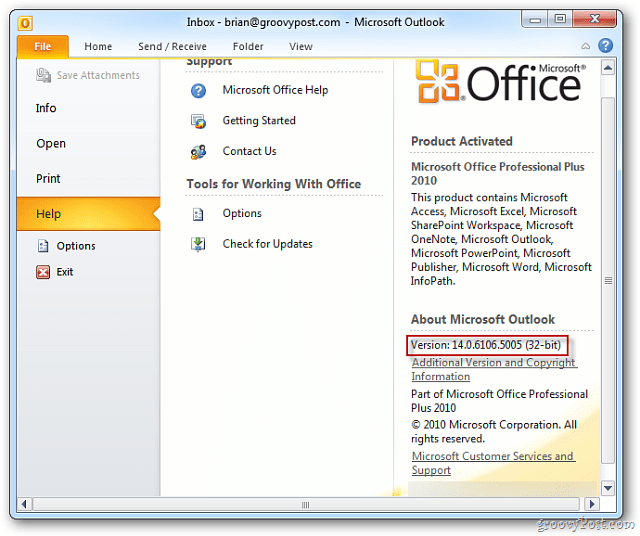iCloud for Windows
First, download the iCloud Control Panel for Windows. It only works with Windows Vista SP 2 and higher – Windows XP users are out of luck.
If you’re running Outlook during the install, you’ll receive a notification to close out of it before continuing with the installation.
Then the Installation is basic. Follow the install wizard and when it’s done, make sure Open the iCloud Control Panel is checked. Click Finish.
Next, enter your Apple ID and password. Click Sign in.
Now select what you want to sync to iCloud and across your iOS devices. If you want to sync your bookmarks, click Options.
In Bookmark Options, select either Internet Explorer or Safari. There isn’t an option for Google Chrome or Firefox yet. Here I chose Safari since I rarely use IE.
A screen will come up asking if you’re sure you want to merge bookmarks with iCloud. Click Merge.
After making your selections, click Apply.
iCloud setup for Outlook completes. Click Done.
iCloud Control Panel
The iCloud Control Panel for Windows icon lives in your system tray. Launch it from there if you want to go in and select different syncing options.
Alternately, you can go to Start » Control Panel » iCloud.
To sync IE bookmarks, you’ll need Internet Explorer 8 or higher.
To sync your contacts and mail from Outlook, you’ll need 2007 or above.
To enable automatic downloads between devices and iTunes for Windows, you’ll need version 10.5.
To sync Safari Bookmarks and Reader Lists, you’ll need Safari 5.1.1 and above.
There’s some work involved in setting it up to work seamlessly between your Apple devices and Windows. Here’s a recap. Install iTunes 10.5 for Windows and Mac. Install iOS 5 on your Apple mobile devices. Update Safari for Windows and Mac to version 5.1.1. Install the iCloud Control Panel for Windows. If you have a Mac, make sure to update to OS X Lion 10.7.2. Now you’ll be able to sync data across your PC, Mac, iPhone, iPad, and iPod Touch. Of course, with the release of Windows 10, you might be more inclined to use OneDrive since it can sync data across virtually all mobile devices, including iOS and OS X. Great info but I can’t understand why they didn’t include a sync Bookmarks with Firefox option out of the box. To me it seems like they are trying to force people to use Safari, knowing that most of the more tech savvy iPhone users have already vacated IE. Nothing against Safari, but I use a host of Firefox Add-ins that are just to useful for me to move away from, so I hope Apple provides iCloud to Firefox sync’ing soon… and/or someone comes up with a workaround! Regards, Michael There isn’t a work around that I know of now. But will keep my eyes open for one. Maybe someone will create an addin for FF that will allow it? Thanks for reading! Either way, I’m pretty happy with iCloud so far… although I wish you could delete pics from your Photo Stream directly on the iPhone. I quote directly from apple.com “You can’t edit or delete photos from your Photo Stream”. A friend sent me a slightly dodgy pic via Whatsap and when I opened it, it went into my Photo Stream and then sync’d across my iCloud to the iPad! The only way to remove it is to log into iCloud and delete the whole stream (via advanced). Seems a serious limitation to me, lol! So be careful with what you open! Anyway, I’m going off topic… keep up the good work and I’ll add your site to my reader. I’ve been ripping my hair out as of late, due to the iCloud duplicating, and triplicating items in the merged calendar and contacts (which is all i want it to maintain). I am using Outlook 2007, and it still seems to give me a headache. Upon logging into icloud.com, I noticed the duplicate, triplicate calendar online. Any way of deleting all of the items and starting over fresh, or am I kinda SOL? Much help would be appreciated my friend. Sincerely, Hank We’ll do some more investigation into it though. A similar thing happened when they released iOS 5 on Friday. https://www.groovypost.com/news/apple-ios5-upgrade-problems-error-3200/ I managed to install the control panel on XP…seems to work great. The english is pretty bad at this site, but basically what you do is: Use 7-zip or Winrar to open the icloudsetup.exe file. Extract the contents to its own folder. Use the Orca msi editor to open the icloud.msi file (this is the 32-bit version – there is also a icloud64.msi 64 bit version =most people will use the 32 bit version) Look for the Launch Condition section on the left. Click on it and then change the wording on the right side from VersionNT> = 600 to VersionNT> = 200 . Save and then run the icloud.msi file. This seems to work fine, but you can’t yet expect future updates to be available or not to cause bugs if it was never intended for XP in the first place. I also found that I needed to have Synch Calendars in iTunes even though it says this will result in duplicates. When I didn’t, I could not “see” my PC-based Outlook calendar on my iPad. When calendar sync was clicked in iTunes, I was able to see the PC-based calendar. One solution to this might be to just click the Calendar in iClouds button in Outlook, and enter all entries there. However, I found that a lot of people I send calendar invites to do not use or recognize iCal invites. Add an account and manually enter the server details as follows: Account Type: IMAP If your email is xxxx@me.com, Username is xxxx Incoming Server: p99-imap.mail.me.com Outgoing Server: p99-smtp.mail.me.com Check “Remember Password” and “Require … SPA” Then go to “More Settings” > “Advanced” tab and enter For IMAP Port :”993″, choose SSL from the encrytion dropdown For SMTP Port : “587” and choose Auto from the encrytion dropdown. (do not choose SSL) Then go to “Outgoing Server” tab Check box “… (SMTP) requires authentication” leave “Use same settings…” This is one of those “addins” that Apple made specifically for the MAC, but left out for us PC users. This was the key turning point for us heavy PC users to say, gee, I think since it just works on an Apple, I’ll buy a MAC now. WRONG. My own personal experience is that this iCloud was not thought out correctly, hence the reason I’m now using the Google Calendar instead. Shows up in both my Outlook, and iPhone, and when I add any changes to either, they are populated immediately. Regards, Hank PS. Google Calendar is Free with a google account. You don’t have to have a GMAIL account for it to work, just tell it to share with another google account person. My girlfriend and I have our own designated email addresses that aren’t @gmail.com, and we share our calendars without a problem. So that being said, I’ll stick with the traditional sync, as I get the feeling this was yet another way for Apple to push those of us Windows users over to the Mac world by saying, “Look, it just works with MAC”. Not spending 2 grand on a MAC to make it work, when that kind of money can buy a damned nice Windows laptop.
- Make sure you still have access to your iCloud calendar in Outlook. If you do, we’re good to go. (see below if you don’t) 2. In outlook, go to File, Import and Export. Next, select Export to a file. Choose the Comma Seperated Values (DOS)option, and click on Next. 3. You’ll be prompted on which folder to select, click on your Calender that was created with iCloud and click on Next. 4. The next screen will ask you where to save the file that has been called “filename.CSV”. I chose the desktop, easy to remember. 5. Click Next, This will export all of the items from that calendar to the filename.CSV file onto your desktop. NOW…to Import. 1. Click on File, Import and Export, and choose the option “Import from another program or file” and click Next. 2. Chose the option, Comma Seperated Values (DOS), and click Next. 3. It will ask you where to get the file, click browse, and locate your “filename.CSV” file (remember, on the desktop), and in the options, I chose Do not import duplicate items. Click Next. 4. It will ask where you wish to place the items, choose your Calendar. Once you click Next or Finish, it will repopulate your calendar with the items it originally took from it from the beginning. (If you have uninstalled iCloud, you must sign in to iCloud, remove the dupes manually one by one, then install the iCloud app, sync it, and proceed with the above steps, then uninstall iCloud.) As for your contacts, if your phone still has them, you should be safe, if not, but outlook does, force iTunes to replace the items on the phone with the one time sync option when clicking on your phone after connecting to your PC with iTunes open. It’s under the summery section when you first click on your phone or iDevice on the left hand side. I certainly hope this helps. I was able to finally get rid of the duplicate notifications on my outlook by just deleting the notifications altogether and making new ones (the switch settings /killblah blah blah BS microsoft didn’t work for my Outlook 2007). My personal opinion still stands, not getting a Mac, will stay with PC’s since they are about 95% of what the world uses in the business place, and I’m not in the mood to deal with learning a whole new OS. Already did that with Ubuntu Linux. Loved it, but it’s not 100% practical for what I need daily. Hope this helps Michelle…best wishes.. Hank How do I undo the steps you gave michele and have the iCloud Outlook calendar pop up on my PC when I go to Outlook. Also I somehow lost all my contacts so the only place to get my contacts is to go to the iCloud. Am I making any sense? I’m curious, you say you can’t install outlook. What particular version are you trying to install, and what is the error message you are recieving? I have Win7 Home Premium, running Outlook 2007 Professional Pro version with no problems. Regards, Hank Please read the previous entries regarding Windows 7 and Outlook 2007. I’ll tell you now from my nightmare….DONT! Just leave it alone. This is yet another attempt for Apple to say, “It just works” but forgetting to add in the following words, “on a Mac”. Those of us who use a PC daily have found that the iCloud is missing several functions that the Mac version has, and the technical support for iCloud is geared towards MAC, not PC. So to save yourself any migrains, just don’t do it. Use the old fashioned way of Syncing, and that’s with your USB cable (Disable Wifi in iTunes, else you’ll lose your battery like mad…trust me, been there, done that…) Regards, Hank Thank you for your advice, I am always cautious and skeptical of “i” anything. In fact, I do not plan to use my laptop to sync from iTunes at all. Currently, I sync my iPhone on from my iTunes on my desktop PC via wifi and it works well. That is my primary PC and is where I do all important computing and where I have multiple backups in place. My new laptop is more for computing convenience and have everything setup for that purpose; I use Breifcase to sync my documents between computers so they become part of my backups on the desktop. That being said, all I want to do is use the laptop in a way where I can bring information with me which is the case for everything except Outlook Calendar and Contacts. My hope is to be able to accomplish that by utilizing iCloud only to have Calendar and Contacts syncronized just like I currently do between my desktop PC and my iPhone. On my laptop Outlook 2007 is already installed and works well. Thoughts? Bruce Unless you are tied to MS Exchange (in which you would be able to get your mail and share your calendar through the IMAP protocol) the only other option I see as far as coming even remotely close is using Google Calendar. There is a little app you can use on both machines that will sync the calendar in Outlook, so that they are the same, however please note, that if Outlook is not open and running, the app will tell you that there has been an error (because it just simply can’t talk to Outlook, nothing more). I would also recommend getting a free dropbox account, to share or sync files between machines. Briefcase is a bit old and outdated actually unless you are still hanging on to a machine that is 98, or XP based. 2GB free isn’t bad to start off with, and if you need more than that, either use a portable HDD, or sync across the network to a shared folder is much easier to do. Best wishes… Hank Actually, utilizing iCloud with iCloud Control Panel, my calendar is sync’d between my iPhone, my desktop Vista PC with Outlook 2007, and my Windows 7 laptop with Outlook 2007. It works extremely well and any change on any device is propagated throughout; this is true for Calendar and Contacts. My email is another story and is NOT in sync with each device as one would achieve with MS Exchange. I simply use Outlook on my laptop as a convenience when I access my multiple web based email accounts yet my Calendar and Contacts are synchronized accordingly. Briefcase is still available with Windows 7 and I use that to synchronize other data between my laptop and my desktop. I am using a database where I synchronize the data file between the two computers using Briefcase because Windows Live Mesh conflicts with it, so Briefcase has stepped in to do this for me. Your comments have been very helpful to me and I appreciate this forum accordingly. Many thanks! Bruce I finally installed iCloud Control Panel, but not until I went to numerous forums looking for experiences with this issue. Hank’s responses reinforced the need to proceed with caution. I especially took note of the fact that he warned against doing the install at all. What caused me to move forward with the install was a post on another forum from someone who was a casual PC user and she just looked at it very simply and did the install that way. Sometimes we can make things more complicated than they need to be by simply overanalyzing the situation. Hank’s caution, however, is something we all need to remember; common sense practices such as caution mixed with regular system and application backups. That being said, I performed redundant backups and exports of data on the desktop PC that already had the iCloud Control Panel installed to safeguard my investment in Outlook. I then focused on my laptop and the first thing I did was to clean my PC by deleting cookies, temporary files, and similar; something I do anyway, but wanted to have my situation as pristine as possible. I also created a restore point on the laptop. After all this was completed, then I downloaded the iCloud Control panel and installed it. Once installed, I logged in and started the Control Panel. The first thing I selected was Contacts and let the sync occur. I received a success notification and I opened Outlook and found ALL my contacts intact and without duplications. After that I performed the same steps for Calendar and obtained the same level of success. Having my iPhone upgraded to iOS5, my desktop and now my laptop with the iCloud Control Panel installed on both is REALLY cool! I have all my critical contact and calendar information equally accurate and up-to-date on all three devices! The only thing I do not perform on my laptop is iPhone synchronization, which is relegated to only one PC, my desktop and will remain that way. Thank you very much and I hope this is helpful to others… Bruce I’m curious here, when you did the install, at the point where it asks you to merge your calendar in iCloud, what did you choose to do? Second, if you did choose to do so (which I believe is the only option you get, as it states it’s going to merge it), when you opened Outlook, did you have to look at a separate iCloud calendar, or the default to see your Calendar of events. The point I was making is that during my experience with the installation, it said it would (iCloud) merge my Outlook Calendar with the iCloud Calendar, then upon opening up Outlook, the default Calendar for Outlook had no items in it, but there was a new Calendar called iCloud Calendar in outlook under “Other Calendars”. This to me is not acceptable, as this now means I have to manage 2 calendars, not one, which I wanted only one to work with in the first place. Once again, Apple has failed on working with the PC level. This has now in fact been followed up with the fact that iTunes 10.6.2 will lock up in Windows 7 64bit when trying to access the app store and update your apps. Only way to fix this is to hard reset, or if you’re lucky enough, use the Task Manager, kill the iTunes app, and the ASPHelper.exe files running in the background. Another blunder that has been scattered across the web, that Apple has yet to fix. As much as I love my iPhone4, I’m really starting to lose faith in Apple’s Windows Based software, and am not going to purchase a MAC just because it supposedly “works”…I’ll go to Droid first if that’s the case. Anyone feel free to input on any suggestions that may help me or someone who is having similar problems… Sincerely, Hank Ever since the release of iTunes 10.5, this has been a security feature that Apple has implimented, that cannot be turned off. It’s actually for your protection, and works in the exact same manner as that of your app store on your iDevice. You have to enter the password in order to download, etc. Although I too admit that it’s an annoyance, and should only come up when I choose to download an app, apparently the folks at Apple don’t share the same logical thought patterns as I do. All the same, just FYI. Hank I guess they were moved to the iCloud folder in Outlook, but they show up in this strange format. The installation didn’t ask or warn me about this. I’m shocked. I want my contacts back in their old format in the old folder. Keep in mind, if your iPad is connected via Wi-Fi, or 3G (4g for the new iPad), you’re limited to the speed in which you can upload and download. USB 2.0 is rated at 2MBs, so technically speaking, the fasted you can connect and upload/download on your PC is 2.0MBs, and the pictures (as big as they are on iDevices) can take a while to transfer even while directly connected to your PC. Now with that as a basic consideration, your 3g, and 4g networks operate much SLOWER…(don’t fall for what the TV Ads tell you, it’s BS). They run in the neighborhood of 128KBs-56MBs signal strength depending, and your device is constantly adjusting to this, along with the fact of the number of thousands of others who are all on the same network… think of it like this… 56MBs – 1 machine Now for each machine that connects to that 56MBs link, that gets divided in half…and for every other machine that connects, it gets divided again, by half….see what I’m saying? Could take several days depending upon how many pics you’re trying to upload or download. (Of course 56MBs is an example, but you get my point). You’re better off to do a mass quantity of pics through a hard connection to your PC, and individual pics wirelessly…. Hank That was OK until Apple announced iCloud and started pinging me about the necessity of an upgrade. They said I had to have at least one Win 7 box in the loop if I wanted to bridge to the Windows World. So, I built a new home computer for the task (not ever going to happen at work). I’m running Win 7 SP1, fresh install on a fresh 500 GB HD, so no artifacts. Ran all (16,000!) of the Windows updates. Fresh install of Outlook 2007. Installed iCloud. IT DOESN’T FUCKING WORK AT ALL. Tried both automatic and then manual Outlook configurations. Went to Apple and every other website known to man. One long bloody weekend, can’t get any sync. I’ve got SPA, and imap.mail.me.com and P01, P02 and P99 on the brain. Requires Authorization and Port 993 SSL, Port 587 TSL, tried it all. So I get to the office Monday morning and it has synced up just well enough to trash and crash Outlook via MobileMe. Cool. So I cleaned that mess up, and recovered all my emails from the pst archives, only to have it sneak in and wipe out all of my Contacts. ICloud IS THE EVIL SPAWN. MAY STEVE JOBS BURN IN HELL FOREVER! How dare you insult Steve Jobs, He is not responsible for your bad luck with iCloud. He does not do the programming for the applications that cause errors, infact the reason that Apple is so successful is because of him, he gave it his all in having a perfect product. May Steve rest in peace. He has done more in his short life than a group of people will do combined. Nobody is perfect and everybody makes mistakes. And I’m an IT Consultant who has Microsoft Certifications, and have been running my own business for over 20 years now. mUIR WOODS has had the exact same experience as a lot of people I know, if not worse…iCloud is not Windows Ready…and needs to be tested a ton more before it’s advertised to be such. Plus, the help files for it, refer to the Mac edition of iCloud, as there are options listed within the help that don’t even exist on the Windows based version… Again, my 2 cents worth.. Happy Computing all, Hank Basically I have less functionality with iCloud that I did with Mobile Me, but one can only hope that Apple’s genius programmers will get around to fixing it some day. I know they want us all to just buy Macbooks or something, but the market share of the iPhone is so much bigger than the Mac’s that the factual reality on the ground is lots of us that own and love our iPhone have reasons to connect to the Evil Empire (used to be Microsoft, might be Apple someday at this rate). The iPhone might be the best cellphone, but for me, a Windows phone might be the most productive. Going shopping when my current contract runs out. i run outlook 2010. have tried reinstalling icloud, with the same results. is my “@me.com” email going to disappear the end of the month? Comment Name * Email *
Δ Save my name and email and send me emails as new comments are made to this post.
![]()