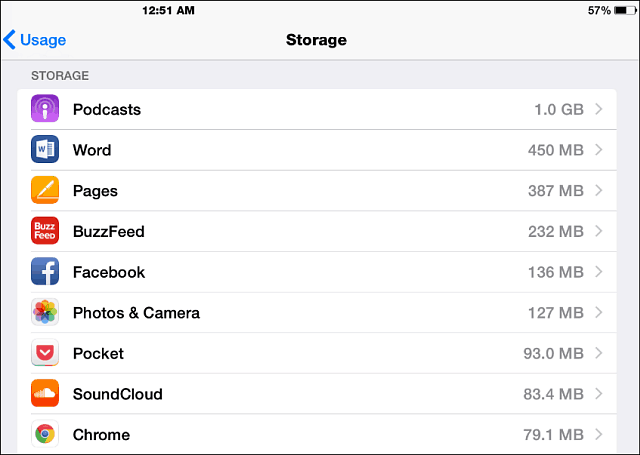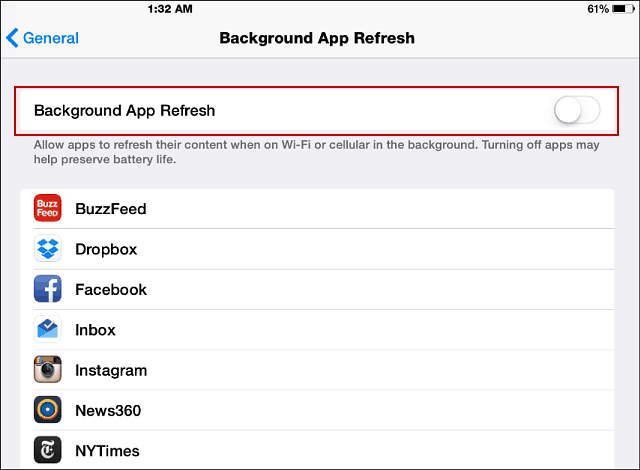Here are a few tips to help make iOS 8 run faster – even on a shiny new iPhone 6, but you probably don’t need to use them.
Disable Spotlight Search
While Spotlight Search is one of the niceties of iOS, it’s constantly indexing a lot of your files, apps, and other system-wide content in the background. Spotlight is doing a lot of work by gathering data from internet sources as well. Sites like Wikipedia, Podcasts, Mail, Reminders, and more. Again, this is all great information to access quickly; however, it’s using a healthy chunk of memory and storage that the older devices have a hard time keeping up with. But the cool thing is you can turn it off. Go to Settings > General > Spotlight Search, and from here, you can actually be selective about the items you want to turn off. For best results, uncheck them all, or turn off the ones you aren’t concerned about.
Clean Up Storage Space in iOS 8
When you upgrade to iOS 8 on a 16 GB device, you probably had to delete much content to install it. Well, get ready to remove a bit more to clean up the amount of space on your device. If you’re low on storage space, apps can crash or act unstable, so try to keep as much space free as possible to keep things running smoothly. Go to Settings > General > Usage > Storage > Manage Storage, and here you will see a list of your apps and the amount of space they’re taking up. Of course, games, photos, music, and videos will be space-hogging items. Go through the list and delete the stuff you don’t need and the apps you no longer use. We’re all guilty of that – downloading apps, using them once, and forgetting about them. In the screenshot below, you can see that I have several podcasts that are just taking up space. I went through and deleted all of the old ones, especially the video ones; I got my 1 GB back!
Also, with cloud storage on the cheap and never-ending, there isn’t much reason to keep the most important files on your device. Speaking of storage, Microsoft recently announced that all subscribers of Office 365 will get unlimited OneDrive storage, so I recommend reading our article on how to automatically back up your photos and videos to OneDrive from iOS. Maybe keep your important files and a select few videos and music files on it for when you’re offline.
Turn Off Background App Refresh
This is a feature that’s present in iOS 7 too, but in iOS 8, it takes even more processing power. Turning off this feature is not only a speed improvement but a battery juice saver as well. Just head to Settings > General > Background App Refresh and flip the switch off.
By implementing these three simple tips, you should see a noticeable improvement in the overall speed of iOS 8 on your Apple device. What are some of the ways you guys and gals help speed up iOS 8 on your device? Leave a comment below and tell us about them. Comment Name * Email *
Δ Save my name and email and send me emails as new comments are made to this post.
![]()