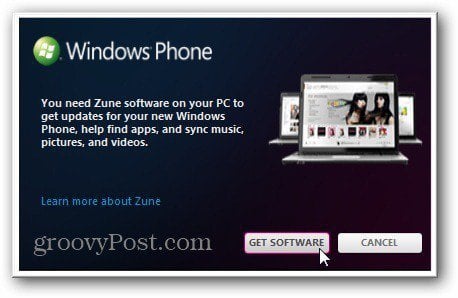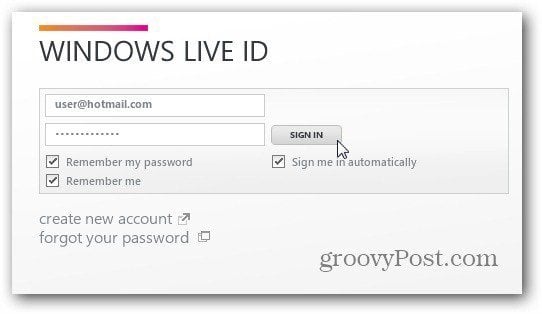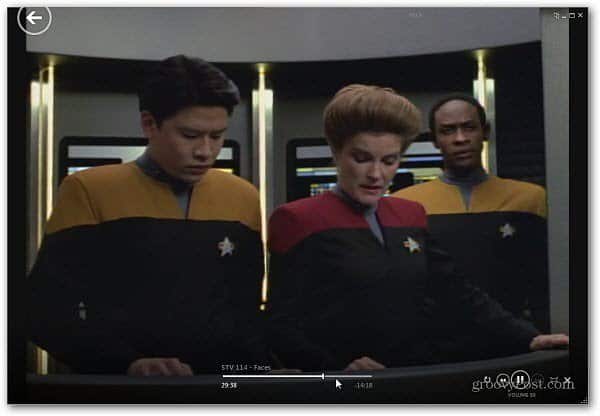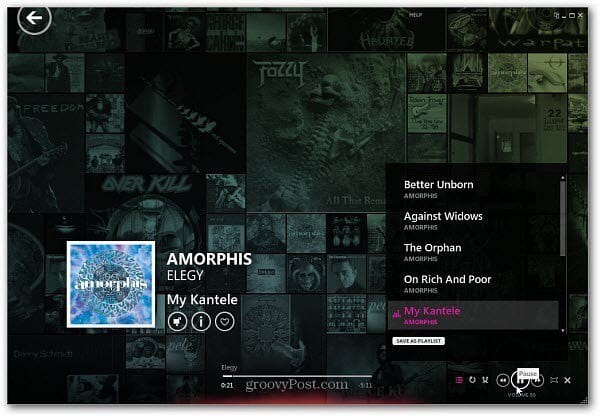Set Up Zune Software on Windows
Plug your smartphone into your Windows PC. The following message comes up to get the Zune software. Click Get Software. You’ll need to be running Windows XP SP3 or higher.
You’re directed to the Zune software page. Either sign up for free Zune Music and Video and download the software. Or download it without creating the account. If you’re new to Windows Phone and Zune, I recommend just downloading the software. Then you can decide later if you want get the Zune media account.
Next, install the Zune software. Installation is basic following the wizard. But there are a few configuration options to be aware of. First, accept the Microsoft Software License Terms.
Next, decide if you want to send your usage information to Microsoft’s Improvement Program or not. If you’re concerned about privacy, uncheck the box to send info.
Now, wait while the Zune software is installed.
Launch the Zune software and select automatic or manual setup. I prefer to configure it myself. This lets me choose specific directories where my media is. It also lets me select the files I want it to be the default player for.
Next, for each media location, click manage.
Now you can add or remove directories you want it to play media from. The cool thing with the Zune software is you can easily select network locations from Windows Home Server.
After configuring each media location, click Next. Then choose the file associations. Choose which types of files you want Zune to be the default media for. Since I have VLC as my main media player, I only want Zune to play Microsoft file types.
After you’re done configuring Zune software, click Next.
Now you’re ready to use the Zune Player as your Desktop media player if you want. It will let you play your music, videos, podcasts, pictures, and purchase content from the Zune Marketplace.
Sign in with your Windows Live ID as you do essentially every Microsoft software and services these days.
This gives you access to purchase music via the Zune Marketplace, social networking, and manage your profile. You get a free two-week trial for the Zune pass if you haven’t tried it already. It gives you extra features like Smart DJ and lets you stream millions of songs to your computer and devices.
You can use the Zune software to watch movies, listen to streaming music, watch videos, manage podcasts, and more.
It lets you rip CDs to your collection too. In fact, you can replace Windows Media Player with the Zune software.
Comment Name * Email *
Δ Save my name and email and send me emails as new comments are made to this post.
![]()