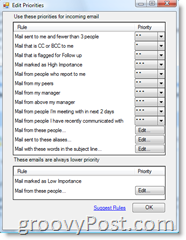For me, this happens every five minutes at my desk (which is why this article took three hours to write), and I wouldn’t be surprised if 99% of you out there have a similar story. That’s why I was excited when Microsoft released a new Outlook 2007 Plug-in called: Email Prioritizer.
Microsoft Outlook Email Prioritizer is a Freeware download from Microsoft’s new OfficeLabs
Do Not Disturb Button – Stop receiving email for a specified periodEmail Priorities – Email has a priority assigned based on out-of-the-box rules to help find relevant emails
The install was fast and easy:
The first time you Launch Outlook after installing the new Add-On, be prepared to wait a few minutes while it scans through your email and assigns the various priorities.
Once Outlook opens after the install, you will notice a new toolbar at the top of your Microsoft Outlook 2007 Client. The settings are pretty straightforward. You can configure the “Do Not Disturb” setting in 30-minute intervals up to four hours or until the meeting you’re currently in concludes (as scheduled in your Outlook Calendar.)
Additionally, you can also configure how your Inbox displays emails based on the Priorities assigned to the emails from the toolbar. You can either accept the default “Priority Rules” or customize them to your preferences by clicking the Options button in the New Email Prioritizer Toolbar.
Once here, it’s pretty straightforward. Adjust the settings and click OK to save.
I’ve been using the Plug-In at work for a few days now. So far, so good. I use a different method for prioritizing my inbox but, the “Do Not Disturb” feature has already had a very positive impact on my Email Reading/DeskTime habits. 8/25/08 Update This morning I was prompted by an Auto-Update Tool to upgrade the Microsoft Email Prioritizer from V1.0.818.0 to 1.0.820.0. The notes mention the update is for users who do not have connections to Exchange Servers:
Would love to see more on Vista also! Thanks again! Love it! I tried to play around with the Toolbar and what I found is being a beta product, you don’t have the ability add the buttons back in from the “Tools – Customize” Menus. The “Do Not Disturb” and “Options” are not in the list of commands to add into the toolbars. So, my next piece of advice is uninstall and re-install. I did this after I lost the Email Prioritize Options button and when reinstalled it was back. Comment Name * Email *
Δ Save my name and email and send me emails as new comments are made to this post.
![]()