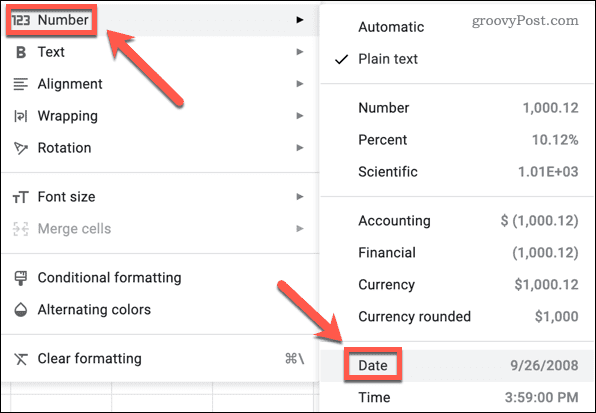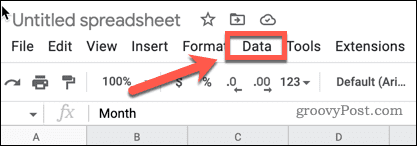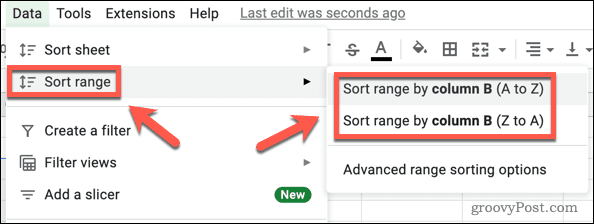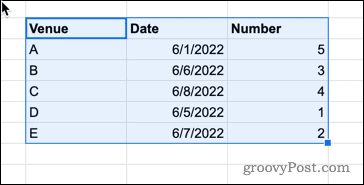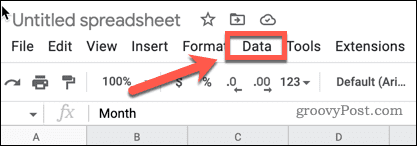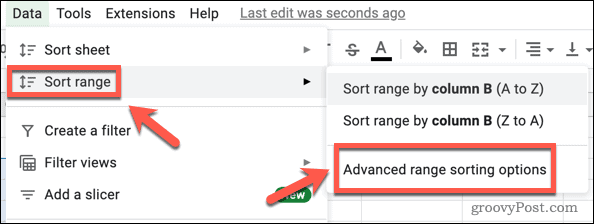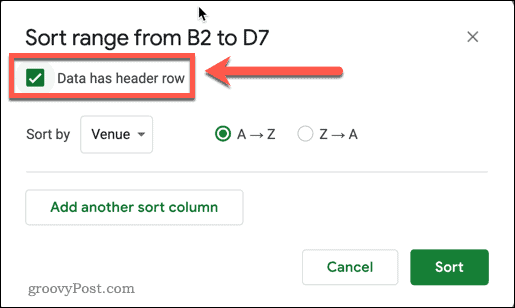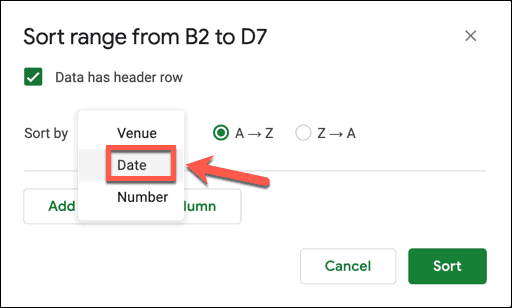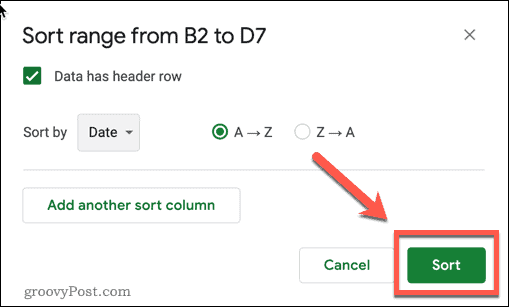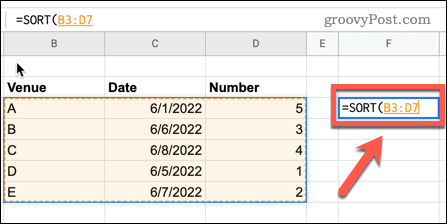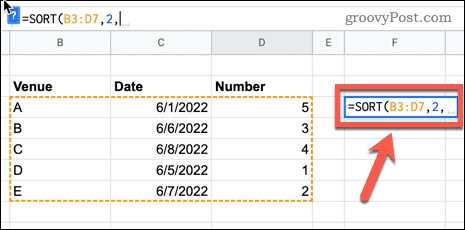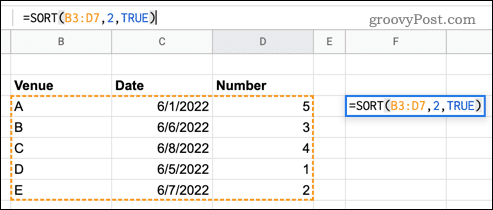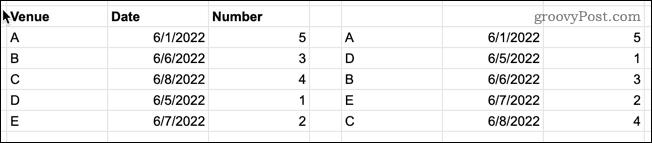If you’re trying to analyze data where dates are important, being able to sort by date is important. Thankfully, Google Sheets makes it easy to sort your data into date order. You’ll need to be sure all your dates are in a valid date format first. Once that’s done, you can sort your dates in seconds. If you’re unsure, here’s what you’ll need to do to sort by date in Google Sheets.
How to Convert Text to Dates in Google Sheets
Before you can sort by date in Google Sheets, you’ll need to make sure that Google Sheets recognizes your date values as dates (not text). The simple way to spot these non-valid dates is by their alignment. Valid dates will align to the right of cells, while text will align to the left.
When you come to sort these cells, having invalid dates will leave your data out of order.
If you find any invalid dates, you can convert these into dates so that they will sort correctly. To convert text to dates in Google Sheets: Google Sheets will automatically convert your number to a valid date value (if it recognizes it as one).
How to Sort Data in Google Sheets Using the Sort Range Tool
Now that you’re sure that all of your data is in a valid date format, you can sort your data by date in Google Sheets. A good way to do this is to use the sort range tool. The way that you do this will depend on how your data is laid out.
Sorting Data By Dates in the First Column
If your dates are in the first column of your selected data, you can sort your data based on this column in just a couple of clicks. To sort by dates in the first column in Google Sheets:
Sorting Data By Dates That Aren’t in the First Column
If you want to sort by date, but the dates aren’t in the first column of the data that you want to sort, then you’ll need to use a slightly different method. To sort by dates using any column in Google Sheets:
How to Sort Data in Google Sheets Using the SORT Function
If you want to leave your original data untouched, but create a new table in date order, then you can use the SORT function. This will add the sorted data into your spreadsheet, starting from the cell where you type the formula. To sort data using the SORT function:
Organizing Your Google Sheets Data
Need to rearrange your data? Knowing how to sort by date in Google Sheets is a good way to start by following the steps above. There are other ways you can use Google Sheets to sort your data, however. For example, you could alphabetize data in Google Sheets or sort your data using custom number formats. If you want to look at specific data without the need for sorting it, consider using Google Sheets filters. You could also use conditional formatting in Google Sheets to highlight any data you’re interested in automatically. Comment Name * Email *
Δ Save my name and email and send me emails as new comments are made to this post.
![]()