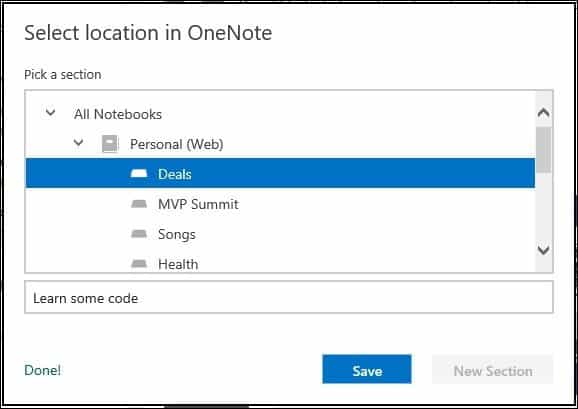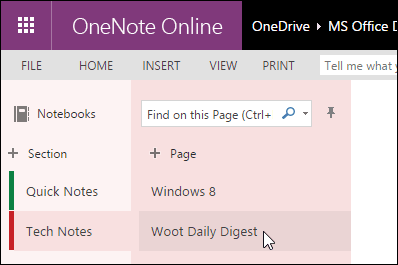Since its rebranding, Microsoft has continued to update and refine Outlook.com with features and functions, making it one of the best webmail services. One new feature I discovered is the ability to send your emails to Microsoft’s popular note-taking app, OneNote.
Save Email to OneNote
To set this up, sign in to Outlook.com, select an email message, right-click it and select Save to OneNote.
A dialog will pop up on the screen to choose an existing section or create a new one. Once you have done so, click Save, and that’s it.
If you want to view the section in OneNote, launch it from the list of services.
Then select your Notebook, click the section, and you can view your recently saved note.
As you might already know, you can access OneNote and many other services from popular platforms such as iOS and Android, which keeps your information synced. This is a handy and welcome feature update. Check it out, and let us know your thoughts in the comments below. Comment Name * Email *
Δ Save my name and email and send me emails as new comments are made to this post.
![]()