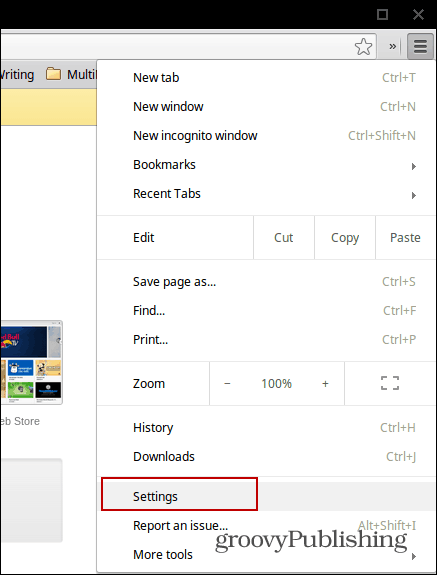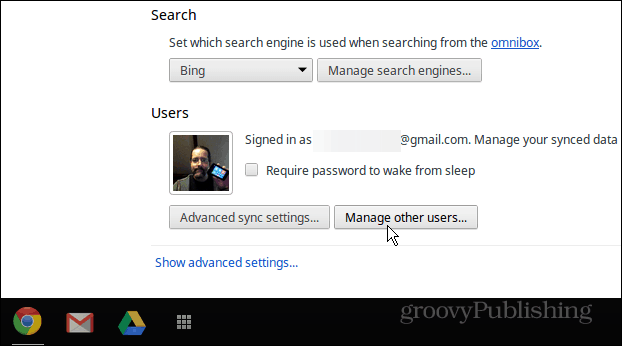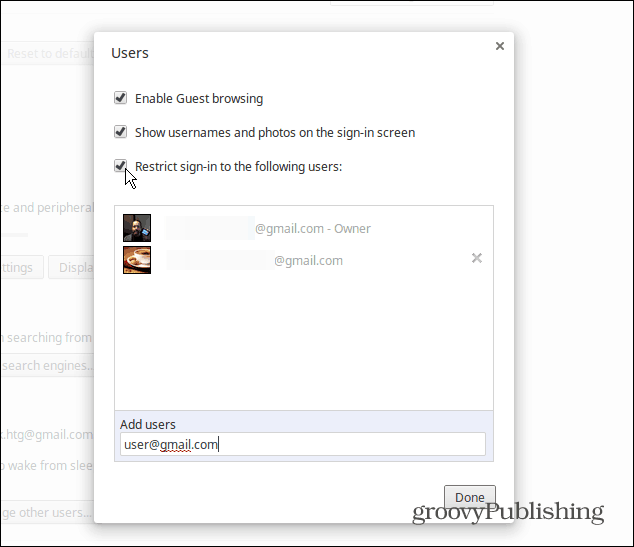Restrict Chromebook Access and Manage Users
Only the owner of the Chromebook can restrict users. The owner account is the first user you set up which should be you. Log in and go to Settings.
Then scroll down to the User section and click the Manage Other Users button. To improve the overall security of your device, you should also tick the “Require a password to wake from sleep” box.
Now check the box next to “Restrict sign-in to the following users” and clear any users you don’t want to have access.
After selecting this option, you’ll still see the Add User button on the sign-in screen, but it will be grayed out and not function. If you want to add a user, later on, you’ll need to uncheck the restrict sign-in box, add the user, then check it again.
If you still want people to borrow your Chromebook, leave Guest browsing enabled. This lets a person use the Chromebook to surf the web, but no history or downloaded files will be saved. Everything is cleared when they log out. This is a lot like using incognito mode with the Google Chrome browser on other platforms. Comment Name * Email *
Δ Save my name and email and send me emails as new comments are made to this post.
![]()