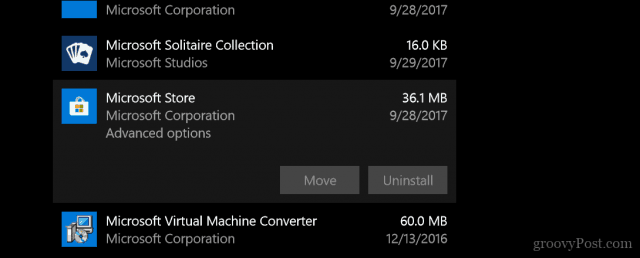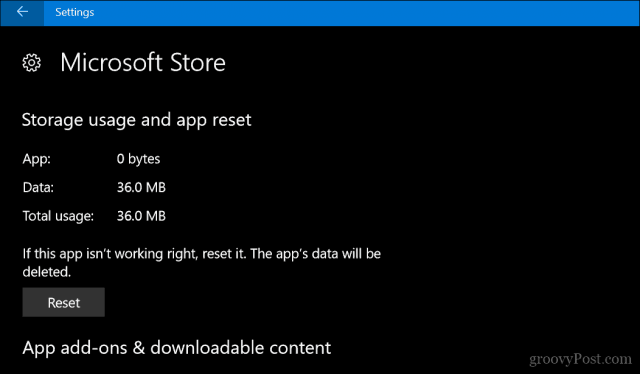In cases like these, any first-level support technician will tell you to start by uninstalling and reinstalling the software. Luckily, with Windows Store apps and features, there’s an even easier way. There’s a one-click “Reset” button for apps and features hidden in the Advanced Options that can often kickstart misbehaving Windows apps into working again. Once you know where to look, it’s super quick and easy to use. Check it out.
Reset Windows Store Apps on Windows 10
Before we start, a quick disclaimer: Resetting your app will cause all the data associated with the app to be lost unless it’s saved to the cloud or your hard drive. If you have data in the app that you don’t want to lose, first try installing the latest Windows Updates and updating your universal apps. If the app is still broken, try resetting it. Open Start > Settings > Apps > Apps & Features. (If you are running Windows 10 1607 or earlier releases, look under System > Apps & Features.) Select the app you’re experiencing problems with, then click Advanced options.
Click Reset, and hopefully, this should fix whatever glitch you might be experiencing.
Remember, this works for all apps, including those that come with Windows 10, such as Calculator, Mail, Groove, or Photos. If Reset doesn’t work, then you can move on to more advanced Windows app troubleshooting options. You can also try performing a repair upgrade. Let me know what you think. I’m also curious to know what are your experiences have been like with Microsoft’s first-party apps. Are they living up to expectations, or have you switch to more robust options? “Select the app you’re experiencing problems with, then click Advanced options” The thing is when one clicks any app, there are only two choices: “Uninstall” or ” Modify”. Where are the advanced options, allowing one to click on “Reset”? I apologize dearly for my misunderstanding. Comment Name * Email *
Δ Save my name and email and send me emails as new comments are made to this post.
![]()