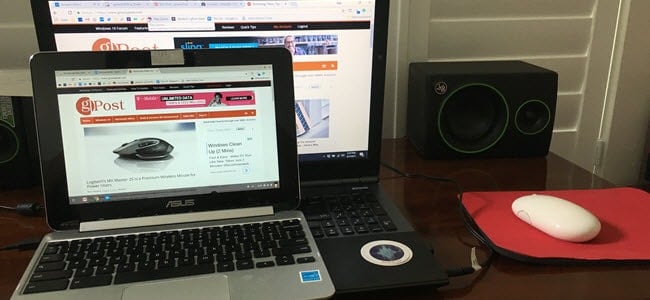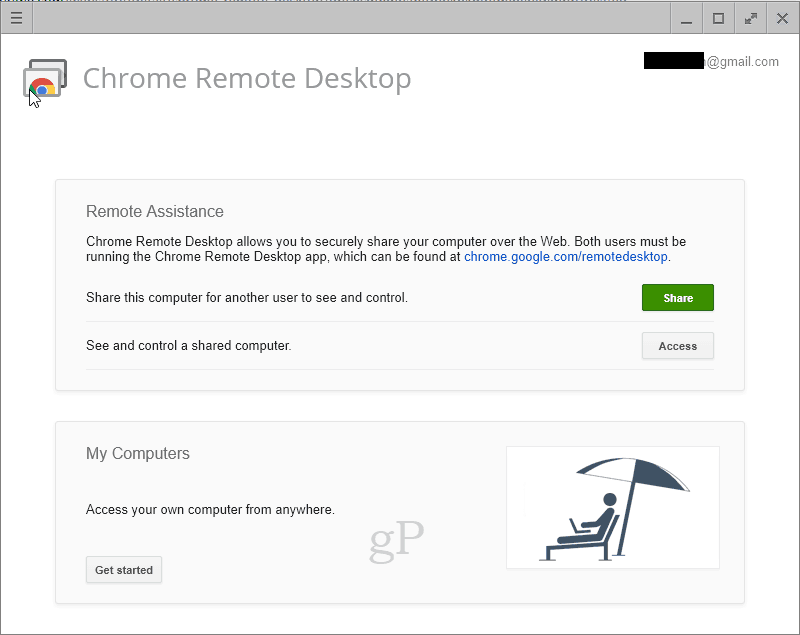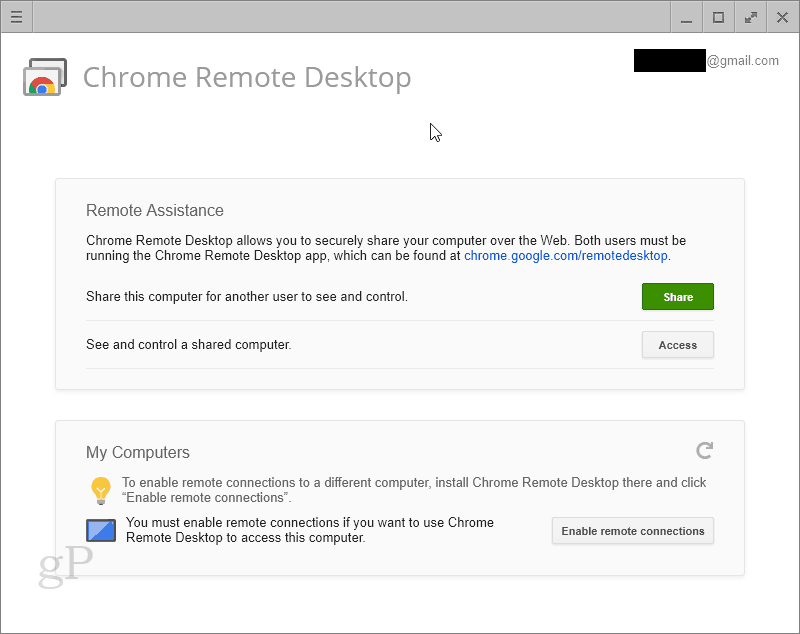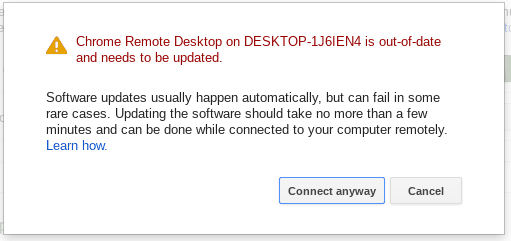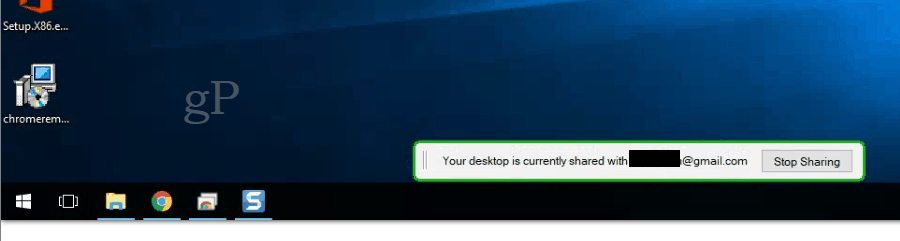Install the Chrome Remote Desktop Host Installer
The Chrome Remote Desktop Host is a bit like the Microsoft Windows Remote Desktop Protocol, except it works with your Google account. This saves you the hassle of dealing with IP addresses and other networking headaches. To install it, go to the Chrome Web Store, install the Chrome Remote Desktop app and then click Get started in the My Computers section.
You’ll be prompted to download the Chrome Remote Desktop Host Installer. Click Accept and Install.
This will download a .msi installer. Install it on your Windows 10 computer. Now, go back to your Chrome Remote Desktop app in your Chrome browser. Click Enable remote connections.
You’ll be prompted to enter a PIN. Please do it.
Now, you’re all set up.
Connect to Remote PC
You can now install the Chrome Remote Desktop app on a Chromebook and click Get started in the My Computers section. As long as you are logged in with the same Google account, you’ll see your computers in this section. Click on it and enter the PIN to connect.
Note that if your Chrome browser is out of date, you’ll get this message. You can click Connect anyway to ignore the message.
When you are connected, you’ll see a message that says, “Your desktop is currently shared with email@gmail.com.” Click Stop Sharing to end the session.
When you’re not using the Chrome Remote Desktop Host, you can disable it by going back to the Chrome Remote Desktop app and clicking Disable remote connections.
If you want to be extra sure it’s gone, you can uninstall it for good by going to Apps & features in Windows Settings and uninstalling Chrome Remote Desktop Host.
However, in theory, no one should be able to connect to your Chrome Remote Desktop Host installation on your Windows 10 PC unless they have your Google login credentials and your unique PIN. So unless you’ve lost physical access to your Chromebook, then you should be relatively secure. Would you allow your Chromebook to control your Windows 10 PC over the internet? Tell me why or why not in the comments. Comment Name * Email *
Δ Save my name and email and send me emails as new comments are made to this post.
![]()