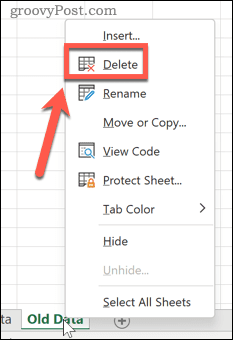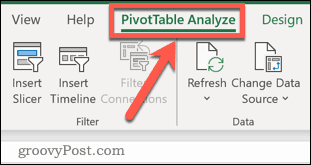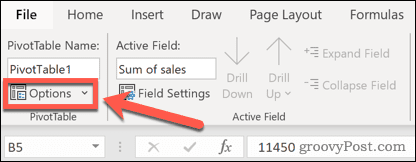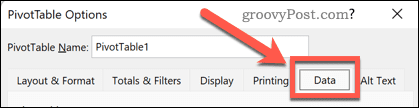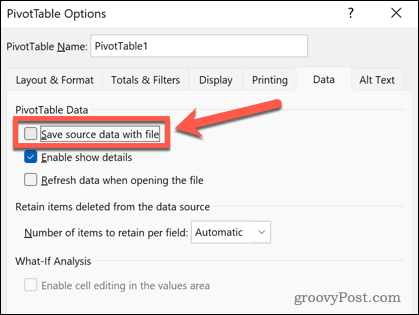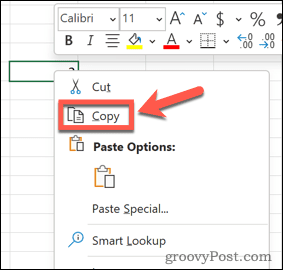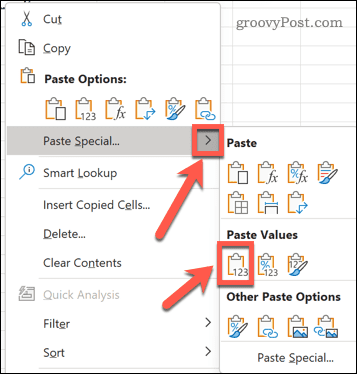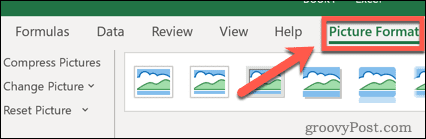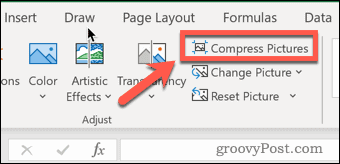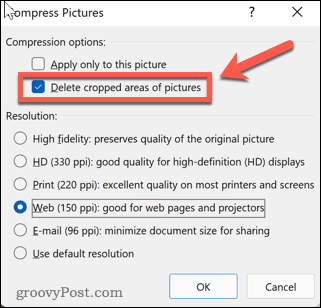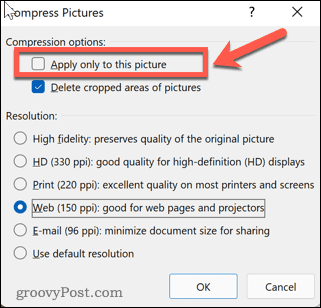The trouble is, the more data you put into your spreadsheet, the bigger the file. If your Excel file becomes too large, it may be impractical to easily email to colleagues or clients. It can also slow down in Excel and stop working properly. If you’re facing this problem, here are some effective tips on how to reduce Excel file size.
How to Reduce File Size in Excel by Deleting Worksheets
Using multiple worksheets in Excel makes it easier to structure your spreadsheets, but the more worksheets you use, the larger your file size will be. Removing unneeded worksheets can help to bring the file size down. To delete worksheets in Excel: The sheet will be deleted—repeat the steps for any other sheets you want to delete.
Clear Pivot Table Caches
Pivot tables in Excel are a great way to analyze your data, but they can have a significant impact on the size of your Excel files. That’s because, by default, Excel will save your pivot table source data cache along with your file. It’s possible to change this setting, however, and have the data cache refresh when the spreadsheet is opened. To stop the pivot cache from saving in Excel:
Save Formulas as Values
Excel formulas allow you to do almost anything you want in Excel using the in-built functions. Formulas take up more space than values, however, so if you have a lot of formulas in your spreadsheet that have already been calculated, you might want to consider converting these formulas to values. To save a formula as a value in Excel: Your formula will be replaced with the value of its result.
Remove or Compress Pictures
Pictures aren’t something that are commonly used in Excel spreadsheets, but if you have used some in your document, then these will increase your file size. You can either remove these pictures or compress them. To compress a picture in Excel:
Reduce Excel File Size by Saving in XLSB Format
Another way to reduce the size of your Excel file is to save it in binary format. The default format is XML, which works better with other applications, but if you’re only planning to use your file in Excel, then saving it as a .XLSB file can help to reduce the file size. To save an Excel file in .XLSB format:
Solving Excel Problems
If you’re wondering how to reduce Excel file size, you can usually resolve the problem by following the steps above. Excel is a powerful application, but when things go wrong, it can be frustrating to fix. If you’re having problems, you may want to try and stop Excel from crashing. If you’re getting notifications about circular reference errors, Excel can help you to track them down. Comment Name * Email *
Δ Save my name and email and send me emails as new comments are made to this post.
![]()