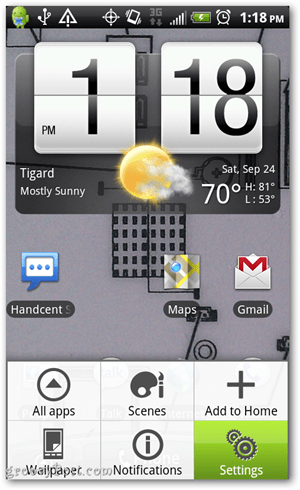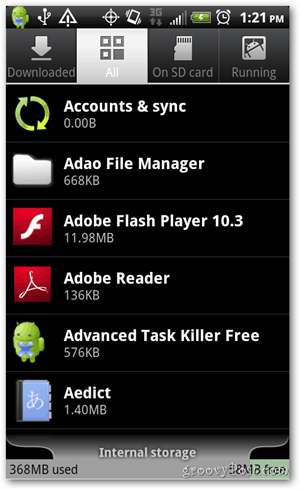What you’ll need:
An Android phone running version 2.2 or higher. Go here to help on finding which version of Android you’re running.A MicroSD card, which typically comes with your device, so chances are this is already in your phone. If you want to add even more storage to your phone, oftentimes you can get a larger capacity MicroSD card, but you’ll want to make sure your device can handle that. For tips on choosing a MicroSD card check out this article.
Start by Tapping the Menu button on your device then Tap Settings.
Scroll down and Tap Applications.
Next Tap Manage applications
From here Tap the All tab at the top. This will show the full list of your apps. You can now scroll down and find ones you want to move from your internal storage to the MicroSD card. I usually look for ones that are over one megabyte as these are the ones that make a difference.
As an example, I’ll Tap on the Angry Birds app which is showing a size of 2.71 megabytes.
Now if you see a button that says Move to SD card, this means two things.
You have an SD card.This app is currently residing on internal phone storage.
If you see the button but it’s greyed out, this means that the app doesn’t support this Move to SD feature. Another option you might see other than Move to SD card is to Move to the USB storage. This typically would be a good indication that you don’t have an option for an external SD card. Go ahead and Tap Move to SD card, and you’re done! It’ll take several seconds to complete and now you’ve offloaded this app to the SD card. Example of an app that doesn’t support Move to SD card. This is an easy trick to help keep your internal storage clear so that your phone doesn’t slow down or keep annoying you with notifications about low storage. Was this tip helpful? Want to have more easy how-to posts like this? Comment below on topics you’d like to learn more about or any other feedback. Despite I’ve installed a blank (formatted) microsd 32gb samsung memory as external. But the strange is that if I go to App2sd it looks like my apps are moved to sd…. This is strange. HOw can i fix this ? thanks fab. -Jordan Austin, groovyPost.com Thanks for all the information regarding this problem. This has been a very big problem for me. The answer you gave Eric MacBeth really helps me. I have an LG Optimus V, and the pre-installed apps are taking up all the space. I think I will try to root my phone. However, you said to see if “your carrier might be thinking about or rolling out an update to allow you to remove these WITHOUT rooting your phone.”, how do you find out about this? You have to contact them? Does rooting your phone do any damage to the phone and what you have stored on it? From everything I’ve learned about these pre-installed, or factory installed apps is that if your carrier doesn’t allow you to uninstall them, the only way to do it is to root your phone. Rooting your phone WILL VOID YOUR WARRANTY. Just to be clear, so you’d want to be fully aware of that before you choose to root it. If you decided this was the right choice for you, you can Google around for some quick guides to rooting your specific phone. These days rooting can take only a few minutes to complete. Make sure you choose a site that is reputable and has an understandable guide. Like I said before, I’d really recommend searching Google to see if your carrier might be thinking about or rolling out an update to allow you to remove these WITHOUT rooting your phone. Then go from there. Sorry I don’t have an awesome trick to dump these pesky apps! -Jordan, groovyPost.com Thanks a million! Comment Name * Email *
Δ Save my name and email and send me emails as new comments are made to this post.
![]()