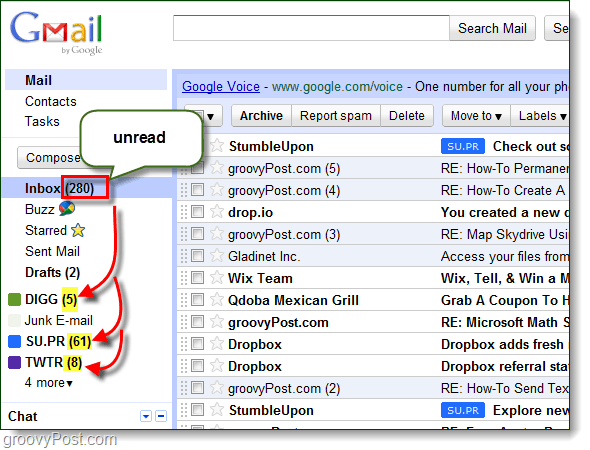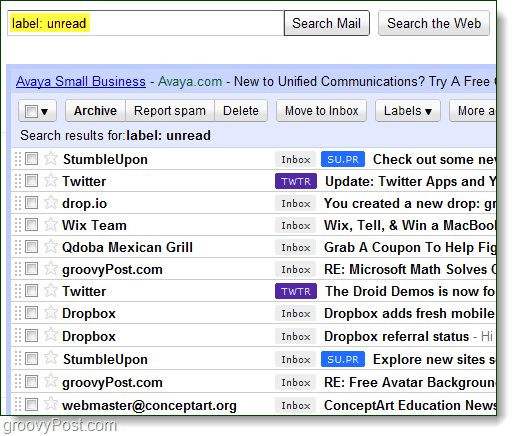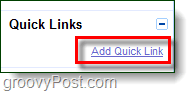With 280+ unread email messages scattered and mixed in with those you have already read, it can save a lot of time auto-sorting them. Not to mention that some of the unread email messages are archived by filters while others are stuffed away under their own label. Lucky for us, Gmail has a secret label that will bring all of these to one box.
Step 1 – The Secret “Unread” Label
In the search box, type: Then click Search Mail. All of your unread email items should now be displayed below, even the ones that are not in your inbox. For example, I filter my Twitter messages to go directly to the archive, but they have pulled up anyway with the search since they are unread.
Step 2 – Get Specific
You can add an extra label to your search and narrow things down to just your inbox or any other additional label that exists in your Gmail. To do this, add another label: labelname after your initial label: unread. Gmail will now display just the unread emails from the chosen label.
Step 3 – Optional: Add A Quick Link
Quick-links are like mini-bookmarks inside Gmail that you can use to repeat actions quickly or find your favorite emails. First, visit Gmail Labs and enable Quick Links.
Now repeat the first two steps, so your mailbox displays only Unread mail. Now on the left-pane below chat, you’ll see Quick Links. Click Add Quick Link and name it Unread Mail or something appropriate along those lines.
Done!
Now all unread email messages can be easily sorted and marked as read, deleted, or archived as you deem necessary. I hope you enjoyed this groovy quick-tip. Comment Name * Email *
Δ Save my name and email and send me emails as new comments are made to this post.
![]()