The same is true of your Apple Watch. While being attached to your wrist means it’s far less likely to fall into someone else’s hands, it’s good to know that you can lock your Apple Watch with a passcode to keep it safe from prying eyes. Here’s how to lock an Apple Watch.
How to Set a Passcode for Your Apple Watch
In order to lock your watch, you need to set up a passcode. When you’re first taken through setting up a new Apple Watch, you will have the option to set up a passcode. If you skipped this stage, don’t worry—it’s simple to set one up. To set up a passcode on Apple Watch:
How to Lock an Apple Watch with Wrist Detection Off
Apple Watches come with wrist detection that can tell whether or not you’re wearing your watch. You can choose to turn this setting on or off. The way that you lock your watch will depend on whether wrist detection is enabled or disabled. To lock an Apple Watch with wrist detection off:
How to Lock an Apple Watch with Wrist Detection On
If you turn wrist detection on, your Apple Watch will automatically lock whenever you take it off. This will keep your watch locked when you’re not wearing it, which is when people are most likely to be able to get their hands on it. When you put your Apple Watch back on, you have to enter your passcode to unlock it. With wrist detection turned on, the padlock icon no longer appears on your watch, so you can’t manually lock it through the watch itself. Your only options are to take off your Apple Watch, which will cause it to lock, or to slide something under your watch between the back of your watch and your wrist. This fools your Apple Watch into thinking it has been taken off, causing it to lock.
How to Enable or Disable Wrist Detection
If you decide that you want to turn wrist detection on or off, you can do this through the Watch app on your iPhone. To enable or disable wrist detection on Apple Watch:
How to Water Lock an Apple Watch
If you want to keep wrist detection on, it can be frustrating that there’s no quick way to lock your Apple Watch without taking it off or shoving something under it. However, if your purpose is just to stop your Apple Watch from responding to presses, there is a workaround using the Water Lock. Water Lock is a setting intended to be used when you’re wearing your Apple Watch in water, such as when you’re showering or going for a swim. It stops the screen from responding to your touch. It also plays a sound to eject water from your speaker when you turn Water Lock off. If you want a simple way to stop your watch from responding to touches on its screen, you can turn Water Lock on. To turn on Water Lock on an Apple Watch:
Make Your Watch Work For You
Learning how to lock an Apple Watch allows you to keep your data safe from prying eyes. It can also ensure that small children don’t accidentally delete important information by playing with your Apple Watch. There’s a lot more to an Apple Watch than just telling them. Did you know that you can use your Apple Watch to unlock your iPhone even when you’re wearing a mask? You can also use it to approve tasks on Mac. You can even unlock your Mac with your Apple Watch. Comment Name * Email *
Δ Save my name and email and send me emails as new comments are made to this post.
![]()

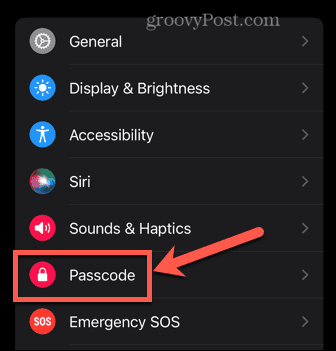

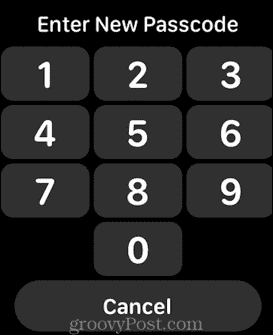

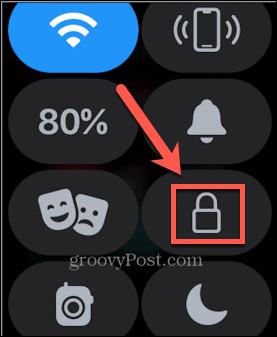
![]()
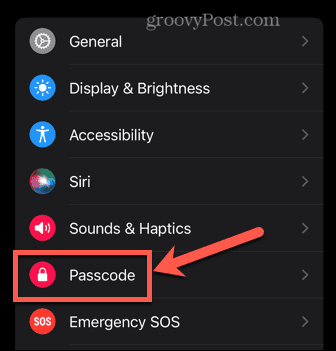
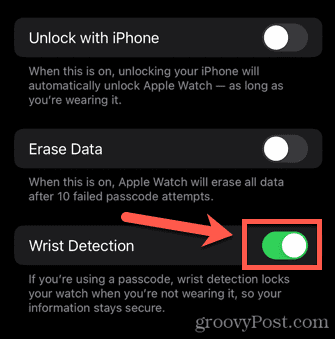
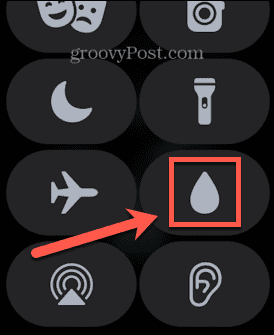
![]()
