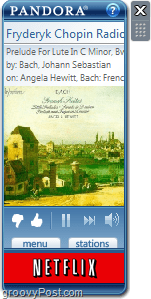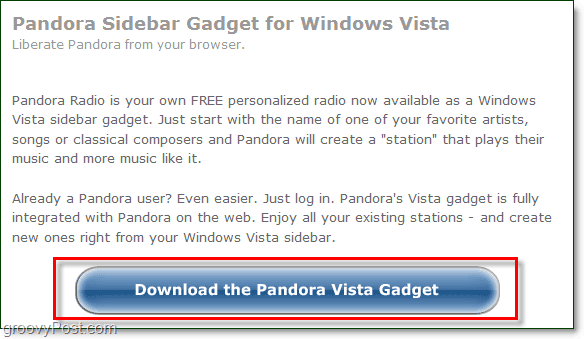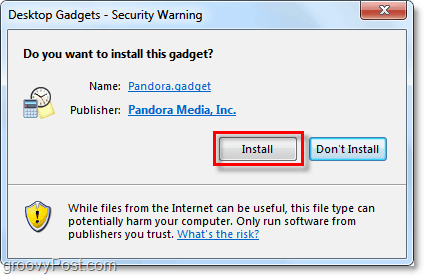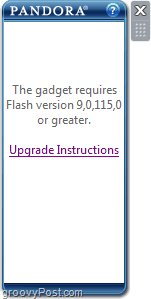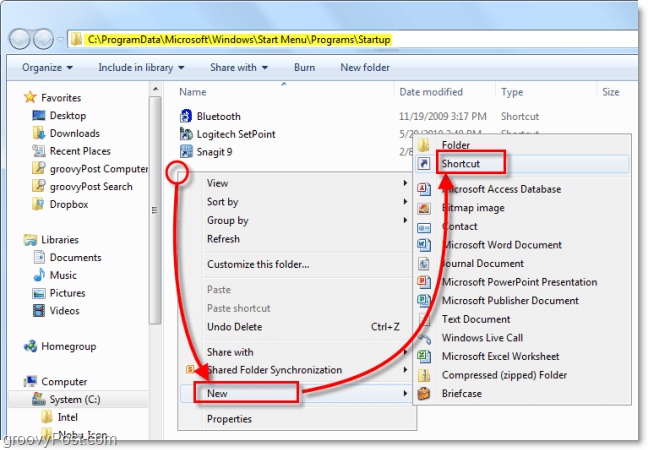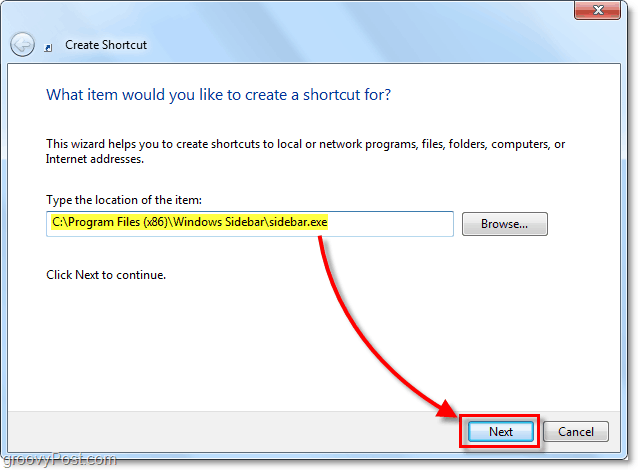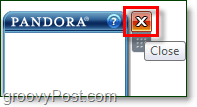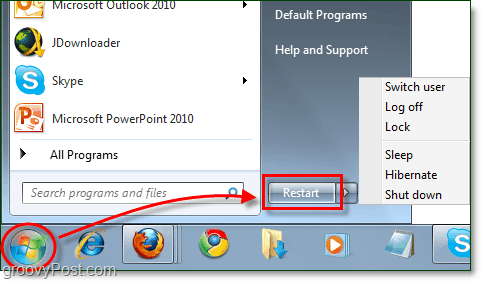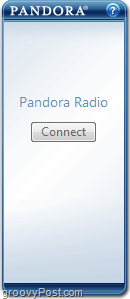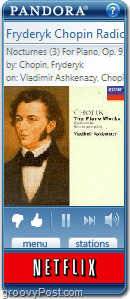Pandora Widget
Do you love listening to Pandora but hate the fact that you have to leave your browser open? Countless times my favorite song has been playing only to be promptly interrupted when I accidentally closed the wrong Firefox window. One of the ways to bring Pandora “beyond the browser” is to run it as a Gadget in Windows 7 or Vista. As a gadget, Pandora will never be interrupted by browser mishaps again. It will run in a small window (approx. 130 x 300 pixels) directly on your desktop. The gadget retains nearly all the same functionality of the web app, and I find that its minimalistic approach is immensely efficient.
How to Set Up Pandora As A Gadget On Windows 7
Download the Pandora gadget from http://www.pandora.com/on-windowsgadget.
Run the downloaded .gadget file and Install it.
That’s all there is to it. Once installed you should be able to run it and immediately start listening to music! Well usually. In my case, I ran into a few issues, and I’ll show you how to solve them. Flash is no longer supported by Microsoft on Windows 10. Check out how to uninstall Flash from Windows 10 if you still have it. Get rid of it as it’s a security risk. If you see this message, there are two possible reasons. Let’s look at the first.
Since this is a Windows 7 gadget, it has to use the same Flash plug-in installed on Internet Explorer. If you’re like me and you only use Firefox or Chrome, then there is a good chance that your Internet Explorer Flash is way outdated. To fix this, Open up Internet Explorer and visit http://get.adobe.com/flashplayer/ to update it. Alternatively, click here for the Flash direct download link, no Adobe DLM (download manager) required. The second reason why you’ll see this is you’re running a 64-bit operating system. Microsoft didn’t add 64-bit support for Flash-based gadgets in Windows 7 or Vista, which is lame. Fortunately, we can work around this problem by running the 32-bit sidebar at startup, which is supported.
How To Fix The Windows 7 64-bit Pandora Gadget And Run The Sidebar In 32-bit Mode
In Windows 7, browse to the following folder or just open Explorer and paste this location in the address bar: C:ProgramDataMicrosoftWindowsStart MenuProgramsStartup folder Once you’ve located this folder, Right-Click an empty spot and Select New > Shortcut.
The Create Shortcut window should pop up. In the location box, Type or Paste in: C:Program Files (x86)Windows Sidebarsidebar.exe Press Next.
On the next window Name the shortcut whatever you like and then click Finish.
You can confirm that the shortcut is in the correct location from your Start Menu. Click the Windows 7 Start Menu Orb and then Select All Programs > Startup, the new shortcut should be there.
Now that the shortcut is in place, Close all of your currently open gadgets (including the Pandora gadget).
Once all of the gadgets close, Restart your computer.
When your computer boots back up, you should be ready to rock. Startup the Pandora gadget and Click Connect to start. If you have an account, you can log in; if you don’t, it will let you create one.
The memory footprint it uses is small in comparison to the strain the web app puts on your browser.It’s tiny and works very similar to the iPhone app.It’s never interrupted by anything except for computer shutdown or loss of internet connection.It starts with your computer, no more delay waiting for your browser to load up. You get to listen to your music instantly.
Tip
Even though the Pandora gadget can’t minimize, you can make it fade out by changing the Opacity in the right-click context menu. The screenshot below shows it set to 20%. For groovy overlay effect, mix different Opacity with the “Always on top” option.
Any questions? Post a comment below! We’d love to hear about any other groovy techniques you might know for listening to Pandora or other Internet radio. SO a groovy thanks from an even happier Pandora fan here – had no idea this even existed before I read this post. ????????????? Wow, you are way off base. Microsoft doesn’t make or support Flash. That’s Adobe. Adobe is the one being a problem here, NOT Microsoft. Get your facts straight! http://labs.adobe.com/downloads/flashplayer10.html Thanks http://blog.pandora.com/faq//contents/1369.html Anyone else having sleep problems? Windows 7 SP1, 64-bit. Thanks for reading groovyPost! Comment Name * Email *
Δ Save my name and email and send me emails as new comments are made to this post.
![]()