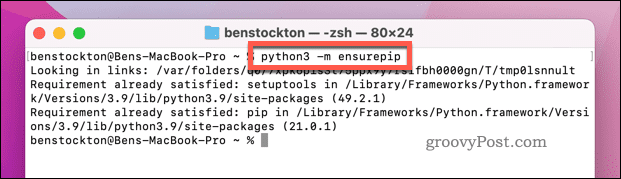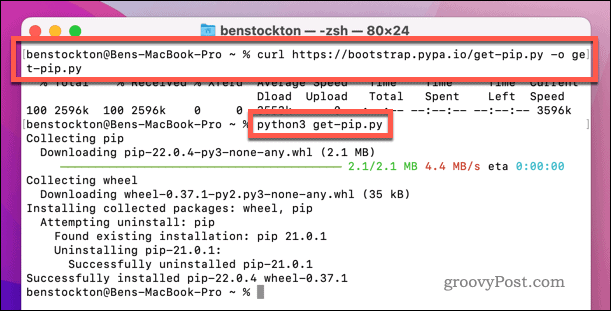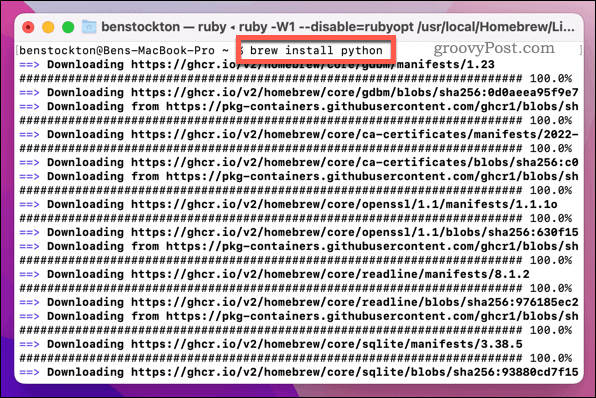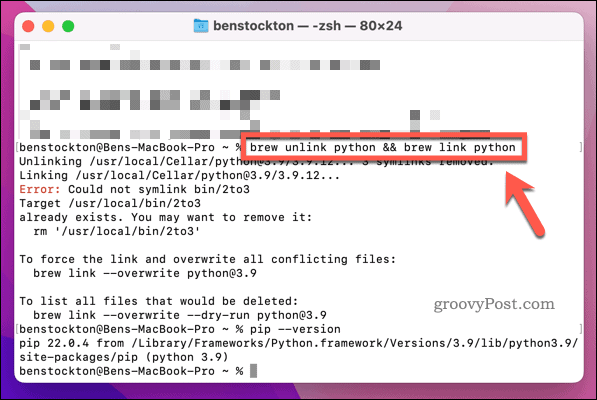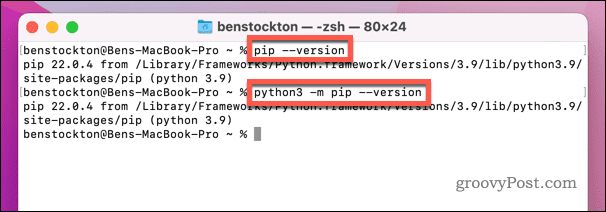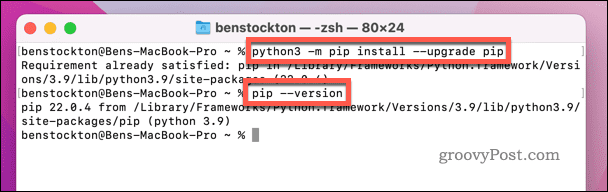Assuming you’ve installed Python already, you may need to install or update PIP. There are a few ways to do this, depending on your level of risk. If you want to install PIP on a Mac, follow the steps we’ve outlined below.
Using the Ensurepip Method to Install PIP on Mac for Python 3
If you’re using Python 3.4 or later, you can use the ensurepip command. This is the official method for installing PIP in Python, providing a secure method to install the application (if required). To install PIP using ensurepip:
Using the PIP Installation Script on Mac for Python 3
An alternative method for installing PIP on Mac is to use the PIP installation script (get-pip.py). This is only available for Python 3 users. Note: This script is safe to use, but we’d always advise caution about allowing an online script to run on your Mac. You should only use this PIP installation script if you’re aware of the risks and you’re happy to proceed. Otherwise, use one of the other methods instead. To use the get-pip script to install PIP on Mac:
How to Use Homebrew to Install PIP on Mac
If you want an easier way to install PIP, you can use Homebrew to do it. Homebrew is a third-party, open-source package manager for your Mac. It allows you to quickly install apps via the Terminal app—including PIP. Before you proceed, make sure to install Homebrew on your Mac. To use Homebrew to install PIP on a Mac:
How to Check Your PIP Version on a Mac
Have you recently updated your Python installation and want to check that your version of PIP is up to date? Thankfully, you can quickly check your version of PIP using the Terminal app. You can also run this command to check that PIP is installed correctly on your Mac. To check your PIP version on a Mac:
How to Update PIP on a Mac
macOS comes with an outdated version of Python. If you’ve updated a newer version, you may have an older version of PIP. You may also need to upgrade PIP if you update your version of Python later. To update PIP on a Mac:
Using Python on macOS
If you’ve followed the steps above correctly, you should be able to quickly install PIP for Python on a Mac. You can then use it to install outside packages and Python libraries from the official PyPI repository. Using Python in the macOS Terminal app? You might want to try out these useful Mac Terminal commands next. ERROR: unknown command “–-version” Now only the highly trained eye might detect the difference in those two dashes, but can I suggest you mono-type the commands in this otherwise helpful document so that copy-and-pasters like myself don’t run into this in the future? Comment Name * Email *
Δ Save my name and email and send me emails as new comments are made to this post.
![]()