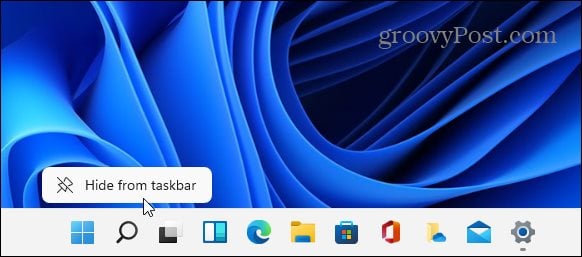Searching Windows 11 the Easy Way
The process is simple if you need to search for a file, folder, app, or other items on your Windows machine. All you need to do is hit the Windows key on your keyboard and start typing for what you need. For example, I hit the Windows key in the shot below and started typing: cmd to find and open the Command Prompt. The Start menu has a search field at the top, but it automatically puts the cursor there when you start typing your query. So, you don’t have to click the search field first. Just start typing.
Remove the Search Icon from the Windows 11 Taskbar
Since searching is as easy as hitting the Windows key and typing, having a search icon feels redundant. To remove it, open Settings by going to Start > Settings or using the keyboard shortcut Windows key + I. When it opens, click on Personalization from the menu on the left. Then scroll down and click Taskbar from the list on the right.
On the following screen, click to expand the “Taskbar items” menu if it isn’t already. Then turn off the switch for Search.
That’s it. The search icon will disappear right away. If you want to add it back later, go back into Settings and flip it back on.
Alternate Method
Alternately, and perhaps a simpler way to remove the search icon is to right-click it. Then click Hide from taskbar when it appears. Just note that to turn the icon on again, you’ll need to go to Settings > Personalization > Taskbar and turn on the switch.
Whichever way you do it, removing icons from the taskbar can create more room for other, more important apps. Speaking of that, take a look at pinning apps to the Windows 11 taskbar. And if you are running Windows 10, take a look at removing the Search box from the taskbar. Comment Name * Email *
Δ Save my name and email and send me emails as new comments are made to this post.
![]()

![]()