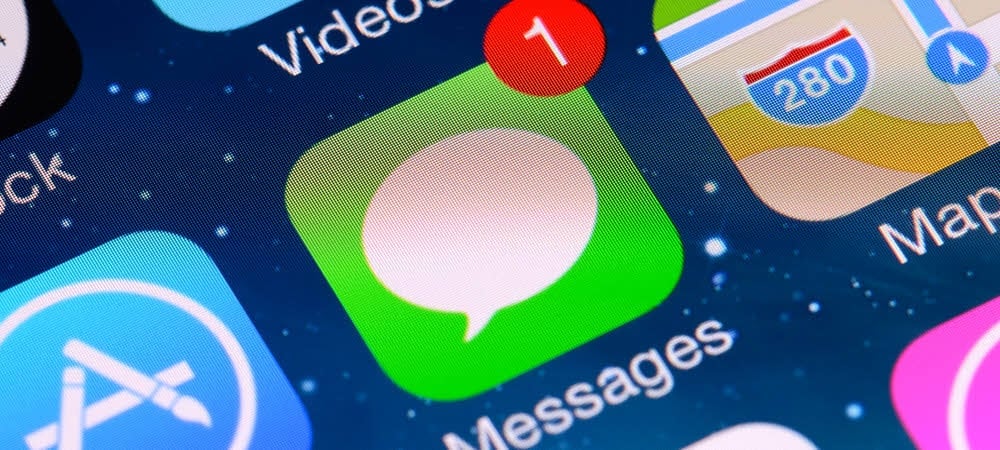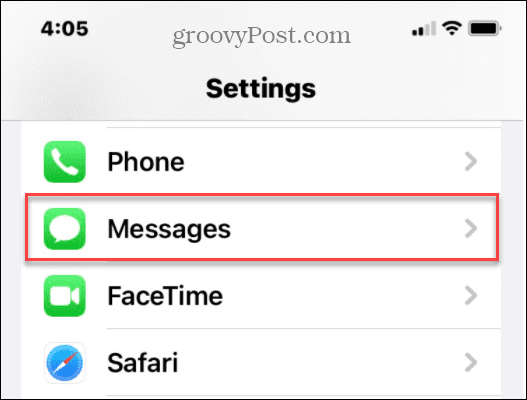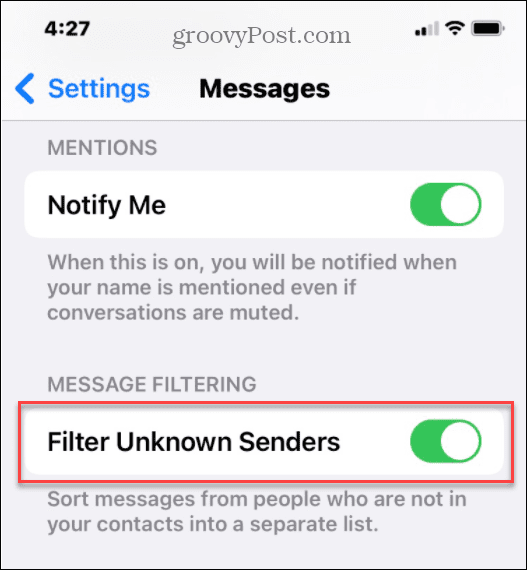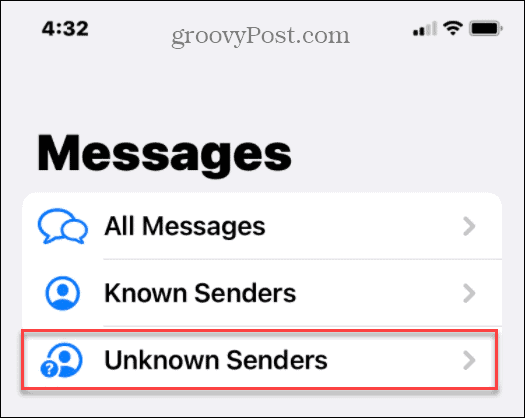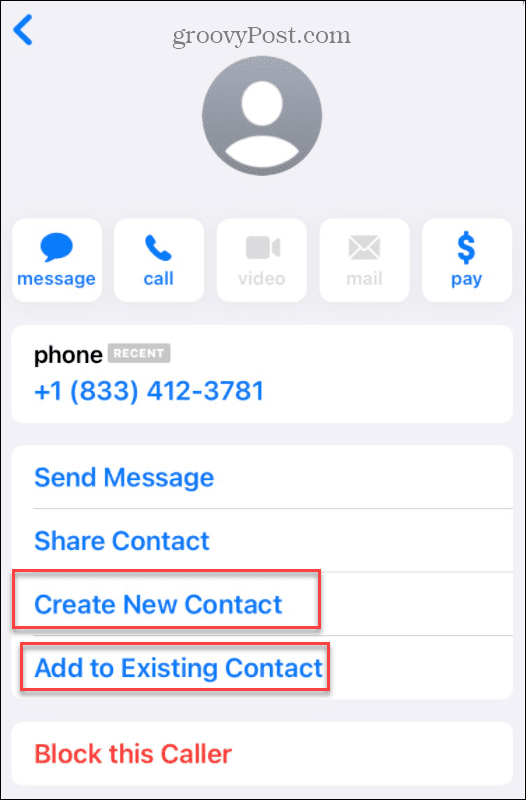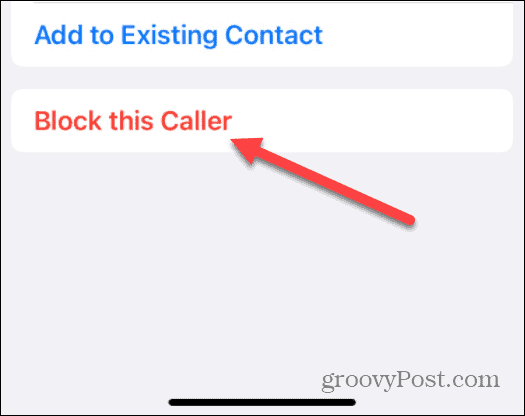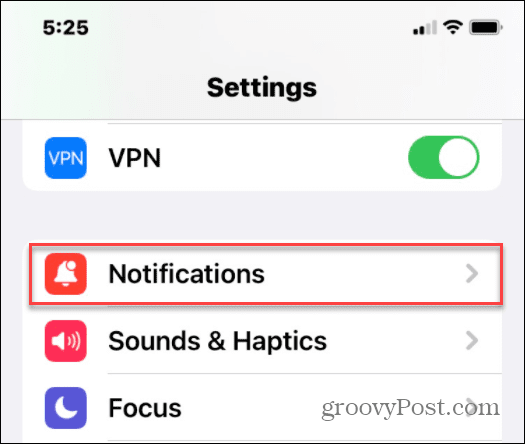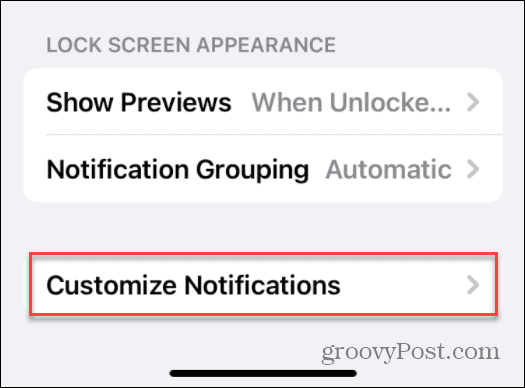Some automated messages are legitimate, like the text messages you may see from your bank. Others are less clear, like phishing attempts, gambling ads, and more. Luckily, Apple provides the ability to hide spam texts from unknown senders on iPhone. An unknown sender on your iPhone is someone texting you who isn’t on your Contacts list. You can sort the text into known and unknown categories. If you want to hide spam texts from unknown senders on your iPhone, you can follow these steps.
How to Hide Spam Texts from Unknown Senders on iPhone
If you’re looking to hide messages from unknown senders using the iPhone Messages app, you’ll need to follow these steps.
Moving forward, when you receive a message from a number that isn’t saved as a contact, the app will sort the messages into the Unknown Senders section. Messages from saved contacts will appear in the Known Senders section. You can also view known and unknown messages together by tapping All Messages instead.
How to Manage Unknown Senders on iPhone
With message filtering between known and unknown senders active, you’ll be able to manage things further. For example, you may wish to block certain numbers you receive completely. You can do this by managing your known and unknown senders. To do this:
How to Stop Text Notifications from Unknown Senders
It’s nice to filter texts from unknown senders, but you’ll still receive a notification that you’ve received a message. If it’s spam, this might prove annoying, so you may want to switch notifications off for texts you receive from unknown senders. To stop notifications from unknown senders:
Moving forward, you’ll no longer receive visual or sound notifications from Unknown Senders. If you decide to hide spam texts from unknown senders on your iPhone and disable the notifications, you’ll finally have some peace. Spam messages will disappear—you won’t see them, hear them, or need to interact with them. Finding it difficult to handle notifications spam on your iPhone? You can stop notifications on the lock screen to reduce them. You might also be interested in running an app privacy report to check what data is being shared with the apps you’re using. Comment Name * Email *
Δ Save my name and email and send me emails as new comments are made to this post.
![]()