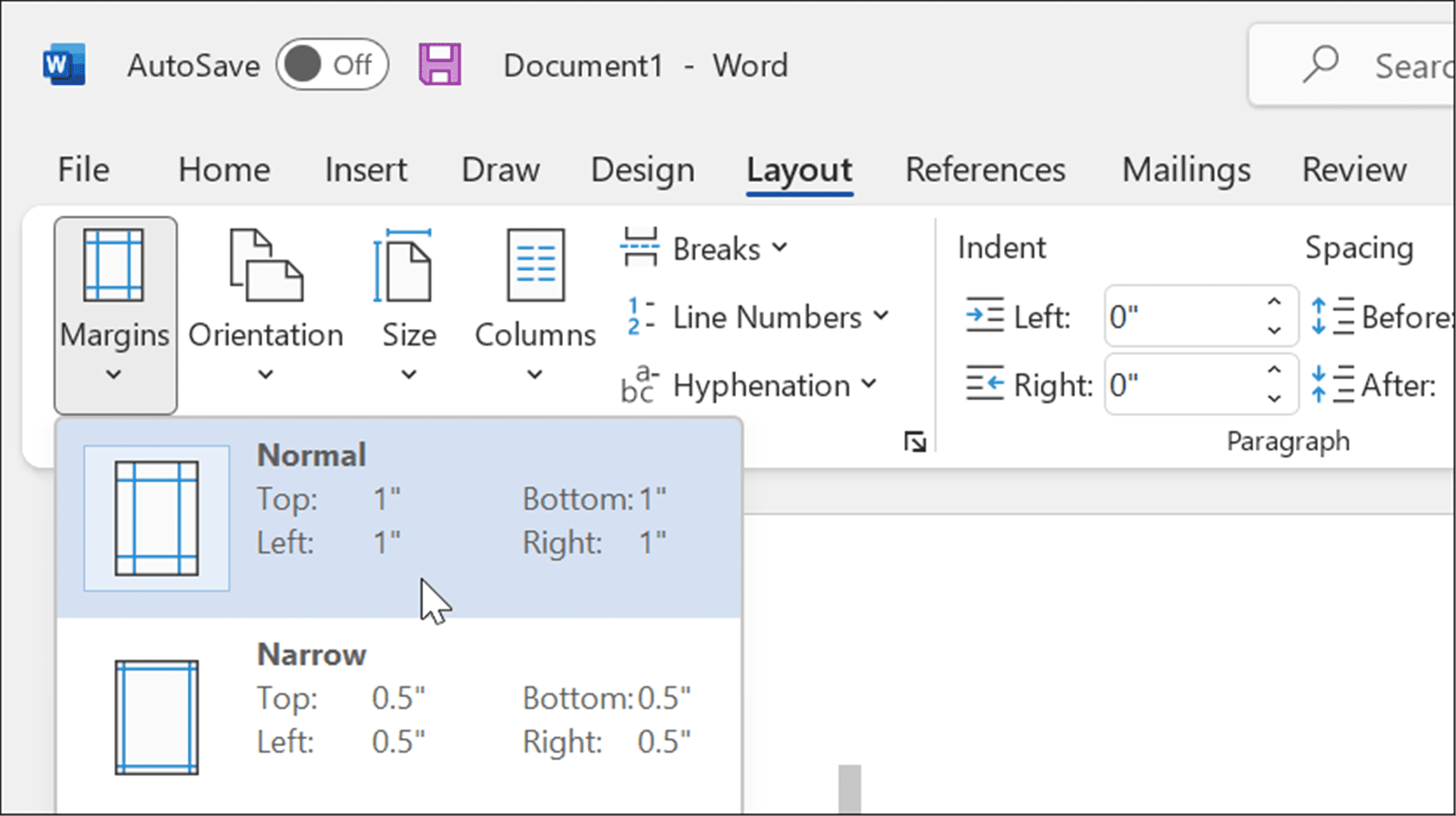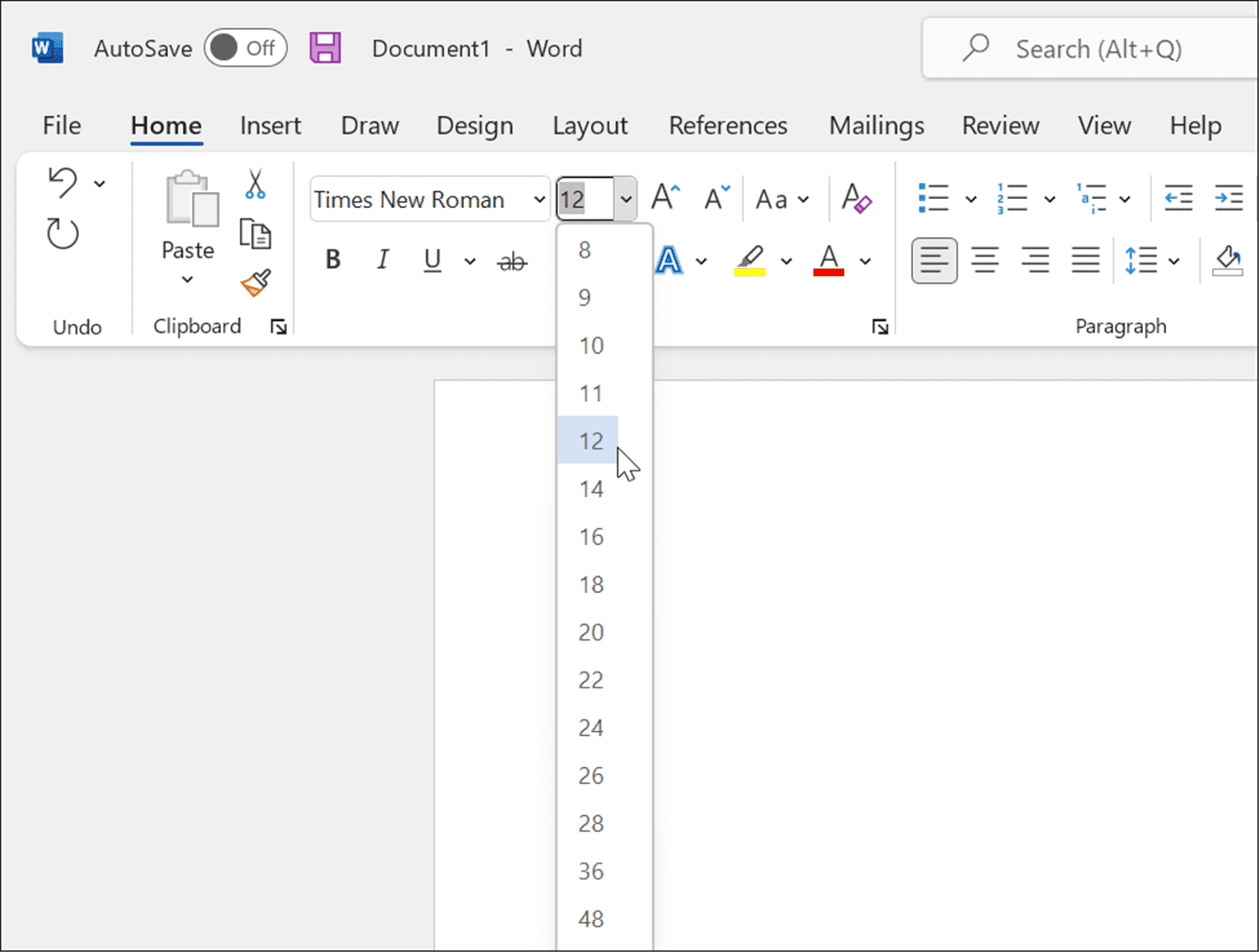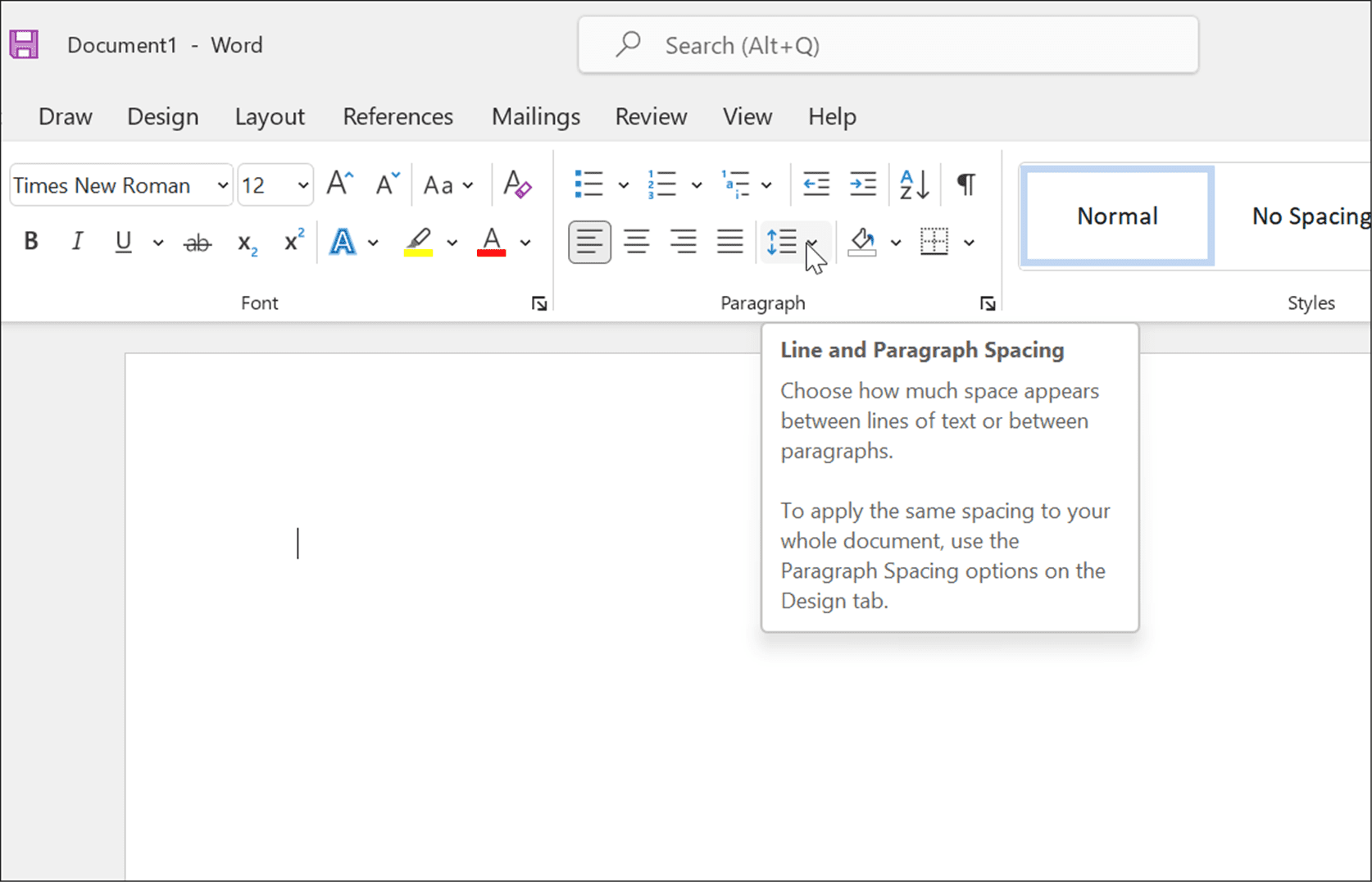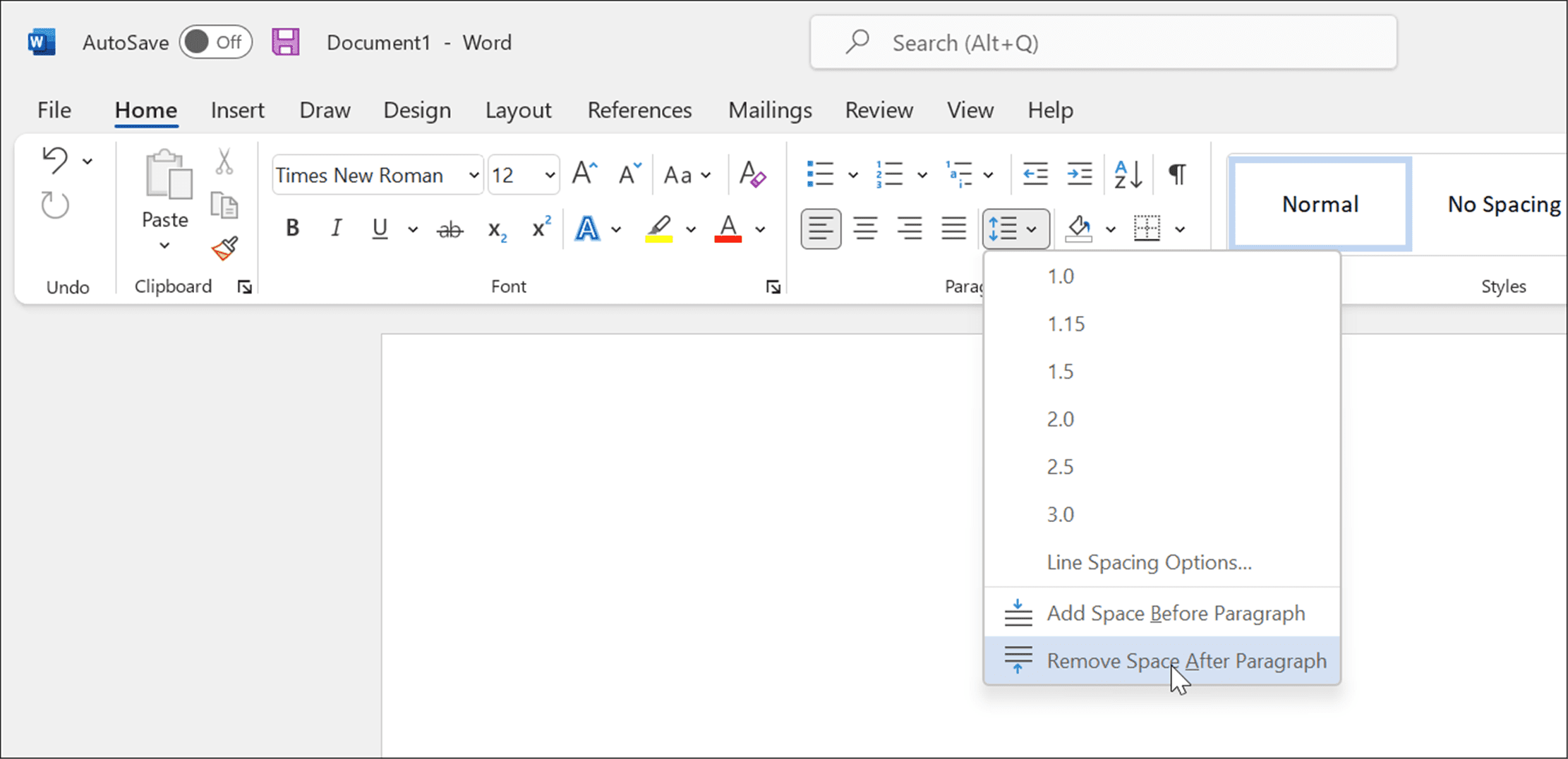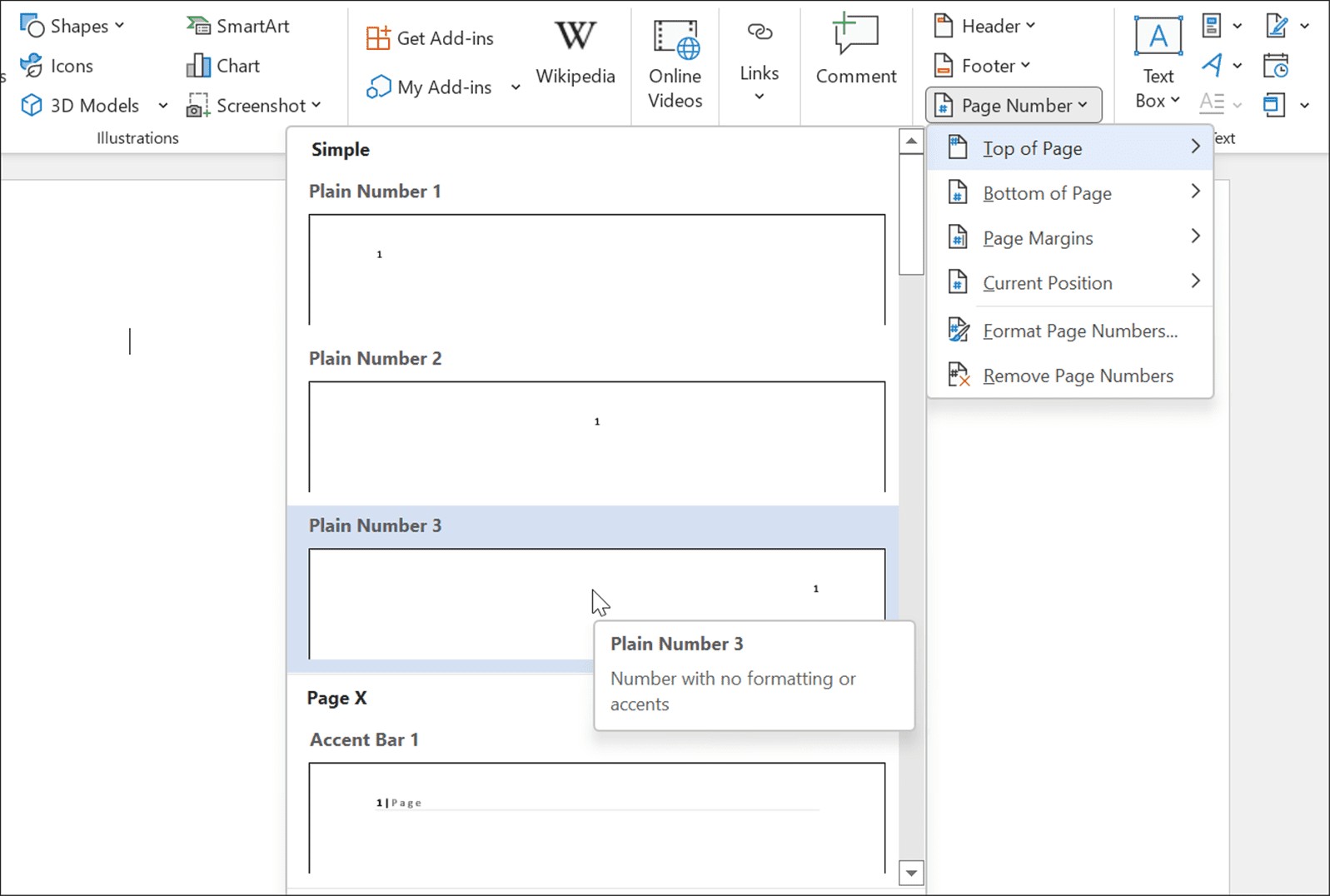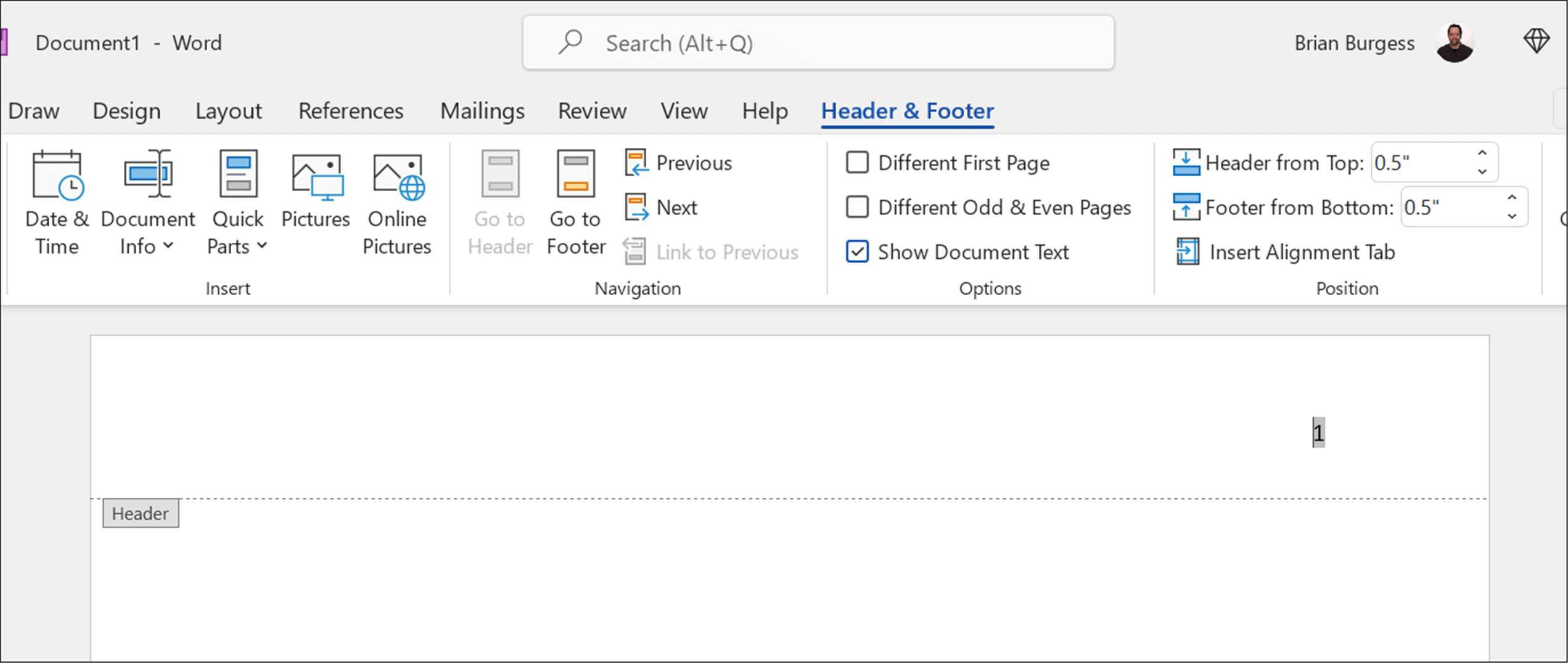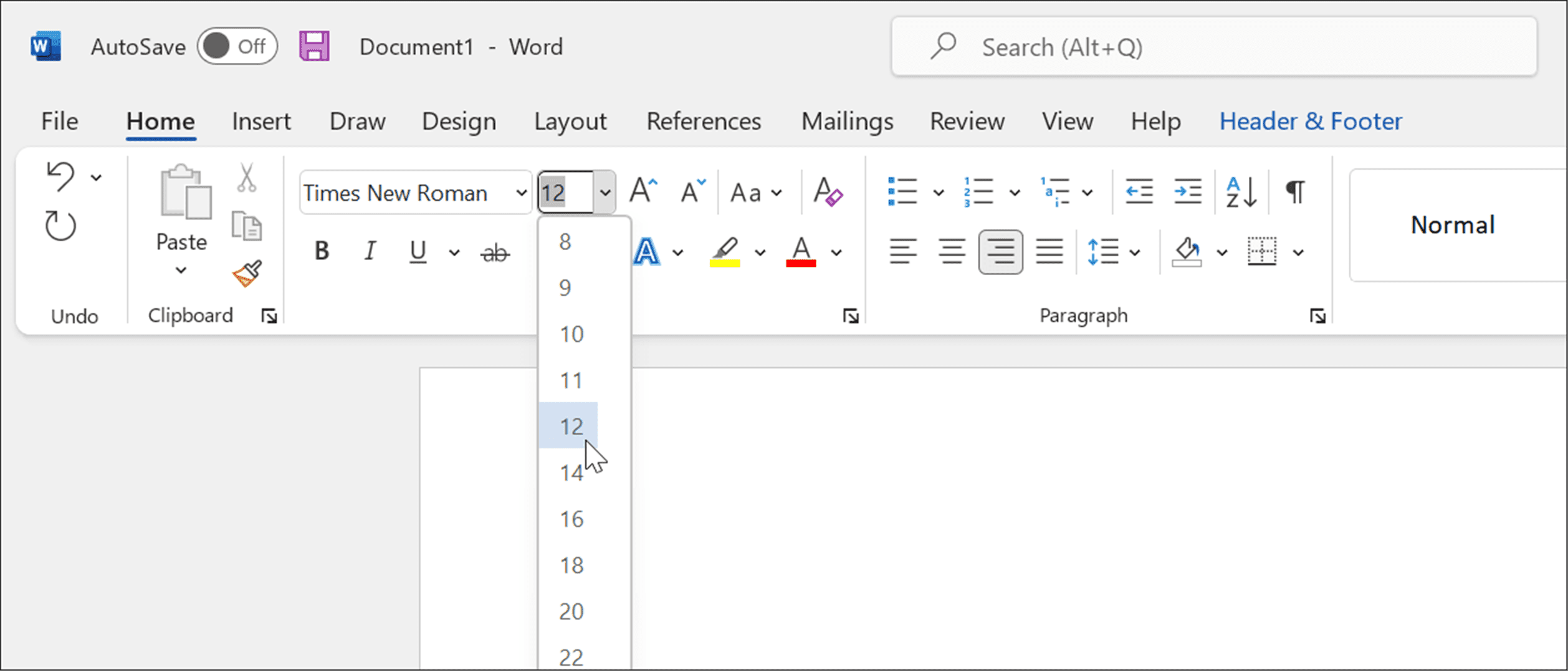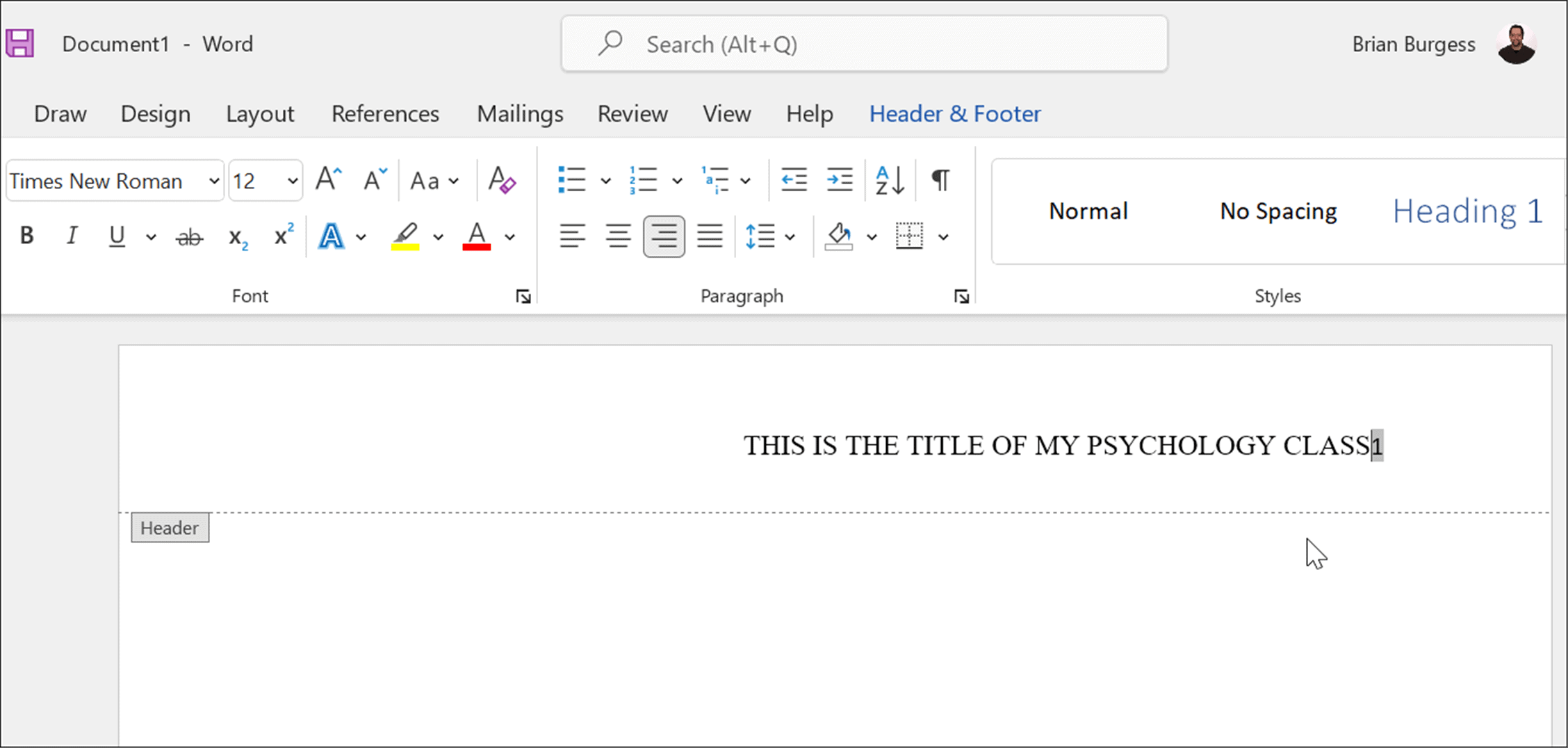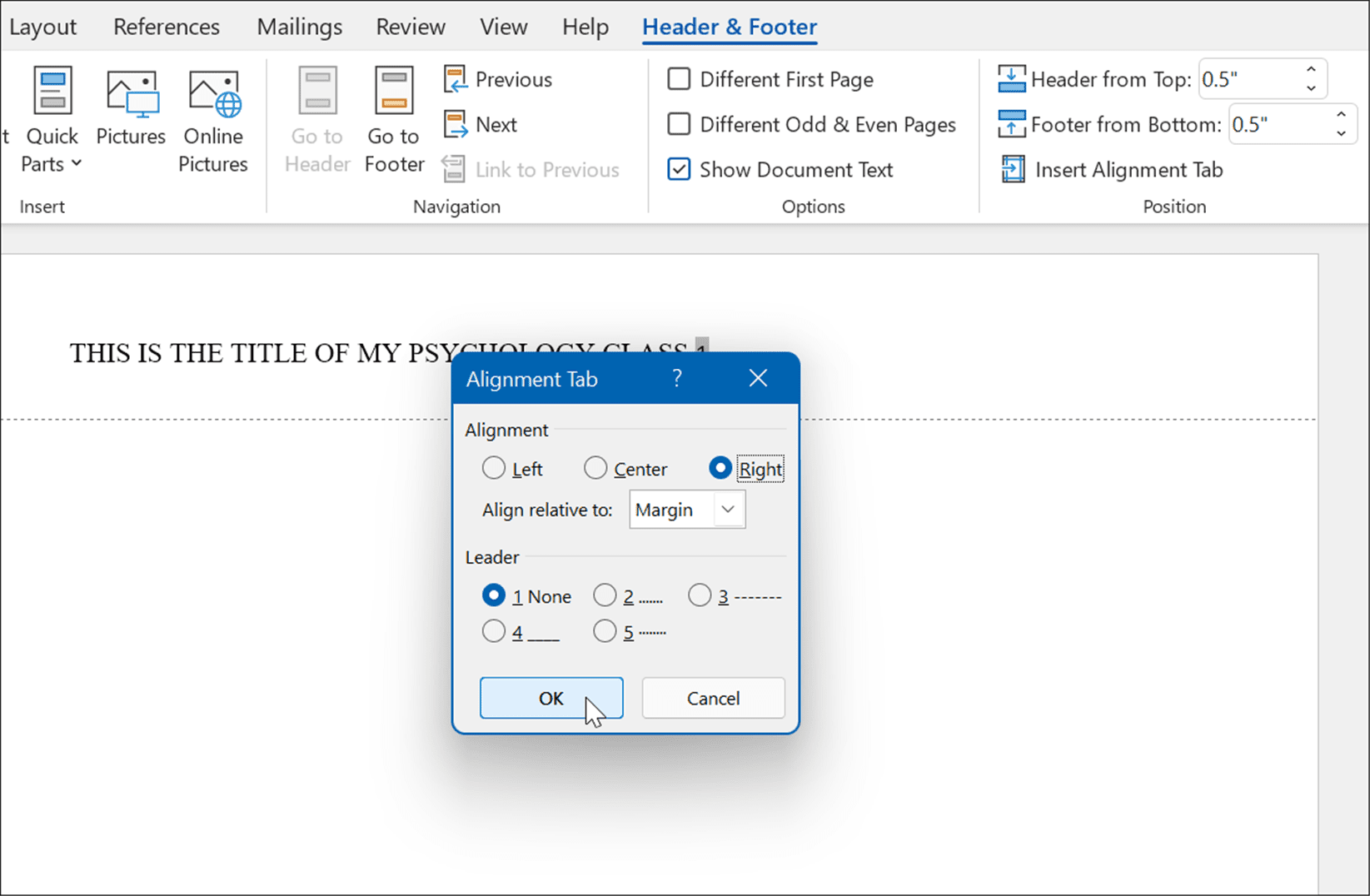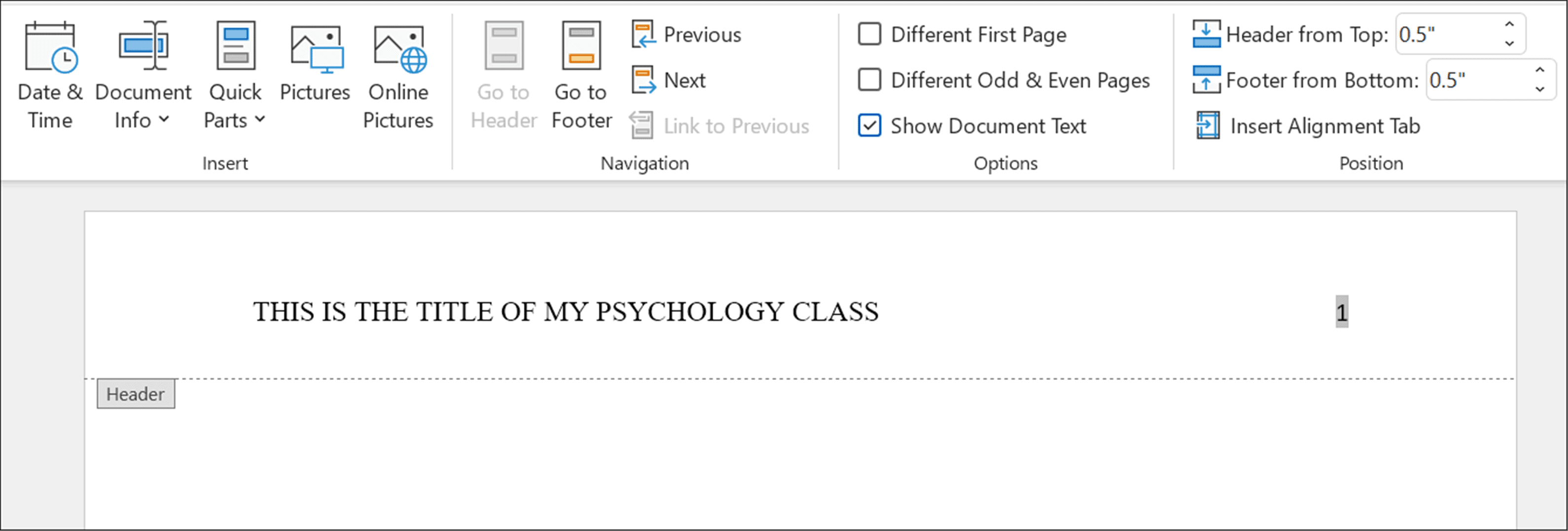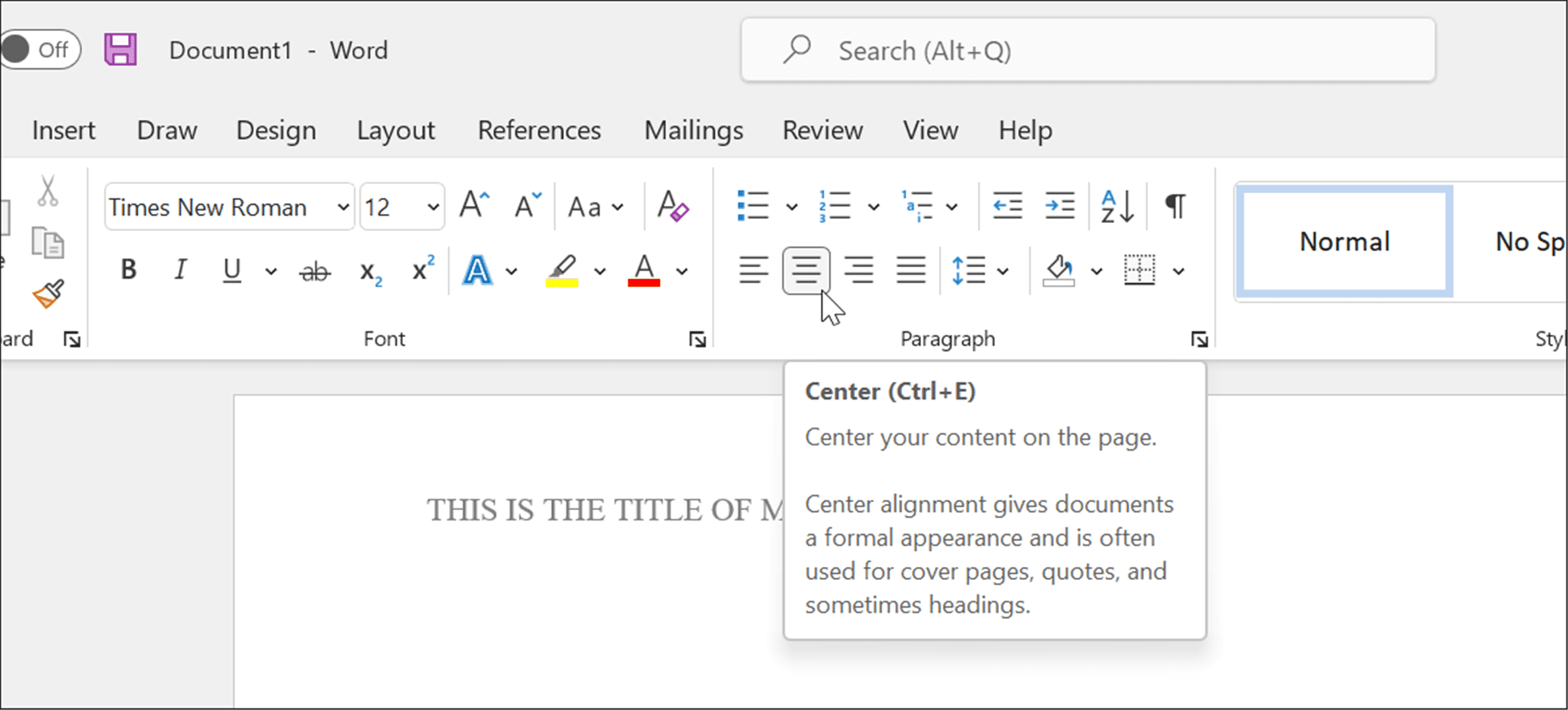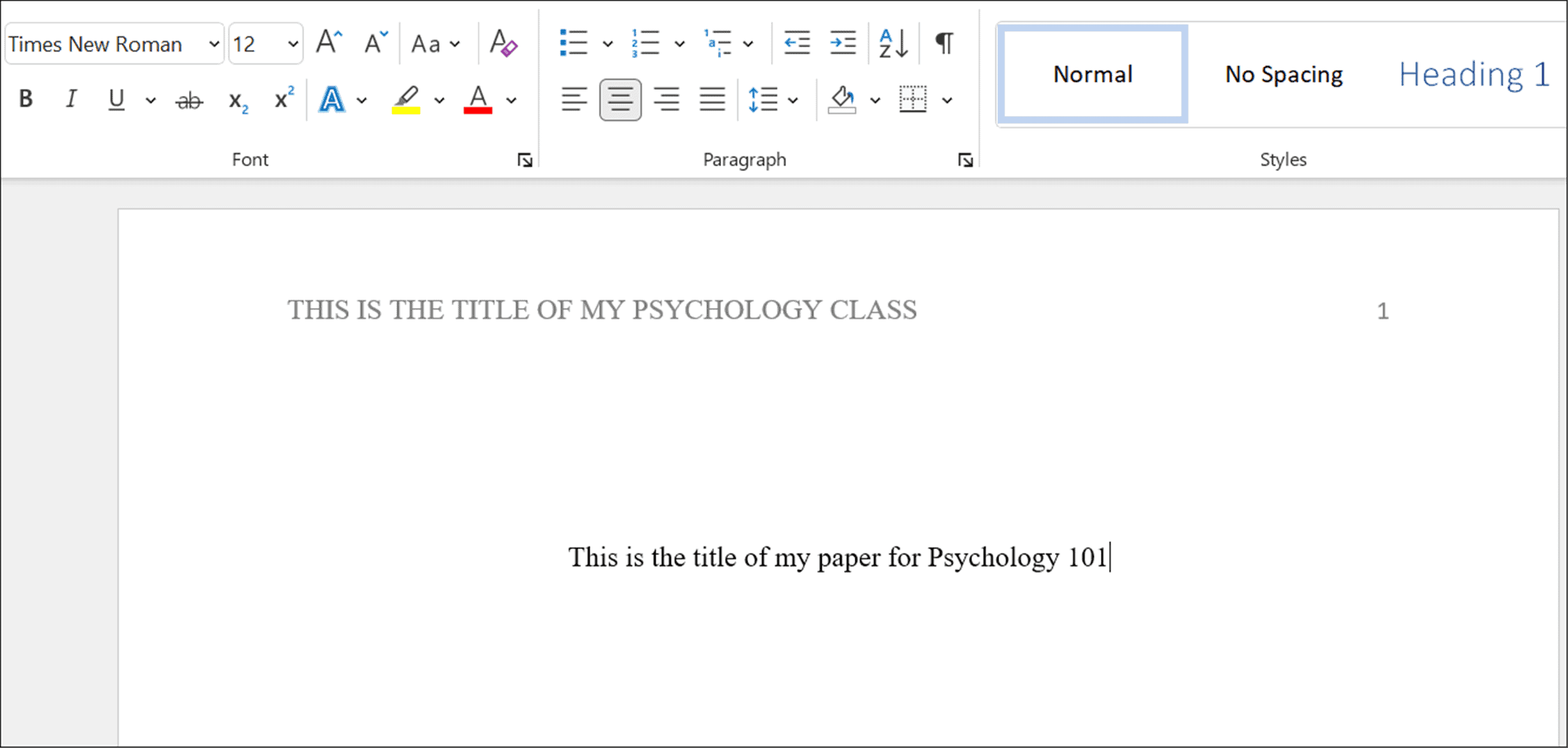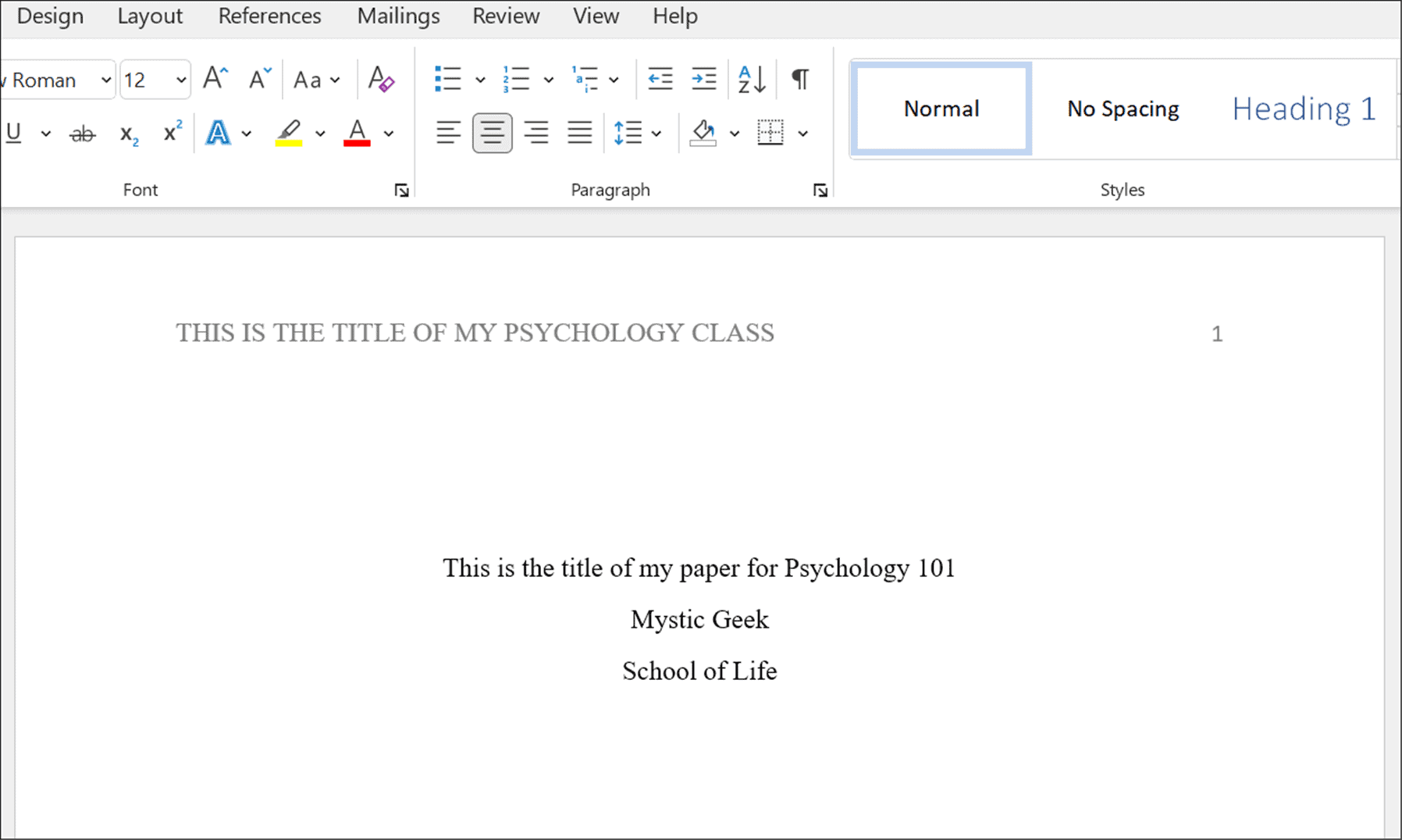APA is often used in academic documents, specifically those that relate to psychology, education, and other social sciences. If you’ve never created a Word document in the APA style, you may have difficulty figuring it out, but it’s easy once you know the rules. If you want to know how to format APA style in Microsoft Word, here’s what you’ll need to do.
How to Format APA Style in Microsoft Word
APA is like other academic document styles—it’s all about the rules your document needs to follow. Thankfully, Microsoft Word makes it easy to set up a document to follow the APA format. To write a document in APA style in Microsoft Word:
Configure Your Document Header
At this point, your document should be nearly formatted for APA, but you’ll need to make some additional changes to your header to insert page numbers. To configure your document header for APA:
Set Up a Title Page
Your document is now ready for APA formatting with Times New Roman and 12-point font sizing across the body and header. The next step is to set up a title page. To add a title page to Word:
Writing Academic Documents in Microsoft Word
The steps above will help you to set up APA style formatting in a Microsoft Word document. Of course, the context and citations are up to you. Your instructor may require additional information on the title page, like your student number and current date, so make sure to check in with them before writing your paper. In addition to APA style, you can also use MLA format in Word. Other neat things you can do is transcribe an audio format or see the word count in Microsoft Word. In addition to setting up APA or MLA format in Word, you can insert custom headers and footers and insert and format a text box in Word. Comment Name * Email *
Δ Save my name and email and send me emails as new comments are made to this post.
![]()