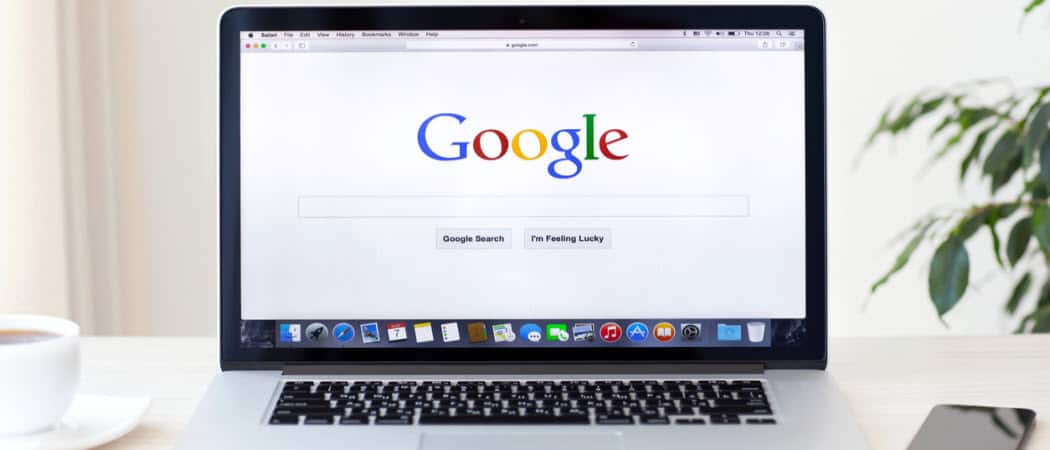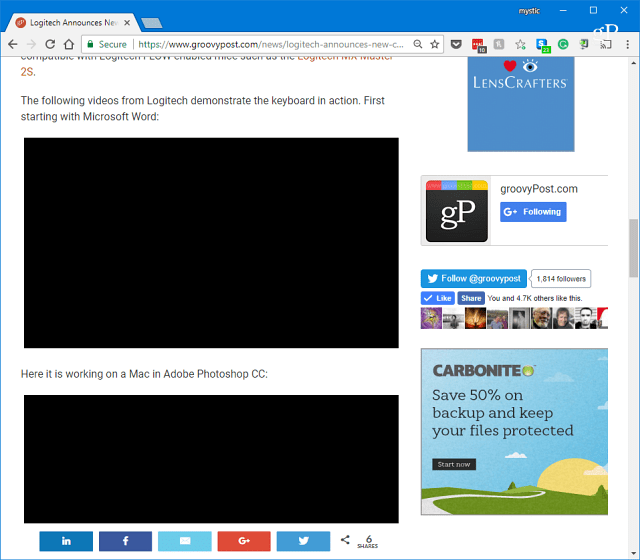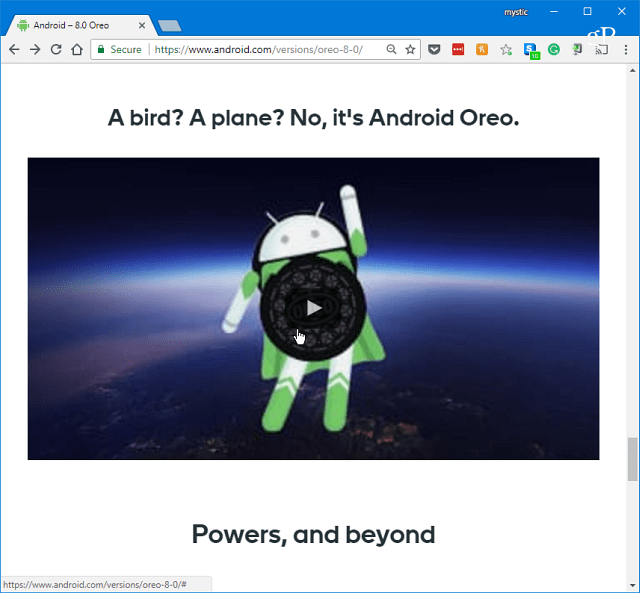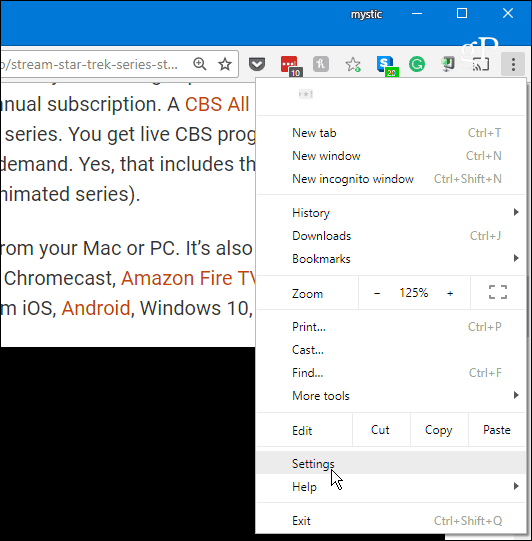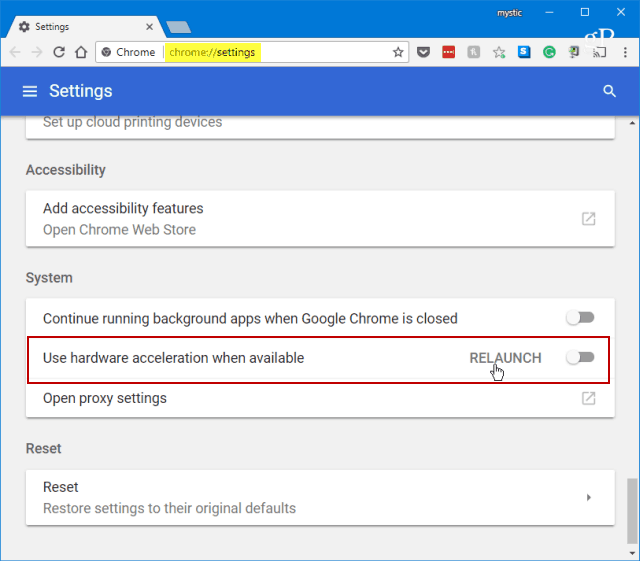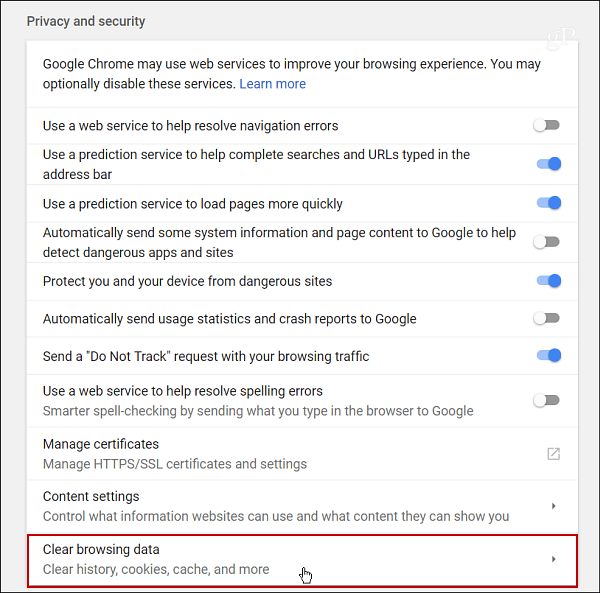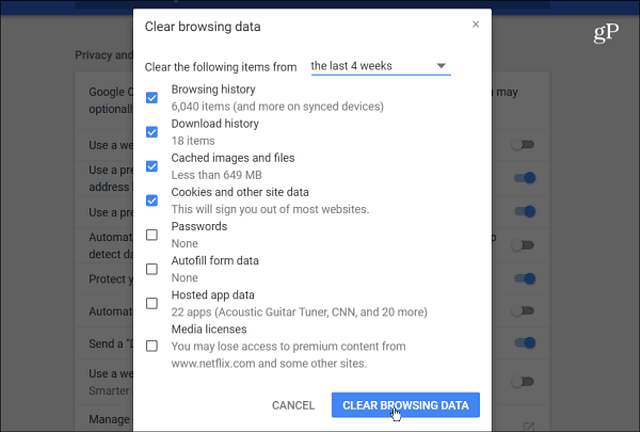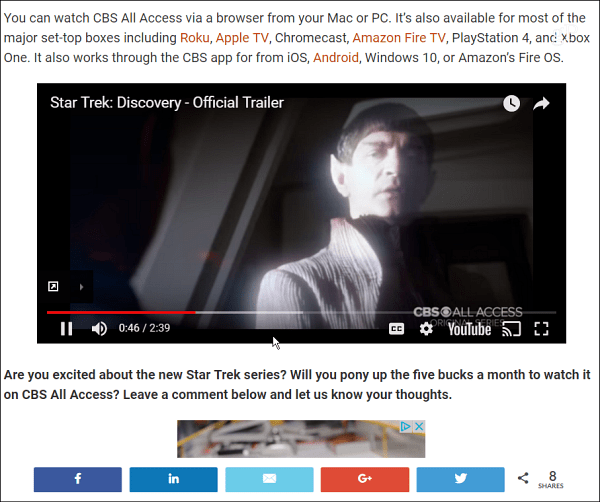Fix Videos in Website Not Playing in Chrome
The other day I was tinkering with various settings in the Chrome browser. I didn’t have a reason to start turning things on and off other than being bored and curious. It was late at night, and I didn’t remember which settings I messed with. Well, the next day, I realized that embedded videos were not playing in Chrome. Typically, videos on a website, including ours, are embedded from a streaming service like YouTube or Vimeo. Well, when I would come across one, usually the video box was completely blank.
Or, sometimes (like this example from the Android Oreo site), the video displayed the featured thumbnail. But after pressing play, I would be staring at just a blank black box. Audio and video playback controls were not accessible either.
The first thing to try is disabling hardware acceleration in Chrome’s Advanced Settings to fix the problem. You can get to Settings from the Options menu or type: chrome://settings in the address bar and hit Enter.
Next, scroll down near the bottom and under the System section, turn off “Use hardware acceleration when available,” and relaunch Chrome. Head to a site where a video was giving you a problem to see if it works.
If that doesn’t work, the next thing to do is delete some browsing history. In Settings, scroll down and select “Clear browsing data” under the Privacy and Security section.
Select Browsing history, Download history, Cached images and files, cookies, and other site data. Choose how far back you want to go — pick a time when you first noticed the problem.
Whether you use one of the options above or have to use both, you should be able to play videos again in Chrome.
Keep in mind that clearing your cookies will sign you out of most websites that require you to log in. That can be a pain if you don’t have a Chrome set to remember your passwords or use a third-party password manager such as LastPass or 1Password. That’s why I suggest turning off Hardware Acceleration first. Hardware Acceleration is designed to give your CPU a break and handoff graphically-intensive tasks associated with displaying pictures, text, and videos to your GPU. In general, this should result in pages loading faster, but it can also cause quirky problems from time to time. If that fixes your problem, you can go in and turn it back on. Thanks!!! groovyPost I am a poker player, I have software called Pokertracker4 this has embedded videos and they also have a website with same videos. A week or so prior my videos would not play on the website or in the software. I racked my brain believing it had something to do with Adobe Flash player. After hours of attempting everything I could think of, and anything i could find on “help” sites, I was ready to throw in the towel. I stumbled upon this amazing article and I unchecked the acceleration in Chrome and it worked- WooHoo!! But how did this fix my problem in the software? And also in Microsoft Edge ? Is Chrome running my operating system? Afraid of “Google” I’m glad our solution helped you out. Thnx for the comment. Hope to see you around more here on my blog. Steve groovyPost Finally, after a solid week of struggling with different “fixes” — C++ distributable packages not loaded or pieces missing, fixing a file that had a file name changed, cleaning out the cookies, the cache, and the browsing history — a fix that actually works! Turn OFF “Use hardware acceleration when available”. I am sooooo happy! Thank you.
![]()