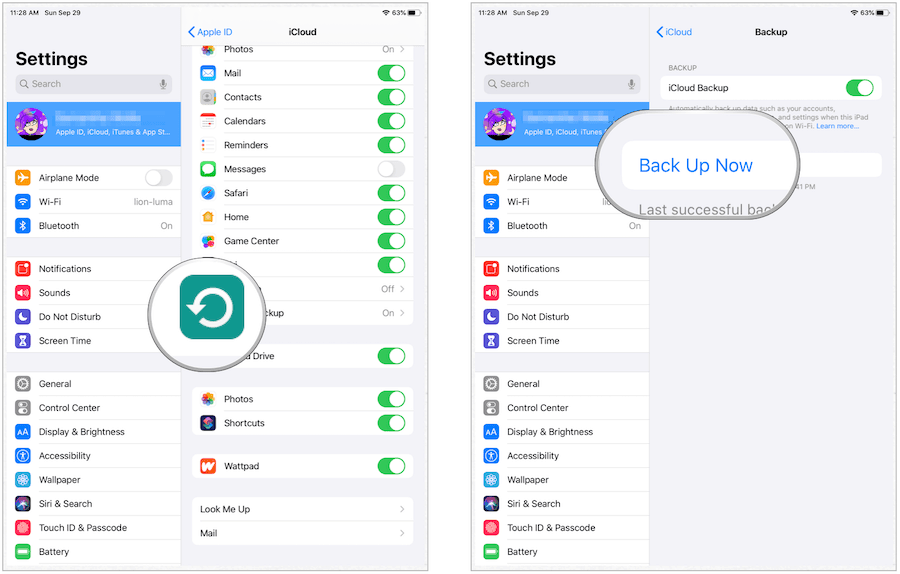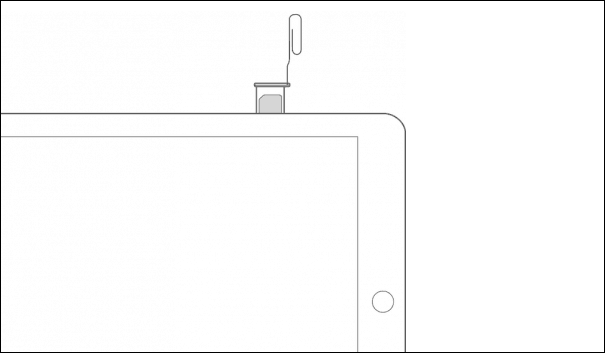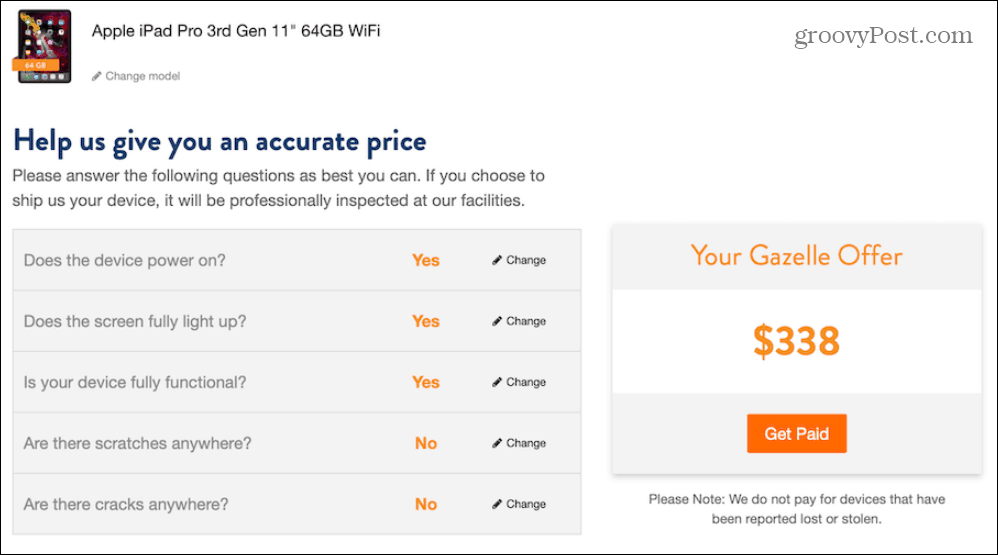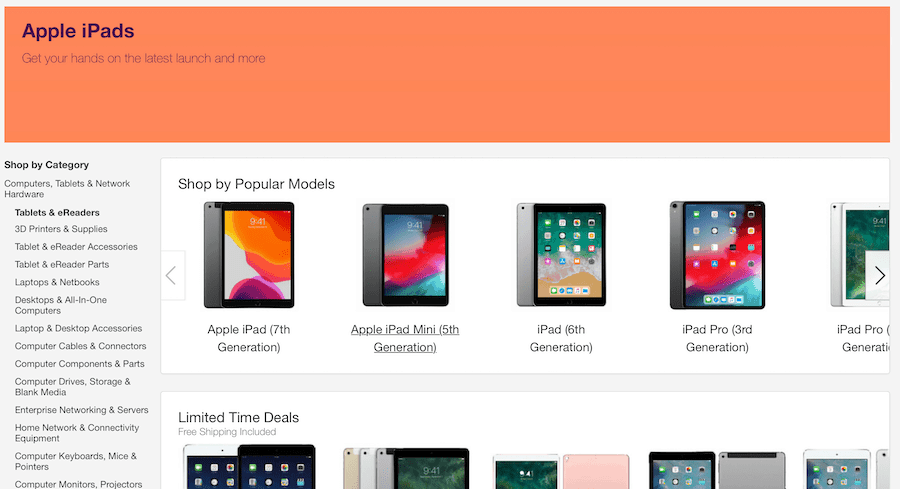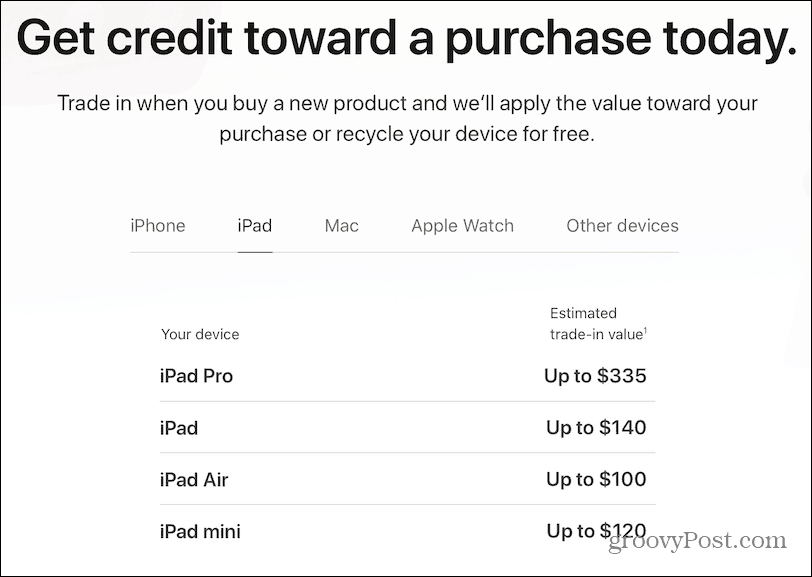Before Selling Your iPad
Before handing off your tablet to someone else, there are a few things you should do first. These include eliminating your personal information and removing the SIM card, when applicable.
Backup and Delete
Your iPad knows a lot about you. To protect yourself, make sure to wipe the device before selling it. This process involves backing up the device first, then erasing your data. Ideally, you should already be backing up your device nightly through iCloud. Still, do it one last time before resetting the device. Make sure to complete the backup process before moving forward.
Removing the SIM
If you own an iPad with Wi-Fi + Cellular, you should also remove the SIM card. To open to SIM tray, insert a paper clip or a SIM-eject tool into the hole beside the tray. The location of the SIM tray depends on your iPad model. Once you open the tray, remove the SIM, then close the tray again. The SIM card is no longer needed and almost certainly not usable on the new iPad. Check with your carrier for more information.
Next, it’s time to delete your data from the iPad. Your iPad is now being reset to factory settings. Once completing the process, your iPad is ready to sell (or regift to someone).
Where to Sell Your iPad
Not surprisingly, the newer your iPad, the more it’s worth. Also, the larger the storage, the more you’ll receive for your device. Then there’s the question of condition. Before quoting a price, most online buyers will ask some combination of the following questions:
Does the device turn on?Is the screen cracked?Are there scratches anywhere on the device?Is your device fully functional?
Once you receive and accept a quote, there are different procedures for each company.
Gazelle
If Gazelle believes your device doesn’t match the condition as described, it will give you a revised offer. From there, you can accept or decline the offer within five days. If you refuse, your device is returned, and you must pay for the shipping. Because of Gazelle’s 30-day price lock, you don’t have to worry about iPad price fluctuations, which do occur, especially immediately before and after new iPad introductions.
Swappa
Unlike Gazelle, Swappa attempts to match buyers and sellers. In doing so, you’ll likely get more for your device than you would through Gazelle. Under this scenario, however, you don’t receive a quote. Instead, you must list your item on the Swappa website. Before doing so, Swappa suggests a price that’s based on current market conditions. Fees are paid by the buyer, which makes this an excellent solution for would-be sellers. To use Swappa, you must have an active PayPal account, and you’ll also need to submit photos of your device before the listing gets approved. Once it does, you pay nothing for the listing. Plus, payment is received before you ship.
eBay
In recent years, eBay has made it easier to sell used mobile devices through its website. However, it does come with some drawbacks. For one, any transaction ultimately comes down to a sale between you and a buyer, with eBay merely the conduit. Second, there’s some risk of selling by yourself. Because of this, be sure to only ship to the buyer’s confirmed PayPal address, so you’re protected. Additionally, price your item competitively, so you get a good deal. Finally, beware of the processing fees PayPal and eBay charge.
Apple
Craigslist
If you want to make quick cash, your best bet could be Craiglist, which will allow you to meet your would-be buyer locally and in person. If this is your plan, be sure to price your iPad competitively. For your protection, don’t mention your name or address in your Craigslist ad. To make a quick connection, put your phone number in the ad. Once you and the seller agree on a price, decide on a safe place to meet, preferably during the day. A public location is undoubtedly the best, of course. Bring a friend. Finally, only accept cash.
Bottom Line
Happy selling, and enjoy your new iPad!
![]()