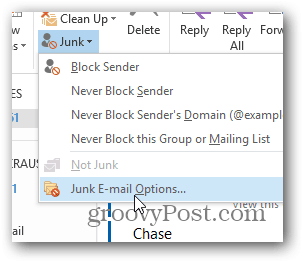Screencast For Disabling the Junk Mail Folder on Outlook 2013
Step-by-Step
Open Outlook, click the Home Tab, and click Junk.
From the dropdown menu, click Junk E-mail Options.
Click the bullet No Automatic Filtering.
Click OK to save the settings change and that’s it. However, I also still get mail moved to Junk, but if you open the emails, the Info prompt which appears under the retention policy, says “marked as spam using junk filter other than the Outlook Junk E-mail filter” – I suspect this is the cause of all our problems. Here, we also have a McAfee’s filtering solution which quarantines junk e-mail for which we get specific e-mails to delete or release from quarantine, and I am wondering whether Outlook is misreading some data that McAfee is putting into these e-mail headers. I still have to check this out, but in the meantime this might help a few others in investigating their problems. Comment Name * Email *
Δ Save my name and email and send me emails as new comments are made to this post.
![]()