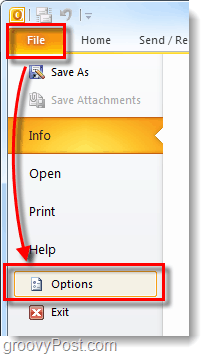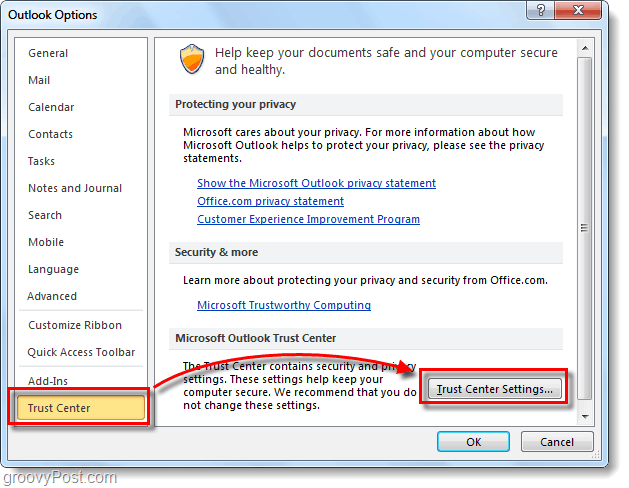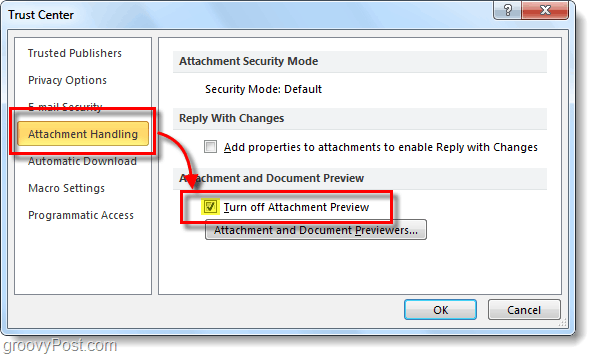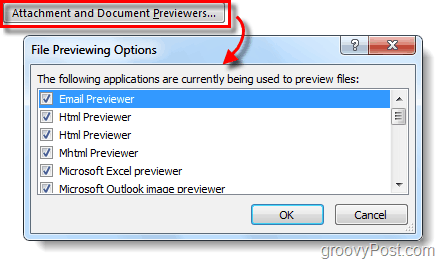Step 1
In Outlook 2010, Click the File > Options.
Step 2
The Outlook Options window should pop up. Here Click Trust Center > Trust Center Settings.
Step 3
The Trust Center window should open. Click Attachment Handling > Turn off Attachment Preview checkbox.
Done!
Now Outlook should no longer allow preview of any attachments that are received. You can also turn off only specific attachments if you click the Attachment and Document Previewer button from the same location in the Trust Center.
Comment Name * Email *
Δ Save my name and email and send me emails as new comments are made to this post.
![]()