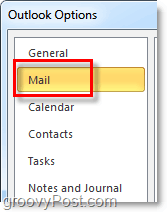How To Disable the Outlook 2010 Auto-Complete and Clear the Auto-Complete Cache
In Outlook 2010, click the File menu and select Options.
In the Outlook Options window click the Mail tab.
Scroll down roughly halfway until you see Send messages. Uncheck the Use Auto-Complete List to suggest names when typing in the To, Cc, and Bcc lines box. Optional Step: To clean out the Auto-Complete list, just click the Empty Auto-Complete List button. That’s right; there is no .NK2 file you need to mess with like back in the Outlook 2003 / Outlook 2007 days.
You’ll see a confirmation window about clearing the Auto-Complete list, click Yes.
Now Outlook Auto-Complete should be completely disabled, and any history that was in the Auto-Complete list should be completely erased (if you clicked the clear auto-complete button.) Thoughts, Questions? Drop a comment below! Or post your question in our Free Tech Support Forum in the Microsoft Office Area. [This is not the only case where X-mouse messes up functionality in a Microsoft app. It also impacts Insert Symbol in MS Word and Excel (arrow keys and enter is also the workaround there). There may be others. Microsoft does not respect X-mouse. If you see funky behavior like this and use X-mouse, consider this.] Nice tip. Thanks for sharing the experience with the community here! If you’re running Exch2K10, Outlook2K10 and a mobile device you might find your Auto-Completes are in your devices contacts. Gracias. That is not the default behavior…. It’s very odd in fact. Are you using Outlook on a corporate network or at home with a personal email account like GMAIL? I know this feature has caused me more than enough headaches when people mistype the address and insist it is correct because “they have used it before”. Mario Option 1: One thing you can try is to set a Registry Hack to enable the Auto Complete functionality. Tread carefully with this as you can really screw things up in the registry. Navigate to the Outlook Preferences section in the HKCU area of the registry here: HKEY_CURRENT_USER\Software\Microsoft\Office\11.0\Outlook\Preferences\ShowAutoSug Now create a Key: ShowAutoSug – Type = DWORD (32-bit) Value Giving it a value of 1 will enable the feature and a value of 0 will disable the feature. Close and re-open Outlook again and you should be all set. Option 2 Something else must be going on if option 1 does not work. My suggestion is to go and disable ALL outlook plugins/add-on’s and then restart Outlook. Fixed? Good. Now turn them on 1 at a time until you find the offender. Hope this helps guys. My problem is same as Mario, when I reboot my laptop the cache is cleared automaticly, Is there any way to avoid erase the cache?
- The autocomplete Is enable. 2. Im using Gmail account in Outlook 2010, IMAP setting. Please advice…. I’ll post back any findings i have. Thanks, dan What I’ve found, specifically, is that during a session, things get added to the ‘cache’, but they don’t actually get written to the file. I was able to use a tool called NK2Edit to see what’s actually in the file, and basically, it’s empty and Outlook doesn’t put anything in it anymore. It acts like it does during a session, but if I wait until the Outlook session is active, “create” one entry for the autocomplete (still works during the session) and open the NK2Edit tool, I find 0 entries. This suggests that the population of the cache is a two-step approach where it’s in memory or somewhere undisclosed until shutdown, then flushed out to the stream file to save for next time. It’s this step that’s failing in our case. I have not gone into some of the other steps of enable / disable the feature to see if it will jumpstart Outlook’s ability to update the file. Disabling all add-ons did not help. I dont know if it matters, but I did use the Windows Easy Transfer to move all my stuff to a new laptop (all elements are the same minus laptop hardware… Im corporate IT so its the same image… Win 7 Pro to Win 7 Pro… same office version). Awesome, as I was typing the above I had the folder open with the Stream_Autocomplete file. I had renamed that one and as I was looking… another file popped up (with a different number sequence after _Autocomplete) and listed itself as having 2KB. I immediately opened a new email and typed my name… it was still there from the test email I had just sent. Closed and opened Outlook, new mail… BAM… autocomplete works again. thank Have to do this from time to time when people get bouncebacks from exchange where it says they were trying to send mail to IMCEAMAILTO-emailaddress@domain@ourdomain.com So we have to clear this cache then install a microsoft hotfix kb2597052 http://support.microsoft.com/kb/2597052 If not sending email with “reply” or “reply all”, it then becomes a little problematic. If you have to create a completely new email, then you have to insert addresses from address book by clicking “to:” or “cc:” as the case may be, or you may have to add addresses to an email whether created with “reply” or “reply all”, but I think I’m up to the task. Please let me know if this is not correct. -S Comment Name * Email *
Δ Save my name and email and send me emails as new comments are made to this post.
![]()