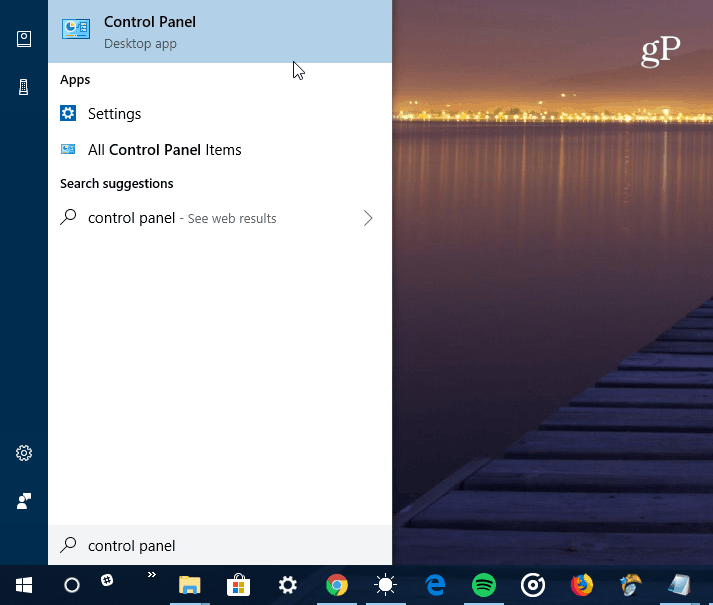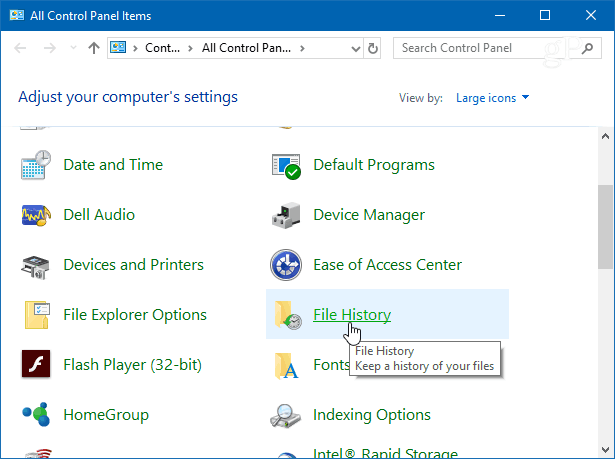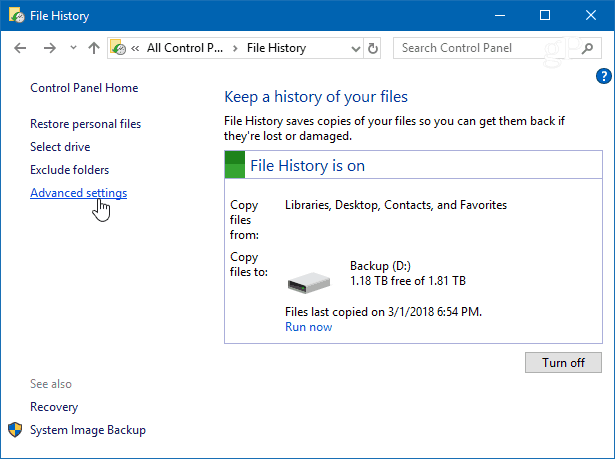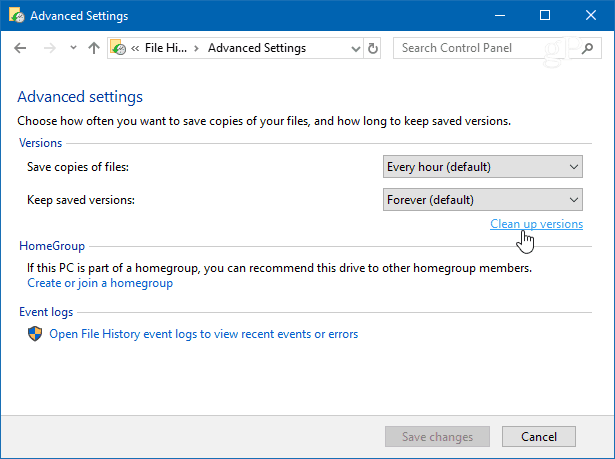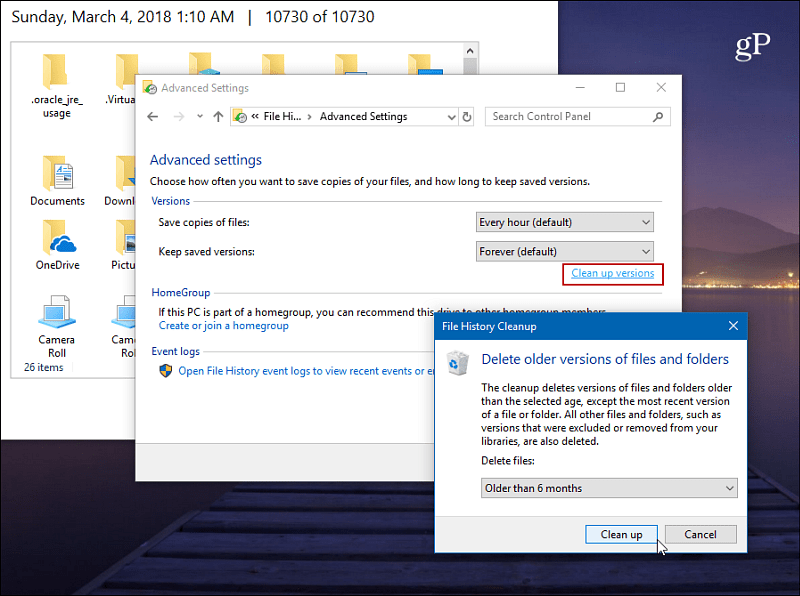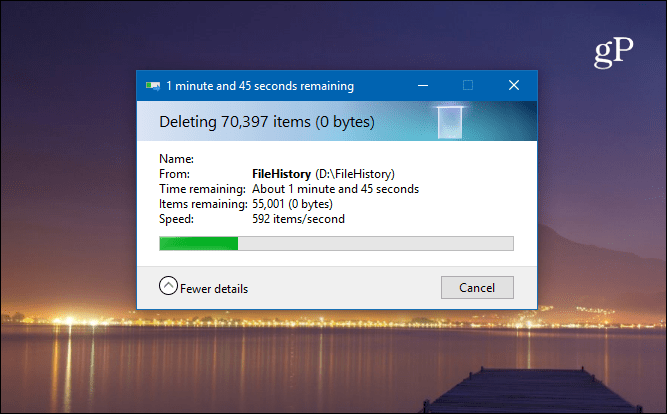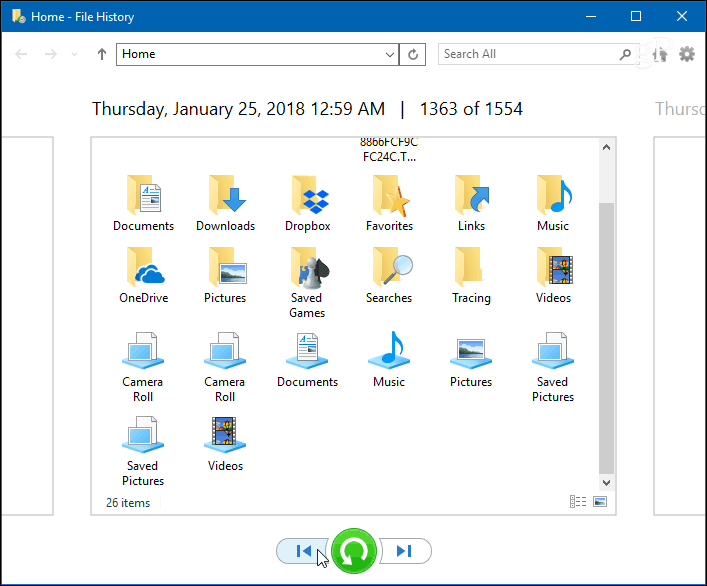Delete Old File History Versions in Windows 10
Hit the Windows key and type: control panel and hit Enter or select the result at the top to open the classic Control Panel.
From Control Panel, scroll down and click on File History.
Next, click the Advanced Settings link from the list on the left.
Under the Versions section in Advanced Settings, click the “Clean up versions” link. Also, note that here you can manage how often copies of files are created and the length of time versions are saved.
From the drop-down, choose how far back you want to delete the versions of saved files. You can select from older than two years to older than just one month. There is also the option to delete all versions except for the most recent one.
You will get a progress message while the older versions are being deleted. The process is generally quick. But it will vary depending on the amount of data you’re clearing and the PC’s speed.
To review your files before deleting versions, hit the Windows key and type: file history, and hit Enter. Then you can view when files and folders have been backed up.
For more on making sure your Windows 10 data is backed up and secure, check out our articles on how to create a system image as well as how to create a Restore Point. Do you use the File History feature in Windows 10 as part of your overall data backup strategy? Let us know your thoughts in the comments below. Or, jump in our Windows 10 Forums for more discussions and troubleshooting advice. Because File History appears so broken, I did not trust that it would delete the right files. Any suggestions? There is only one restore point in CCleaner. I vaguely remember from earlier catastrophes that restore points were supposed to be automatically created but that was not happening. Under restore in settings, I was surprised to see that “disable system protection” was checked. I cannot imagine intentionally checking that. Anyway, I would appreciate clarification and any further advice. In any event You might also want to run a system scan that may find errors with your installation of Windows 10. I am using a 750 GB external drive. I created a 236GB backup (the Windows 7 kind) through the control panel. The File History backups are 433GB. (I have nothing like that much data.) From sad experience, I didn’t trust either Microsoft backup system, so used both. I run fsc regularly and recently ran the DISM. I have just started using OneDrive, but have not yet found clear information about how the sync is supposed to work. I wonder if eventually I should just give up on the File History and create a system image instead. But I also need a backup system that saves versions of files frequently. I will check out EaseUS Todo Backup Free. Any further thoughts about my plan? Thanks again. I don’t like keeping system images that are too old because sometimes that particular system image may no longer be supported by Microsoft and, if running Window’s 10 Home, become redundant anyway. So I always keep three of the best, so to put it! If you’ve had enough of Window’s File History then definitely give EasusUS Today Free a try and see how you go. If your File History has become corrupted and you’ve run all the system checks you might have to consider reinstalling Windows 10 – but that’s pretty drastic unless you do an upgrade over an upgrade where you get to keep all your programs. The only thing that will change here is that (maybe!) File History will be re-installed without corruption – just saying! Nonetheless, all the best in your endeavours and hello from Australia! My example… I was running out of space on my backup drive (9Tb!) – so used the clean all but last version option – 24hrs later nothing was left! So running it again now to put it all back…! and it is set to run automatically every day – but it never does – i remember reading a year ago this was a problem – but clearly not fixed (and MS help desk suggestion failed). Is no-one at MS proud enough, interested or bothered about delivering top quality reliable programs? So.. doe anyone know.. how to delte ALL file history. And even FILE history itself. Off of external [when i click delte file history on sea gate .. it churns a while and then says “not enough space on external” to delte. :0) Help! Please [ms had no answer when i asked them] $FileHistoryPath = “I:\FileHistory\sferr\MSI\Data\D” $FileHistoryYear = “2018_” Get-ChildItem -Recurse -Force -Path “$FileHistoryPath” -Include “($FileHistoryYearUTC)*” | ForEach-Object { $.FullName } | ForEach-Object { Remove-Item -Force -LiteralPath $ } Comment Name * Email *
Δ Save my name and email and send me emails as new comments are made to this post.
![]()