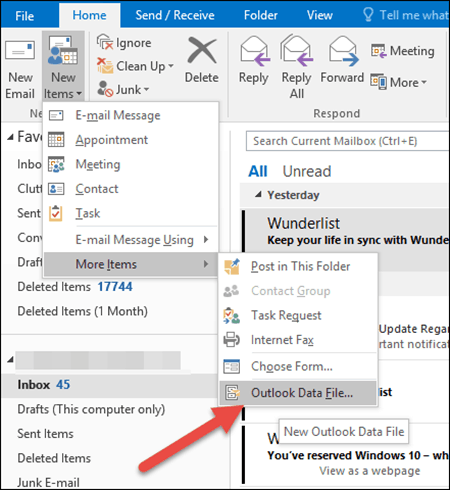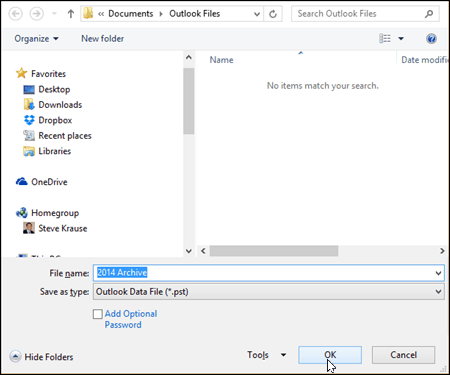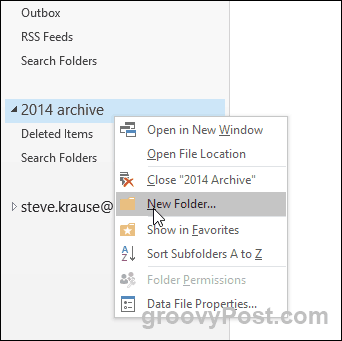The process is very similar to previous versions of Outlook – follow the screenshots below to get started.
How to Create an Outlook Data File (.PST) Archive File in Outlook 2016
Open Outlook 2016 and Click the Home tab > New Items > More Items > Outlook Data File.
Give your PST Outlook data file a name and click OK. TIP: By default, Outlook 2016 stores PST files in the C:\Users\USER\Documents\Outlook Files folder. I like to store the file in my OneDrive Folder to keep it synced up with my other laptops.
With the PST file created, Outlook automatically adds it to your Profile on the left side of the Home Tab. Personally, I like to add the Inbox and Sent Items folders to begin archiving old emails from my online Mailbox into my PST archive. To do this (or create any folder, for that matter), just right-click the new PST folder and Click New Folder.
Once you create the folders you need, just drag-and-drop emails into your PST file, and they will move to your new archive wherever you created it. Regarding MAC – the Mac version is called, Office 2016 for Mac. Hope that clears up any confusion. Thnx for the comment. I just started using outlook (2016) after 15 years with Thunderbird and am not sure about the purpose of the archive. Creating that data file and saving it to the hard drive does what? is it saving all the messages in all the folders in case anything needs to be restored? General note: Actually, Office for Mac allows archiving to local files. They are just having a different extension, in this case OLM instead of PST. Comment Name * Email *
Δ Save my name and email and send me emails as new comments are made to this post.
![]()