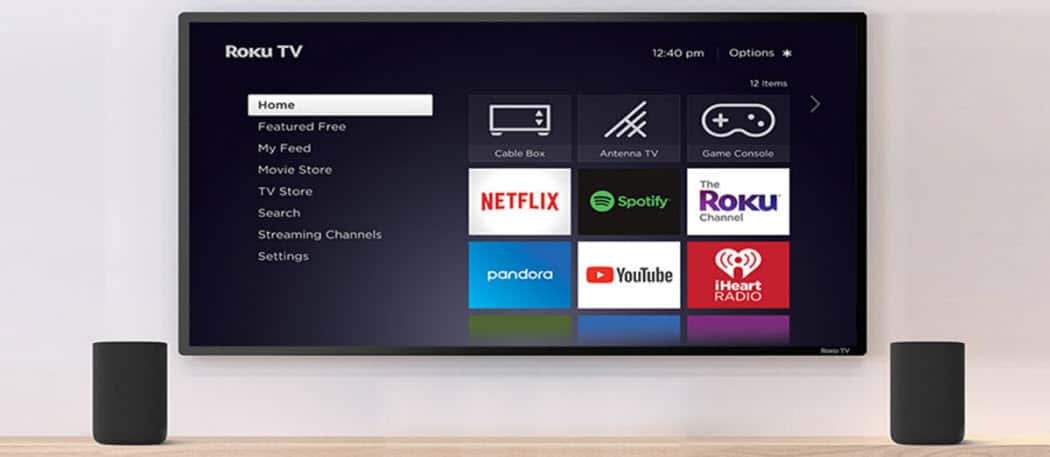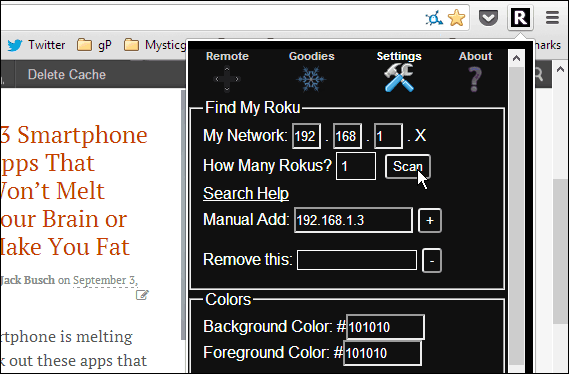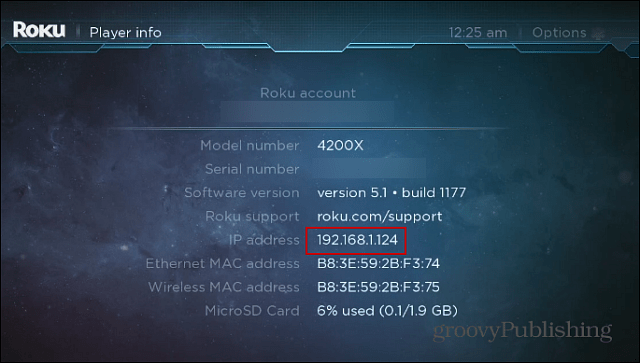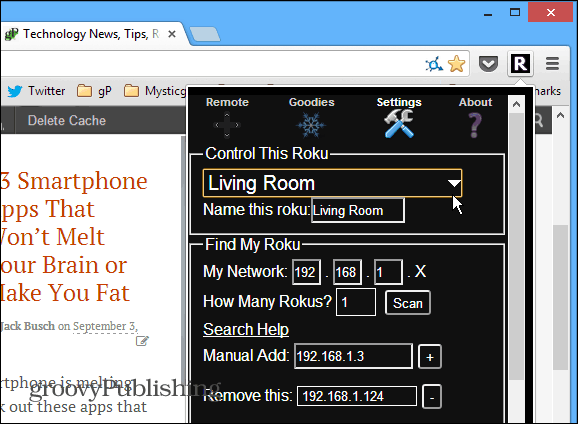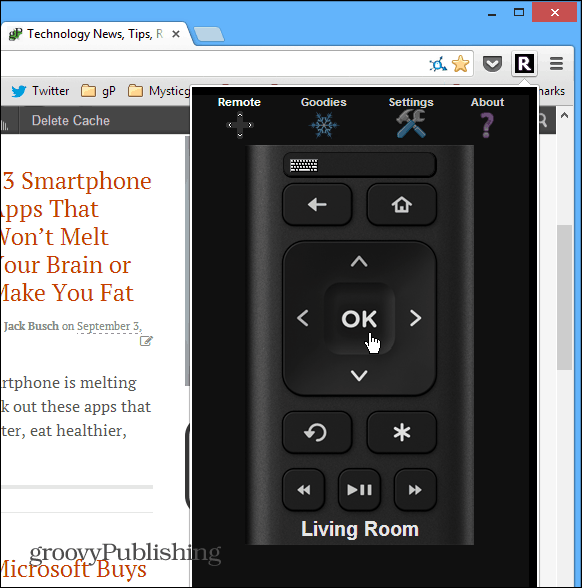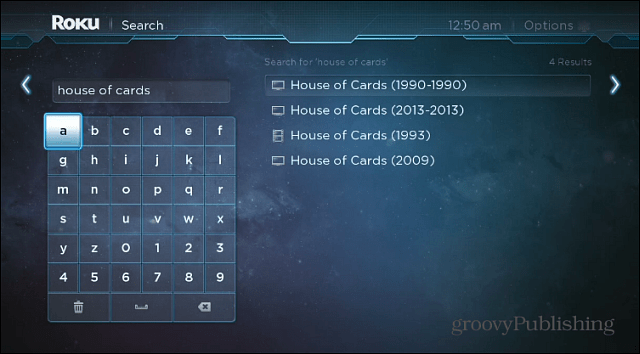Roku Remote Chrome Extension
After installing the Remoku extension in Chrome, click the “R” icon in the upper left corner. That brings up a virtual remote, and the first thing you’ll need to do is click Settings so you can find the Roku on your network. Note: While this is handy is you need to control Roku from your laptop, you also might want to control Roku from your Phone.
Now here, you can either scan for your Roku or enter in the IP manually. If you scan for the Roku, the process is slow and tedious, so add it manually.
To find your Roku device’s IP go to Settings > About, and you’ll find the IP address listed under your account.
Just enter the address from your screen into the Manual Add field, then click the “+” button. You have the option to give it a name – in case you have multiple Roku boxes in your home.
After that, click the Remote button and use the on-screen virtual remote to scroll through channels, apps and manage playback – just like you would with the physical remote or a Roku Remote App on your smartphone.
Another cool feature that all of these virtual remotes offer is an easy-to-use keyboard. This makes logging into services and searches much easier than pointing the remote at the TV and hunting and pecking your way through the onscreen keyboard. For instance, here, I navigated to Search and typed in “house of cards” quickly on my physical keyboard – much easier!
Using the Extension
The navigation is fluid, and I personally find it easier than using a remote app on an Android or iOS device since I’m using the mouse for precise button clicks. If you want to get really geeky with it, you can use the Goodies section and use Macros that consist of one or more commands. This allows you to do multiple button presses and loop channels, and more. That part is fairly geeky and uses a lot of code, so you might want to stick to the basic functionality of it. It’s a perfect extension for times when you’re sitting on the couch, using your laptop to get work done, and are too lazy to walk across the room to grab the actual remote or your phone. https://chrome.google.com/webstore/detail/roku-url-player-and-remot/hmglgdjfekkcdeidadacihdocmdpgdkf Comment Name * Email *
Δ Save my name and email and send me emails as new comments are made to this post.
![]()