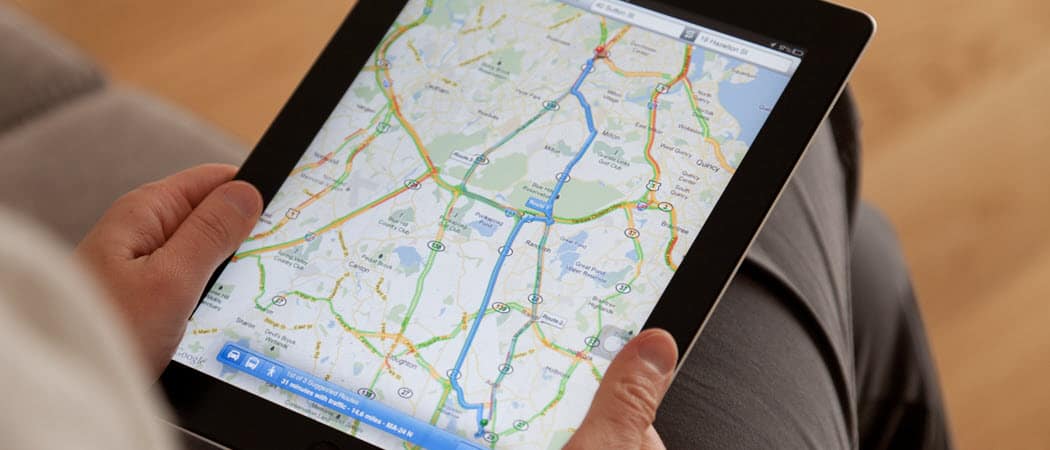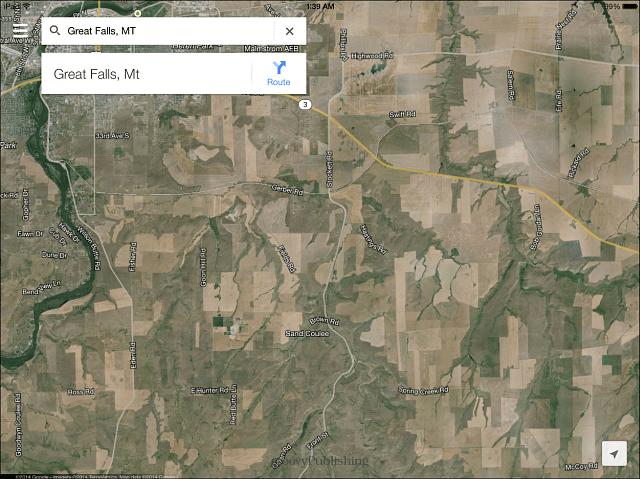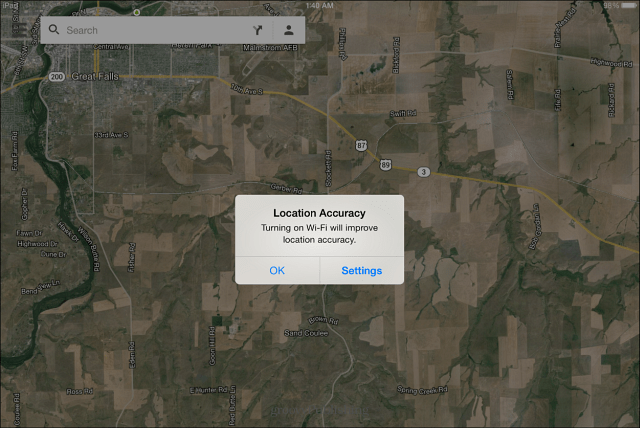This is also a nice feature if you have an iPad or iPod touch that can only connect to the internet via Wi-Fi. You can download a map and bring your device with you.
Google Maps Offline for iOS
First, of course, you’ll need to download the latest version of Google Maps for iOS. Then launch the app and find the area on the map that you need to save for offline. Make sure to pan and zoom to where you need to be. You actually might want to pan out an area larger than you need it. But if you select an area that’s too large, a message will come up telling you to zoom in to make the overall area smaller.
Next, in the search bar, type: OK Maps and tap the Search button.
Then you’ll see that your map is being loaded and saved.
That’s all there is to it! Now you can pull up Google Maps when you’re offline; you’ll have access to the locations you saved. Even though you have a message saying you’re offline, the map can still be used. But don’t expect to see any other area of the maps than what you saved. Also, the cool features like nearby places and traffic aren’t available; at least you’ll know where you’re going.
If you’re using an Android device, then check out our other articles on how to save Google Maps on that platform:
Create an Offline Cache in Google Maps on AndroidSave Google Maps For Offline Use and Start Navigation Instantly
Is that really true on iOS? Of course data network connections have nothing at all to do with connections to a satellite. At least on my phone. I travel all the time with cached maps, no data, and plenty of GPS connection for free. Comment Name * Email *
Δ Save my name and email and send me emails as new comments are made to this post.
![]()