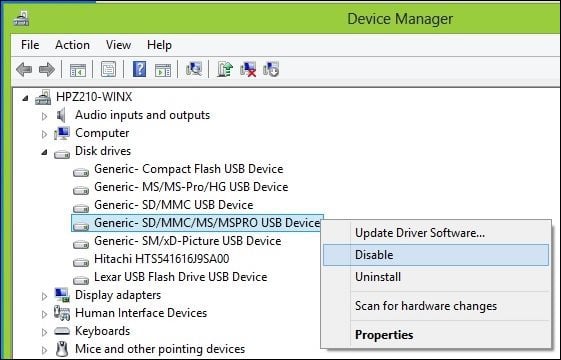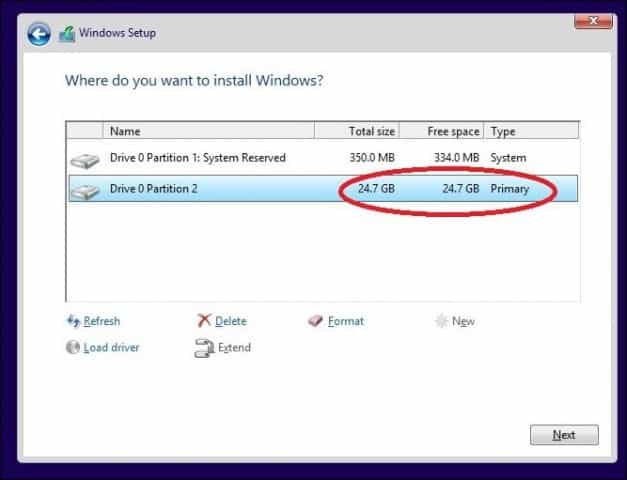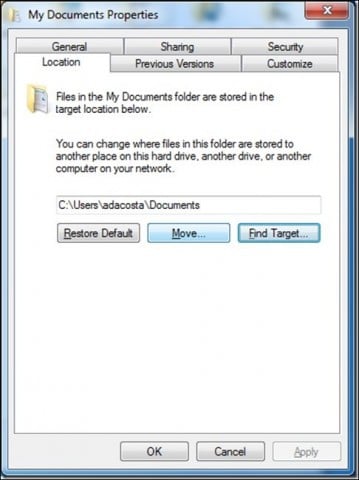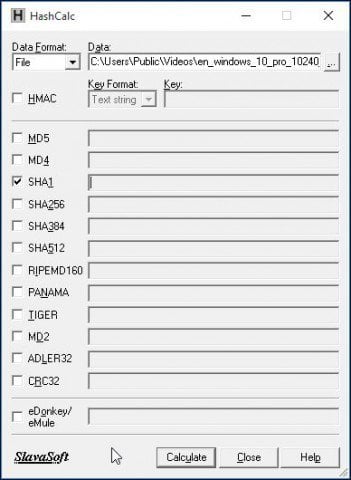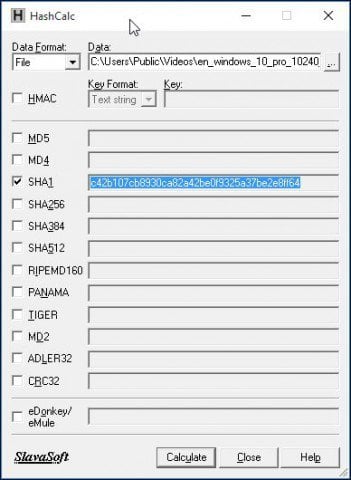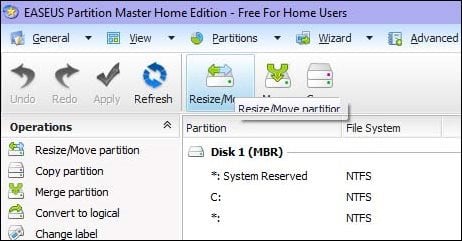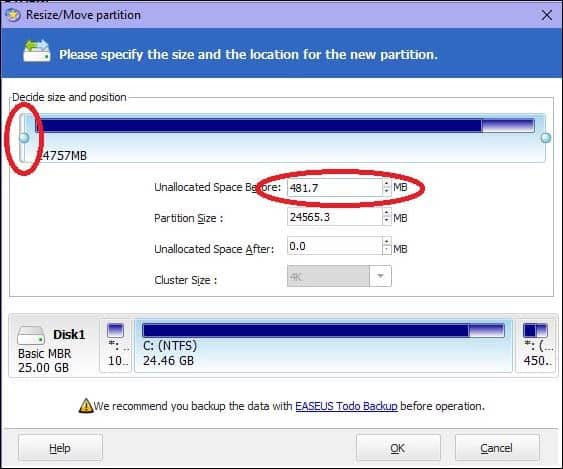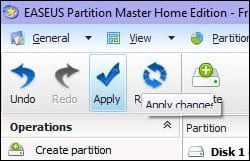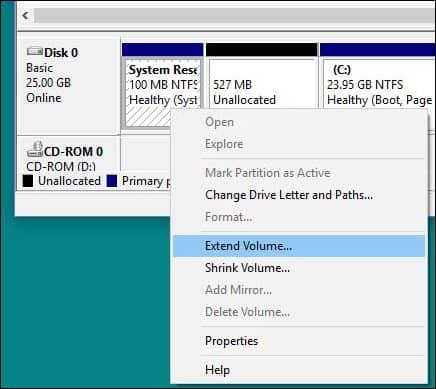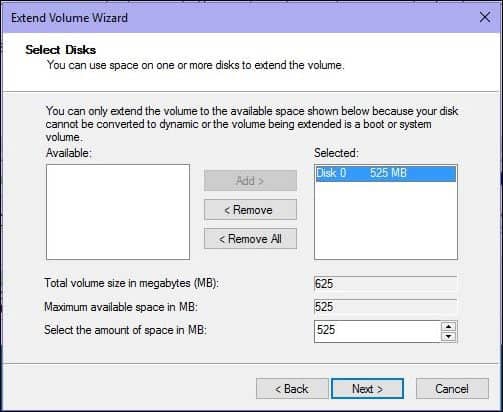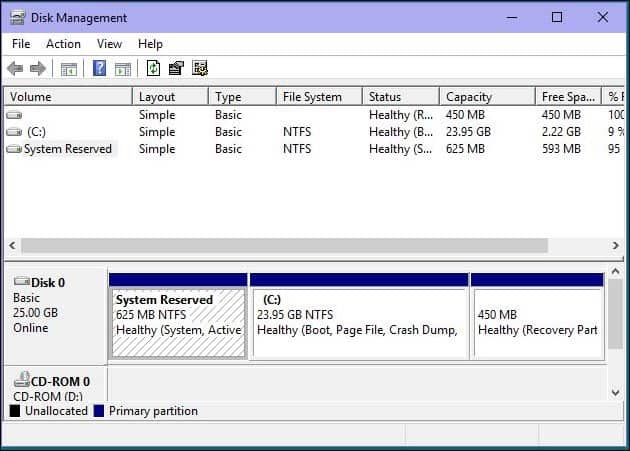Make Your Windows 10 Upgrade Successful
Disconnect non-essential devices attached to your computer.
If you have non-essential external devices (printer, scanner, etc.) connected to your computer during installation, these can interfere with the setup engine and prevent the installation from completing because Windows 10 is trying to detect and install them. So, keep only the bare essentials attached, keyboard and mouse.
Disable your Antivirus utility, non-essential services, and startup programs.
If you upgrade from a previous version of Windows or a former Windows 10 build, a typical blocker for Windows setup is security utilities. Disable them; these include Antivirus, AntiSpyware, and Firewall utilities. In most cases, it is strongly recommended you uninstall these security utilities and install versions compatible with Windows 10. Background programs that start with Windows can also prevent a successful installation. Configure Windows to do a clean boot before upgrading. For more, please read our article: Use Windows 8 Task Manager to Disable Startup Programs.
Faulty RAM (Memory) Sometimes bad memory modules can be a factor in why Windows Setup refuses to install. Try removing or reducing the amount of installed RAM to a single stick. If you don’t know which RAM module might be faulty, try switching around the memory modules between different memory banks. On my workstation, I noticed an issue after the setup was complete. Windows 10 kept crashing with the error message DRIVER_POWER_STATE_FAILURE, so I switched one of the modules from memory bank 2 to 3, and the system booted the PC without a problem. If switching memory banks does not work, you might have faulty memory modules. For this, I use memtest86+ to scan them to determine which might be faulty. This process runs from a boot disk or CD and should eliminate or confirm if one or more of your memory sticks are bad or the SPD values in the BIOS are correct. Let it run for as long as you can: 2,4,6,8 or more hours; if no errors by then, your RAM is OK. http://www.memtest.org/ Disconnect multiple hard disks. If you have more than one hard disk installed in your computer, disconnect all except the target hard disk where Windows 10 will be installed. If you have a RAID (Redundant Array of Inexpensive Disks) configuration, disable your RAID controller. If you have an external hard disk or USB key attached, disconnect those too, I notice those can confuse setup. Also, disable General USB Devices (for example – Smart Card Reader.)
Make sure you have enough disk space available. Windows 10 requires a minimum of 16 GBs (32 bit) or 20 GB (64 bit) of disk space. If your hard disk is full, this might prevent Windows Setup from completing. Some things you can do to free up disk space: – Move older files (Documents, Music, Pictures, Videos) to an external hard disk – Uninstall older programs See the following Groovypost articles for the many ways you can free up disk space:
Five Ways to Reclaim Windows Disk Space – groovyPost.comWindows 8.1 Tip: Manage Modern Apps and Free Up Disk Space
If you are getting an error message that your System Reserved Partition is too small, you will need to enlarge it. The system reserve partition needs to be at least 300 to 450 MBs. Press Windows key + R > Type: diskmgmt.msc > Hit Enter Click the system drive to view the size. Make sure you select the right partition during setup. If you are performing a clean install or dual booting, Windows creates additional partitions during setup. Make sure you choose the right one. Some persons will make the mistake of selecting the System Reserved Partition used to store recovery files.
Restore Redirected Personal Folders to Their Original Location
If you keep your personal folders on another partition or drive for storage benefits, this actually might prevent Windows from installing correctly. The recommendation is you restore them to their original location. Although Microsoft officials have said the configuration is still supported, I still come across errors resulting from it.
Make sure your system meets the minimum system requirements to run Windows 10.
Processor: 1 gigahertz (GHz) or fasterRAM: 1 gigabyte (GB) (32-bit) or 2 GB (64-bit)Free hard disk space: 16 GBGraphics card: Microsoft DirectX 9 graphics device with WDDM driverA Microsoft account and Internet access
Even some systems that meet these requirements might not be compatible with Windows 10. To install Windows 10 on your PC, the processor (CPU) must support the following features: Physical Address Extension (PAE), NX, and SSE2. Most CPUs support these features, so if you receive this error, it is likely because the NX feature is not enabled on your system. Download CPU-Z http://www.cpuid.com/softwares/cpu-z.html You can use a free utility such as CPU-Z to determine if your system’s processor supports these extensions. If it does, and you are still prevented from upgrading, you likely need to enable the extension of your system BIOS, or you need to update the BIOS itself. Such updates can often be obtained from your computer manufacturer’s website or the manufacturer of your motherboard.
Advanced Troubleshooting Tips
Corrupt Install Media An ISO file is a digital replica of a DVD. Before you can use it, it must be burnt to a blank DVD or create a bootable copy on a USB thumb drive. Sometimes a corrupt ISO file prevents the setup from working properly. I personally made a couple of coasters using the new Windows 10 Media Creation Tool. So the best thing to do after downloading the ISO is to verify the file. Below is the SHA1 hash value, which will help us verify the integrity of the ISO file downloaded using the Media Creation Tool: Download SlavaSoft HashCalc here. When the download is complete, right-click the zip file and extract it, then run setup.
After setup is complete, launch SlavaSoft HashCalc, uncheck all boxes except SHA1.
Click Calculate; when complete, the hash value will be generated. If it matches with the above, then the integrity of the ISO file is valid.
How to Resize the System Reserved Partition
My recommended utility for this task is EaseUS Partition Master. It’s small, quick, and easy to use. You can download the free version here or get the Trial Version of the fully enabled Pro edition. Since Windows 10 setup requires that the system reserved partition is at least 300 to 450 MBs, we will allocate that amount. Would you mind ensuring you create a system repair disc in advance before doing this? How To Create a Windows 8 Recovery Flash Drive After installing the Easeus partition manager, launch the program. Select the system partition where Windows is installed. Click Resize/Move button on the toolbar:
Under Decide size and position, use the knob and drag to the right until a desired amount of space is allocated. Look in the Unallocated Space Before: field to see how much. Once the amount you want is reached, release.
You will now see an unallocated amount of disk space created; Click OK
Click Apply and OK to confirm changes. Your computer will be restarted to apply the changes.
After a system restart, log in, and launch Disk Management – press Windows key + R > type: diskmgmt.msc then hit Enter on your keyboard. Select the System Reserved partition, then right-click it and click Extend Volume.
Select the Unallocated space we created earlier, then click Next, then click Finish.
You should now have a large enough System Reserved partition to accommodate Windows 10 setup.
Fix hard disk and operating system errors using the Check Disk Command, DISM, and System File Checker Utilities
If you have been running Windows for many years now, it’s a possibility that there might still be potential blockers to a successful upgrade even though it’s running smoothly. Broken applications, operating system updates, improper shutdown, power outages, and other factors can corrupt files on the hard disk that could upgrade Windows 10 challenging. Windows for years has included built-in utilities that can fix most of these common problems. Be warned; you will need to get your hands dirty with the command line for some of these actions. The first one we will start with is the check disk command which scans your hard disk for errors and attempts to fix them. If you upgrade from a previous version of Windows, sometimes corrupted system files can prevent setup from working properly. See the following article for instructions: How to Check if Your Computer’s Hard Disk Drive is Bad Also, run the System File Checker utility, which will scan your system and attempt to fix broken operating system files: Click Start (Windows 8 users, press Windows key + X > Command Prompt (Admin) This will check for any integrity violations When complete, restart your computer For computers running Windows 8 or later, another important command-line utility users can run are the Deployment Image Servicing and Management tool used to service a Windows installation. Similar to the System File Checker utility, you can use DISM to correct corrupted system files and determine the system’s status. Press Windows key + X > Click Command Prompt (Admin) Type each command at the prompt, then hit enter after each scan is complete) Hopefully, these solutions can make the upgrade happen smoothly. If you’re still running into issues, please see our article – How to Fix the Most Common Windows 10 Upgrade Issues. Although it’s impossible to capture ALL the various configuration issues out there, it does include the most common issues users are running into while upgrading. If you still run into issues, try posting your issue on our Free Windows 10 Community Forum. We monitor it regularly, at least more regularly than my email inbox. ;) So, how would a person resolve this issue? Also, another issue I have run into is that the reserve partition has no drive letter and it needs one for the upgrade, however, there is no option to give it one like there is on the alt menu for C:. How to resolve this as well would be of great help thank you. Would you please EM me what and how you did the clean install? I don’t understand what a GPT means either? Would you please EM me a digital voice recording instead of trying to type what and how you did your clean install? My EM Address is TexasState32 (at) Gmail.com FYI, I have been un-successful during at least 9 install attempts of gong from Windows 7 OS to Windows 10 OS. Thanks . . . Andy Other errors I had also went away. The old ‘dontrefresh’ issue that had been around since 7 reared up and is now gone. The sluggish ‘file Save’ is gone (I suspect they were related) and I am happy to see the file copy dialog has returned. Installation date: 2/10/2016 6:03 AM Installation status: Failed Error details: Code C1900208 More information: http://go.microsoft.com/fwlink/?LinkID=507415 Help and Support: http://go.microsoft.com/fwlink/?LinkId=507417 ty Also worth mentioning, some older netbooks do not work with 10 due to an entirely preventable graphics driver issue which can be avoided for now by doing a fresh install of 10 and then installing the latest driver in Win7 mode. I had an older computer running Windows 7 Ultimate and Windows 10 was surreptitiously installed overnight without my knowledge without any problem, despite having the update hidden! What about that! There must be a catch if Microsoft is so persistent in trying to get everyone to have 10. I must add that if you like your Windows 7, you would not like Windows 10. Take it as a blessing when installation failed. It would boot successfully (POST) and go to the blue Windows Logo screen with circling dots, which would last for a second or two, then just freeze. The only way I could get out this was to hold the power on button in for maybe 8 to 10 seconds, and then the computer would go off. I then powered on again, and this time it would not freeze, and continue on to the logon screen and things were swell. When I was finished with whatever I was doing, I powered off normally. The next time I powered up my PC, I would go thru the same problem scenario. It would freeze the first time but would come up normally the second time after a forced power off. After spending hours troubleshooting this, I finally asked a friend about it and he said: “I’d heard some folks were complaining about this when Windows 10 first came out and mentioned disabling ‘fast startup’ resolved the issue for them.” Settings > System > Power & sleep > Additional Power Settings > Choose what the power buttons do > Change settings that are currently unavailable > Shutdown settings > uncheck the “Turn on fast startup (recommended)” check box > save changes > reboot” It worked like a champ for me. Joe B. Columbia, MD Heard that win 8 had security settings and required security settings change to run from USB. Ignored that at first because I was on Windows 7, could not get to the security settings on the F2 at startup ( is that bios?) as they do not exist on that version. Decided to try a DVD, failed twice. On Third attempt with DVD it worked with no difference in procedure. Damn near pulled my hair out after a week trying! Hope it might help someone else. Hope it help. I’m sure Microsoft doesn’t care as it expects us to pay after the end of the month for an upgrade. I started upgrading last year, trying every couple of months. Looks like I will stick to my Windows 7. I got stuck at 99% several times. After I read this article and a few others, I did the following: Moved my Downloads and Documents folders back to Users Uninstalled NOD32 Disk Cleanup, including system files Stopped Windows Update service Set Windows Update to never check Deleted the all the files and folders in Software Distribution Deleted the entire Windows 10 upgrade folder Configured a clean boot Restarted Returned to this link: https://www.microsoft.com/en-us/software-download/windows10/?wa=wsignin1.0 Held my breath and selected “update now” The download took half an hour. By the time I went to bed an hour later, the install was at 26%. When I woke up, four hours later, I was greeted with “Welcome to Windows 10.” I’m sure some of what I did was overkill, but you can’t argue with results. I suspect the clean boot was the big one. I’ll do a clean install after the Anniversary Update. Thank you again. What a miserable experience. (And I say that as someone who has been upgrading software for 32 years. This was just screwy.) I also downloaded and ran CCleaner to get rid of registry issues and old redundant files. But they other key thing I did with CCleaner was disable everything from Start up, everything on all 3 tabs. Then the install from ms update to upgrade to win 10 finally ran without issue. Thanks for the feedback! -Steve gPost Perhaps a little hard work in getting a stable system that works reliably, instead of constantly introducing new features that no one wants, would be a good idea. Of course, Microsoft could have got around the issue by giving people the option of doing a fresh install rather than merely upgrading, but that wouldn’t have fitted with sir’s plans and might just have been convenient for users. Of course Microsoft will say it was giving out something for free, but then the only reason most of us find ourselves going through these cycles is that Microsoft likes to make its product obsolete on a regular basis. Imagine the outrage there’d be if most consumer products put us through the mill the way Microsoft does. And don’t get me started on the joys of Windows 10 and Office 2016. We have a brand new laptop with a fresh install of Windows 10 and a brand new purchase of Office 2016 Professional. What do we find, within less than a couple of months, Outlook regularly refuses to open, and hey presto, when we start searching the web, we find this is a common problem. This is not an old set up that needs refreshing, but a brand new installation with Microsoft’s latest software. Note to Microsoft, I might enjoy ‘the experience’ and ‘increased productivity’, if just for once I didn’t find myself having to apply my extremely limited abilities to debugging your wretched product. That’s what happened to me. I can’t start my windows because of the windows 10 upgrade, and now I can’t even get windows 10 for free. Thanks :( The machine is back on windows 7. I have recommended the solutions to a person who is facing the Windows 10 up gradation issue, and luckily after reading the solution, he has resolved his issue. Thanks for sharing an informative post with us. Lesson #1: ALWAYS back up your hard drive (image it) before one of these major upgrades–and be prepared to restore from this image. Even Microsoft itself urges you to back up your system before major upgrades (on its website–but of course Windows 10 will automatically perform these upgrades with no backup.) Lesson #2: Microsoft does not care about you. Windows 10 is a disaster and I personally hate it with a vengeance, and hate Microsoft as a result. But I am a captive to it. If you aren’t–try a different OS.
![]()