Microsoft offers several free Panoramic Themes that are optimized to work with dual monitor setups. For example, the desktop background scenes stretch across both monitors. Windows Themes also include rotating backgrounds, window colors, and a new sound scheme.
You have the ability to control how the desktop background behaves too. First, Right-click the Desktop, then Personalize > Desktop Background.
Then you can select only the backgrounds you want to display and control how long each one is displayed for.
Some themes include new desktop icons. If you don’t want your icons to change, right-click the Desktop and go to Personalize > Change Desktop Icons and uncheck “Allow Themes to Change Desktop Icons” and click OK.
Microsoft offers many free themes that work on Windows 7, Windows 8, and Windows RT. And if you’re still rocking Windows 7, check out our article on how to access its hidden international Themes. Download Free Panoramic Themes for Windows Am I missing something or do they not offer the dual monitor themes for Win7? It seems like you’ve got to have Win8 to get these =( C:UsersyourmaneAppDataLocalMicrosoftWindowsThemes I have issues with opening the panoramic themes on Windows 10. It is asking me which app should it open it with. I have tried to solve it by putting the theme pack to the themes folder and double clicked on i tbut didn’t work What should I do? Comment Name * Email *
Δ Save my name and email and send me emails as new comments are made to this post.
![]()

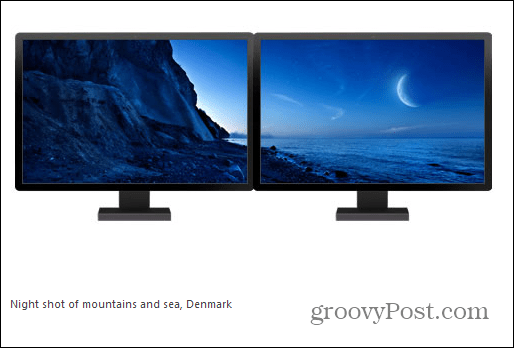
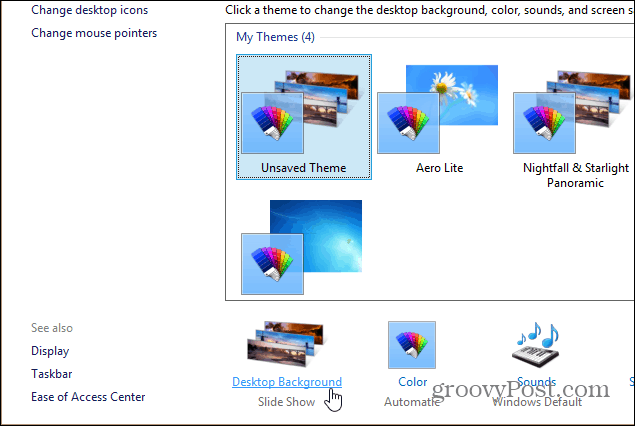

![]()
