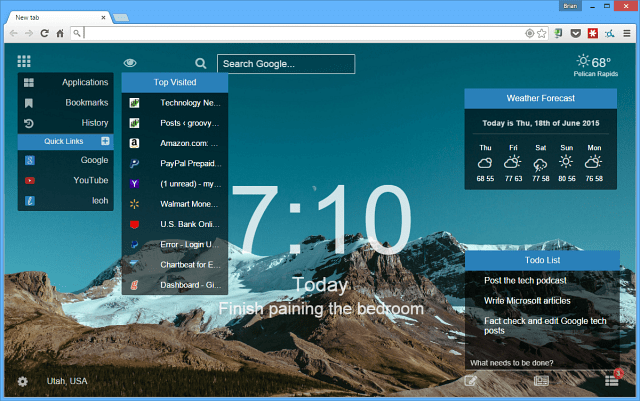We’ve shown you ways to customize the New Tab page before, and here’s another quality extension to add that allows you to add a to-do list, notes, custom backgrounds, and more.
Awesome New Tab page in Google Chrome
To get started, install the Leoh New Tab extension to Chrome. This allows you to replace your current New Tab page with a customizable homepage with features like a clock, weather, bookmarks, notes, to-do lists, and a lot more. You can control how it behaves and what features are displayed by clicking the Settings button in the lower-left corner of the page.
The Options and Settings (shown above) allows you to decide what features are displayed when you open the page. For example, in the shot below, I have the background set to random, and the clock, quick and top-visited links, clock, Google search, a to-do list, and my task of the day popping up.
It syncs to your Google account, lets you sign in from another computer, and keeps your settings intact. A couple of things I find useful are the ability to access your bookmarks and do Google searches from the page. Plus, the general information like the time, weather, and custom backgrounds are icing on the cake.
On the other hand, if you like a minimalist look on the New Tab page, install the Add the Blank New Tab extension, and your New Tab page will be completely blank. Unlike Internet Explorer or Firefox and other browsers, typing in about:blank for the new tab page doesn’t work, which is rather annoying. Give this extension a try, and let us know what you think in the comments below. Also, do you have a favorite New Tab page extension? Let us know about that too. Comment Name * Email *
Δ Save my name and email and send me emails as new comments are made to this post.
![]()