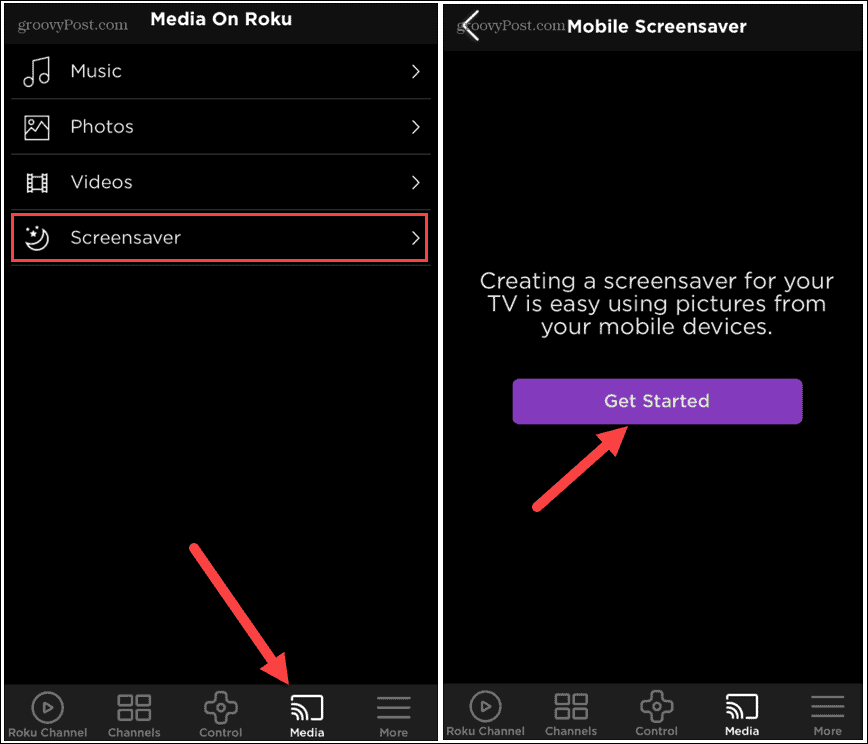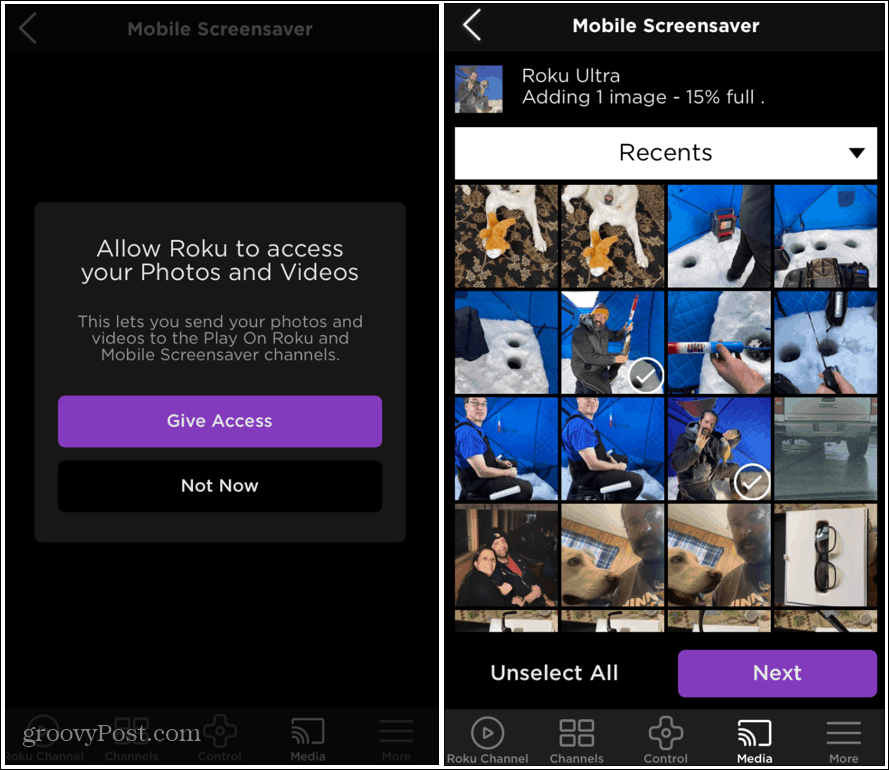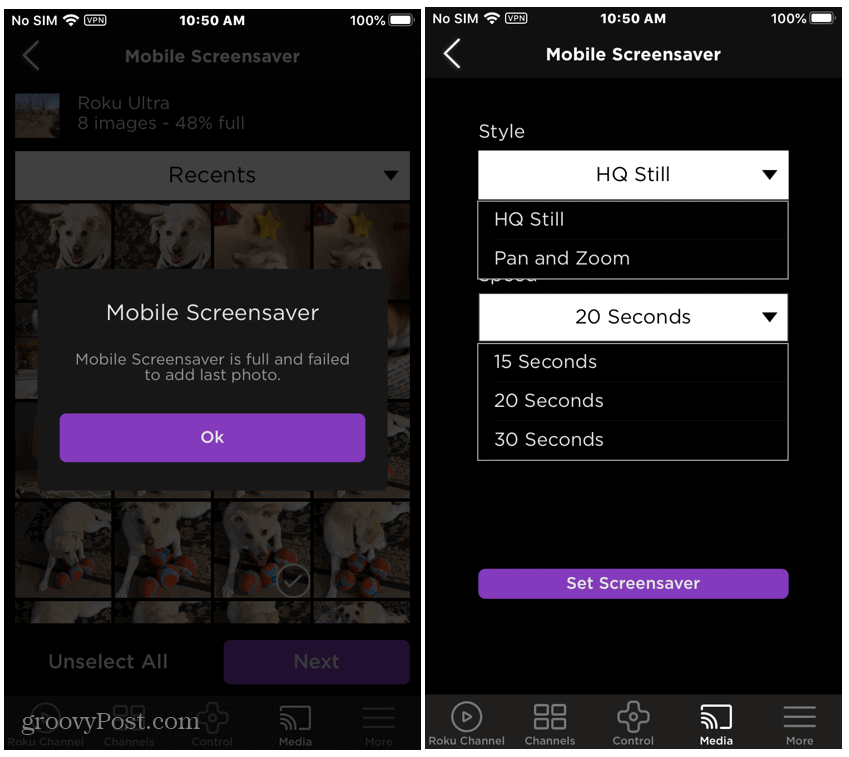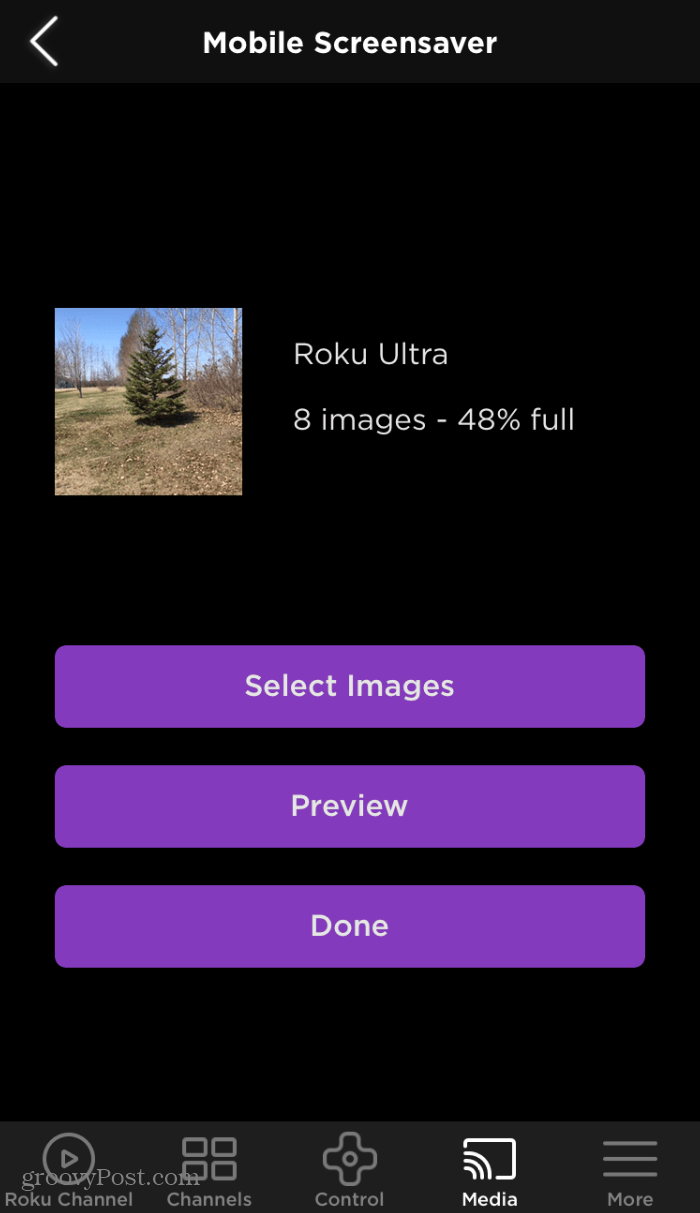And another thing you can do that you might not know about is creating your own custom screensavers. You can do this using the Roku app and the collection of photos on your phone. Here is a look at how it is done.
Create a Custom Roku Screensaver
First, make sure to install the Roku app on your Android or iOS device and connect it to your Roku device. Then launch the app and tap the Media button followed by Screensaver. And then tap the big Get Started button.
The first thing you will need to do is give the Roku app access to your photos. Once that is done, you can start choosing the photos from your phone or tablet that you want to add to the screensaver.
Go ahead and fill it up. You will get a message when it’s too full, and no more photos can be added. The shots will be added to your Roku screensaver, and you will see a preview of them on your TV screen as you’re adding them. You have a couple of different options you can choose from, including the number of seconds each photo displays. And whether or not you want the effect to be Pan and Zoom on the screen – which I find to be the most appealing.
You can also look in the app to get an overview of how many shots are selected. And now you will know where to go when you want to change things up and add different photos moving forward.
That’s all there is to it. Adding your own photos to your Roku’s screensaver is a snap. All you need is a smartphone or tablet and the Roku app to make it happen.
![]()