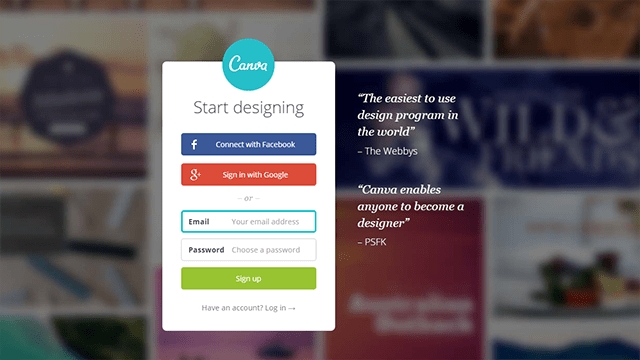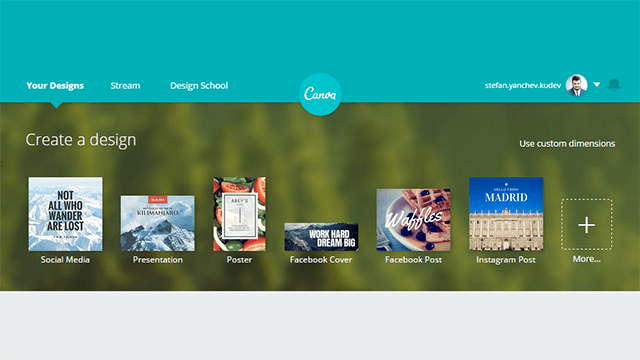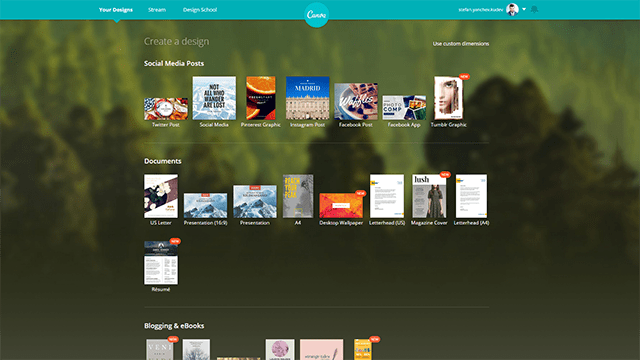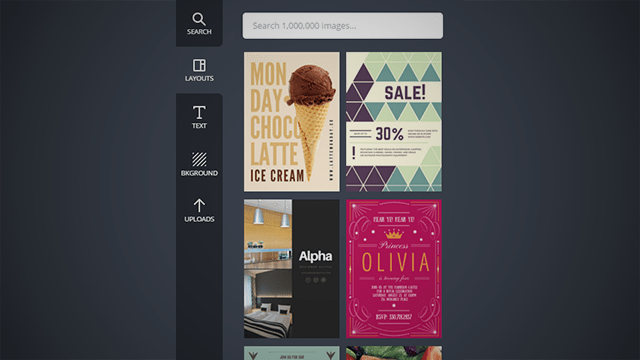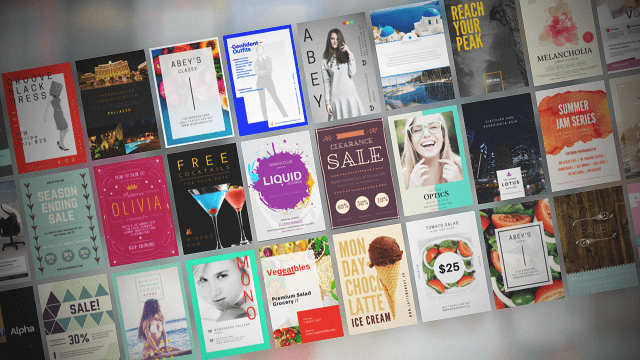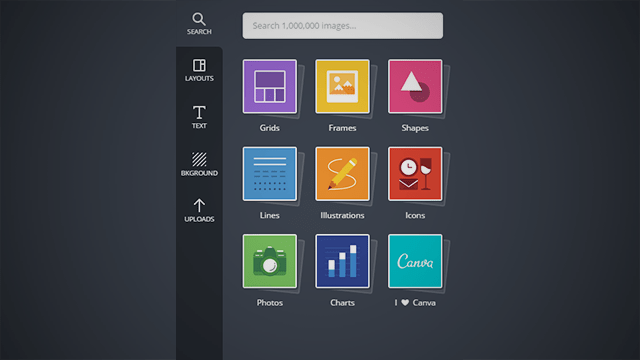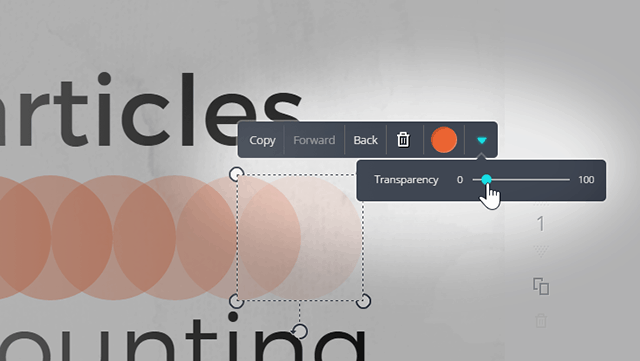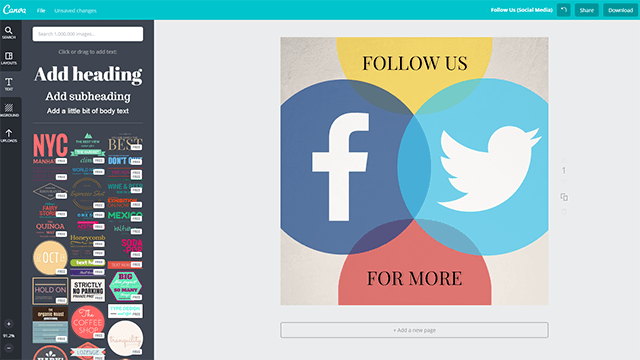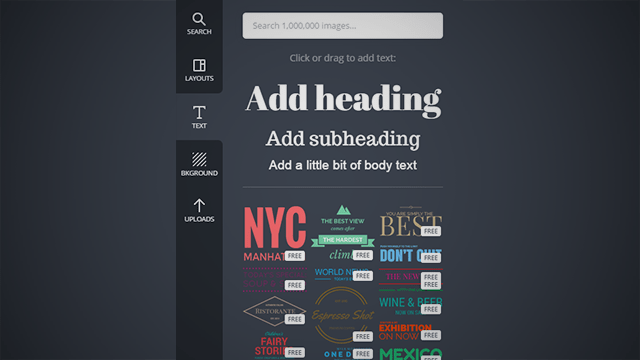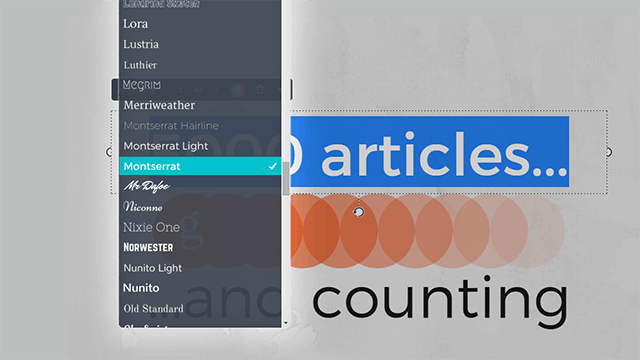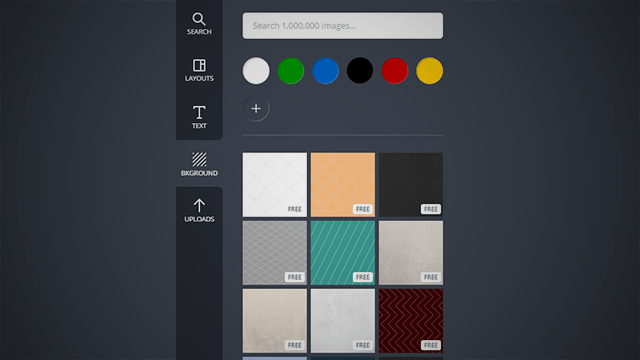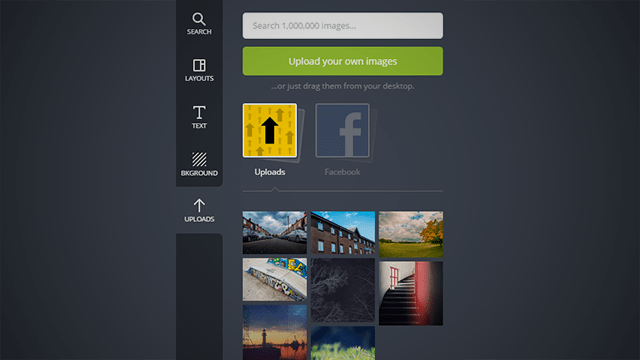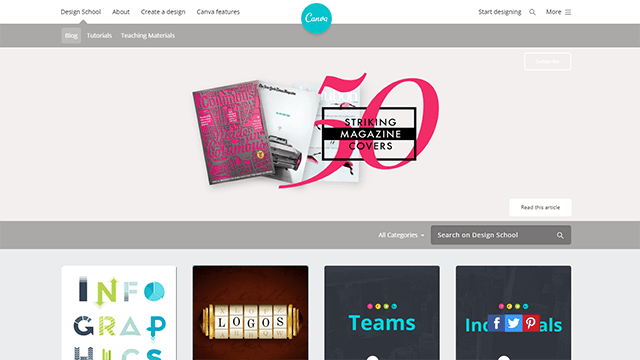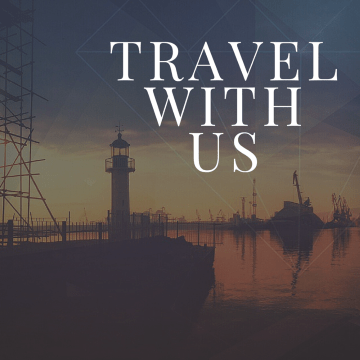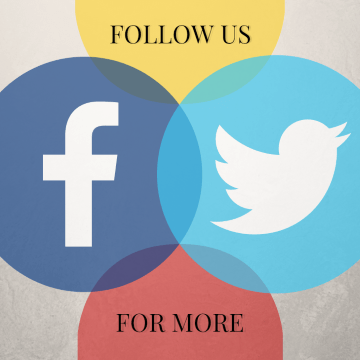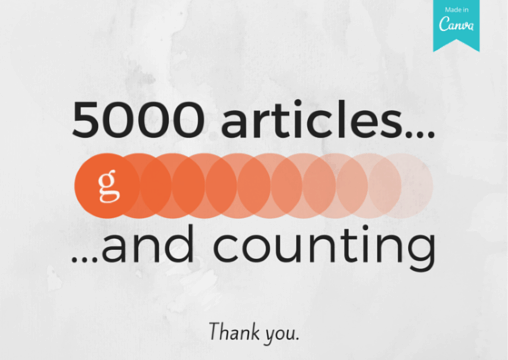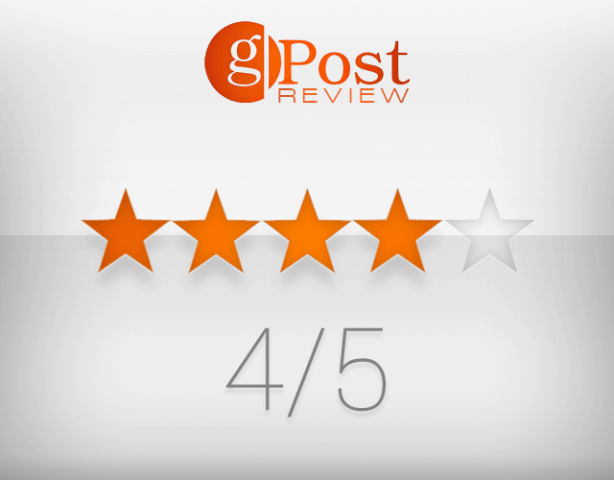Or is it? I’ll let you be the judge. Here’s our quick look at Canva, a web app aimed to simplify your design needs.
An introduction to Canva
Canva is a simple online app that allows you to create simple and good-looking designs fast. With a simple Facebook or Google Plus connect, you’ll be up and running in no time. Accounts are free unless you want to try out Canva Pro, which provides more options and the free version. The Pro version offers a free 30-day trial and is $12.99/month for up to 5 people. But here, we’ll look at getting started with the free version, which might be all you need.
Creating a Design
After completing your registration and signing in, you will land on the Your Designs page, from where you can start a new project based on different templates or your own custom dimensions.
If you select the More button, you’ll reveal an even bigger list of templates. The choices span from standard A4 documents all the way to Etsy Banners and Web Ads.
Templates
Perhaps the number one reason why Canva is the huge choice of templates. Simply pick one that fits your needs, add your own images, edit the text, and you’re done! There are many templates to choose from, and the best part is most of them are free. Others start from as low as a dollar, so there’s no need to worry about exceeding your budget.
Perhaps the best thing about pre-made templates is that they feature various looks to suit every venue, business, and occasion. Here is a collage made only from Canva’s default templates. And yes, this is only a small portion of the available templates you can choose from — it would have been hard to fit them all in one picture.
Custom designs
If you’re a bigger fan of doing things yourself, you’ll be happy to know that Canva lets you do that, too. You can add tons of different elements to your images, such as shapes, lines, icons, and more. Adding an item is as simple as dragging it inside of your document.
Most of these elements have different effect controls too. I use transparency in Photoshop quite often, and I was happy when I found out that it’s present in Canva as well. I was a bit disappointed to find that there’s no option to add shadow to your text, but you can always cheat that by duplicating your layer, moving it to the side, and making it really transparent.
Adding text is as easy as adding other elements. Canva has some pre-made bundled text with great layouts and pleasant-looking combos of serif and sans serif fonts.
Even professional or semi-professional graphic designers can draw inspiration from Canva’s massive font library. I already picked a few fonts I’m going to buy, and I’m sure I’ll find even more.
You can either choose a solid background or select a pre-made one from the Canva library for backgrounds. Only a few of the backgrounds are free, but most paid ones are just $1 USD.
And most importantly, Canva gives you the option to use your own images. You can either import straight from Facebook or upload files from your computer. From what I’ve tested, Canva has no problem processing multiple formats, including JPG, JPEG, PNG, and even TIFF.
Design School
Another thing worth mentioning about Canva is the Design School. Great-looking and inspiring art, along with lots of useful tutorials, are available for free. Before you make your first design, I suggest you visit the Design School to dramatically improve your chances of creating your project exactly the way you imagine it.
Final Verdict
Canva is an amazing tool. It’s created to be simple and intuitive and really hits the spot. While it’s sad to see no expert mode with more functionality and features, Canva does just enough to deliver the essential interface you need to create a simple design. Here are a few designs I made while spending some time with Canva for the sake of this review:
Will Canva replace the need for hiring a graphic designer? No. Will it help you with simple designs that don’t require anything too specific? Yes. And in reality, that’s all that matters. Depending on what you want, you can be “nickel and dimed” a bit when selecting backgrounds, for instance. But overall, there is plenty of free content here to keep you occupied. You will feel a bit limited in terms of functionality on a few occasions, too. But Canva isn’t something you want to miss out on.
Comment Name * Email *
Δ Save my name and email and send me emails as new comments are made to this post.
![]()